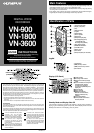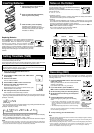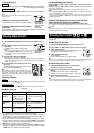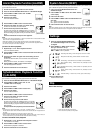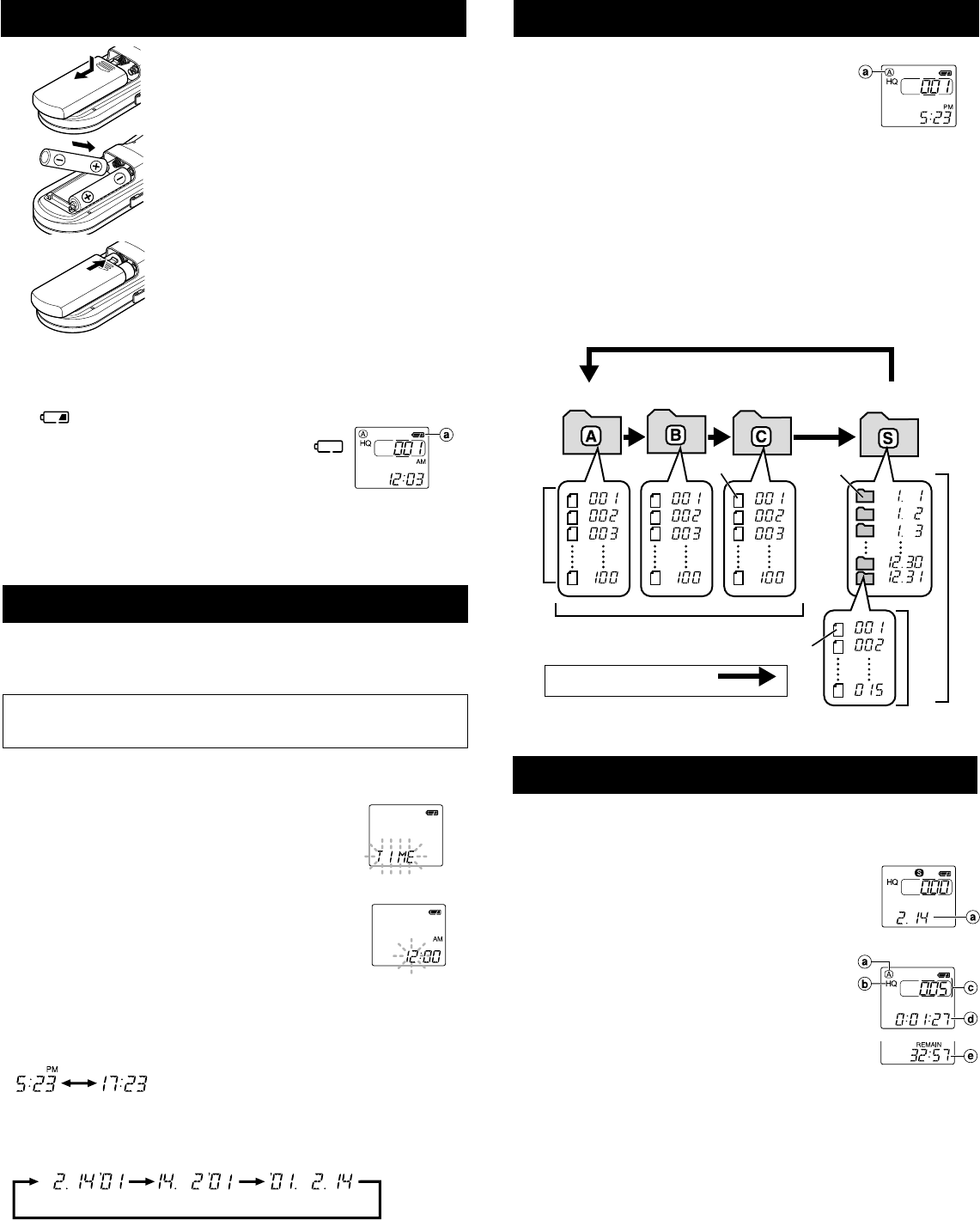
Setting Time/Date (TIME)
If you have set the time and date, information as to when a sound file was recorded
is stored automatically with that file.
The time and date must be set to enable management of files in folder S, for the
alarm playback function, and for the scheduled alarm playback function.
When you install batteries for the first time or each time you replace the batteries,
the hour indication will flash. In such a case, be sure to set the time and date by
following steps 4 through 6 described below.
1 Press and hold the MENU/FOLDER button for
1 second or longer.
2 Press the 9/+ or 0/– button until “TIME” flashes
on the display.
3 Press the PLAY button.
The hour indicator flashes.
4 Press the 9/+ or 0/– button to set the hour.
5 Press the PLAY button to accept the hour.
The minute indicator flashes.
Repeat steps 4 and 5 to continue to set the minute, year,
month and date in the same way.
6 After setting the date, press the STOP button.
This completes the time/date setup procedure.
• You can switch the time indication between the 12-hour system and the 24-hour
system by pressing the DISPLAY button while you are setting the hour or minute.
(Example: 5:23 P.M.)
(Initial setting)
• You can change the order of the date indication by pressing the DISPLAY button
while you are setting the year, month, or day.
(Example: February 14, 2001)
• Each time you press the DISPLAY button while the recorder is stopped, the display
changes as follows (with folder A, B or C selected):
Time → Remaining recording time → Date → Time . . .
The selected indication appears on the display each time the recorder is stopped.
Notes
• If you leave the recorder untouched for 3 minutes or longer before pressing the STOP button
in step 6, Setup mode will be canceled, and any time/date settings you made will be canceled.
• If you press the STOP button during setup, time/date setup is canceled.
aCurrent folder
aDate to record
aFolder
bCurrent recording
mode
cCurrent file number
dRecording time
eRemaining
recording time
aBattery indicator
Replacing Batteries
When
appears on the display, replace the batteries as
soon as possible.
Size-AAA alkaline batteries are
recommended. When the batteries are depleted,
appears on the display, and the recorder shuts off.
It is recommended to set the HOLD switch to the HOLD
position before you replace batteries to maintain the current
settings (time/date, etc.). For your convenience,the recorder
also logs the current settings in nonvolatile memory at hourly
intervals.
Inserting Batteries
1 Lightly press down on the arrow and
slide the battery cover open.
2 Insert two size-AAA alkaline batteries,
observing the correct polarity.
3 Close the battery cover completely.
Time/Date screen appears. The hour
indicator flashes, indicating the start of the
Time/Date setup process. (See “Setting
Time/Date” for details)
Notes on the Folders
The recorder has four folders: A, B, C, and S.
To switch between folders, press the MENU/FOLDER button
while the recorder is stopped.
Each time you press the MENU/FOLDER button, the display
changes as follows:
A → B → C →S → A . . .
• Folders A, B, and C
Each recorded file is stored in a folder. Using folders to classify files makes it
convenient to find files you want to access later.
• Folder S
This folder has date subfolders* from January 1 to December 31. Up to 15 files
can be stored in each date subfolder, a useful feature for schedule management
by storing a certain day's schedule for future reference.
To switch between date subfolders, select the S folder, then press the 9/+ or
0/– button while the recorder is stopped.
Up to a total of 100 files can be recorded in folder S.
* There is one subfolder for each day of the year.
Recording (REC)
New recordings are saved as the last file in the folder. For example, if you have
eight recordings in the Folder A, and you press REC, the new recording will be
recording number nine.
1 Press the MENU/FOLDER button to select the desired
folder (A, B, C or S).
When you select folder S, the current date subfolder
appears on the display.
If you select folder A, B, or C, go to step 3.
2 If you select folder S, press the 9/+ or
0/– button to select the desired date subfolder.
3 Set the recording mode (see “Recording Modes”).
4 Set the microphone sensitivity (see “Microphone
Sensitivity”).
5 Press the REC button to start recording.
The Recording/playing lamp lights, and recording
starts.
• If the recorder is placed directly on a table when recording a
meeting, it tends to pick up table vibrations. Put a notebook or
other item between the table and the recorder for clearer
recording.
• The Record/Play display lamp will turn red while recording.
Each time you press the DISPLAY button, the display switches between current recording
time and remaining recording time.
6 To stop recording, press the STOP button.
Notes
• When the remaining recording time becomes 5 minutes or less, the display changes to remaining
recording time automatically.
• Even if you press the DISPLAY button, the display will not change to current recording time if
the remaining recording time is 5 minutes or less.
• When remaining recording time falls to 1 minute or less, the Recording/playing lamp flashes.
• If “FULL” appears on the display, you cannot record in the selected folder. In such a case,
erase unnecessary files (see “Erasing from folder A, B or C” or “Erasing from folder S”).
• There is one subfolder for each day of the year.
Folder B
Press the MENU/FOLDER
button
Folder A
File
Folder S (schedule)
Date subfolder
File
Folder C
Maximum of 100 files in folder S.
Maximum of 100 files in each folder
Total of 300 files
Maximum
of 15 files
Maximum of 100 files
(Initial setting)