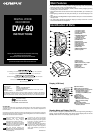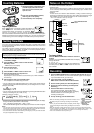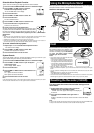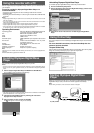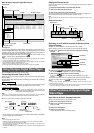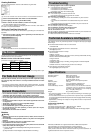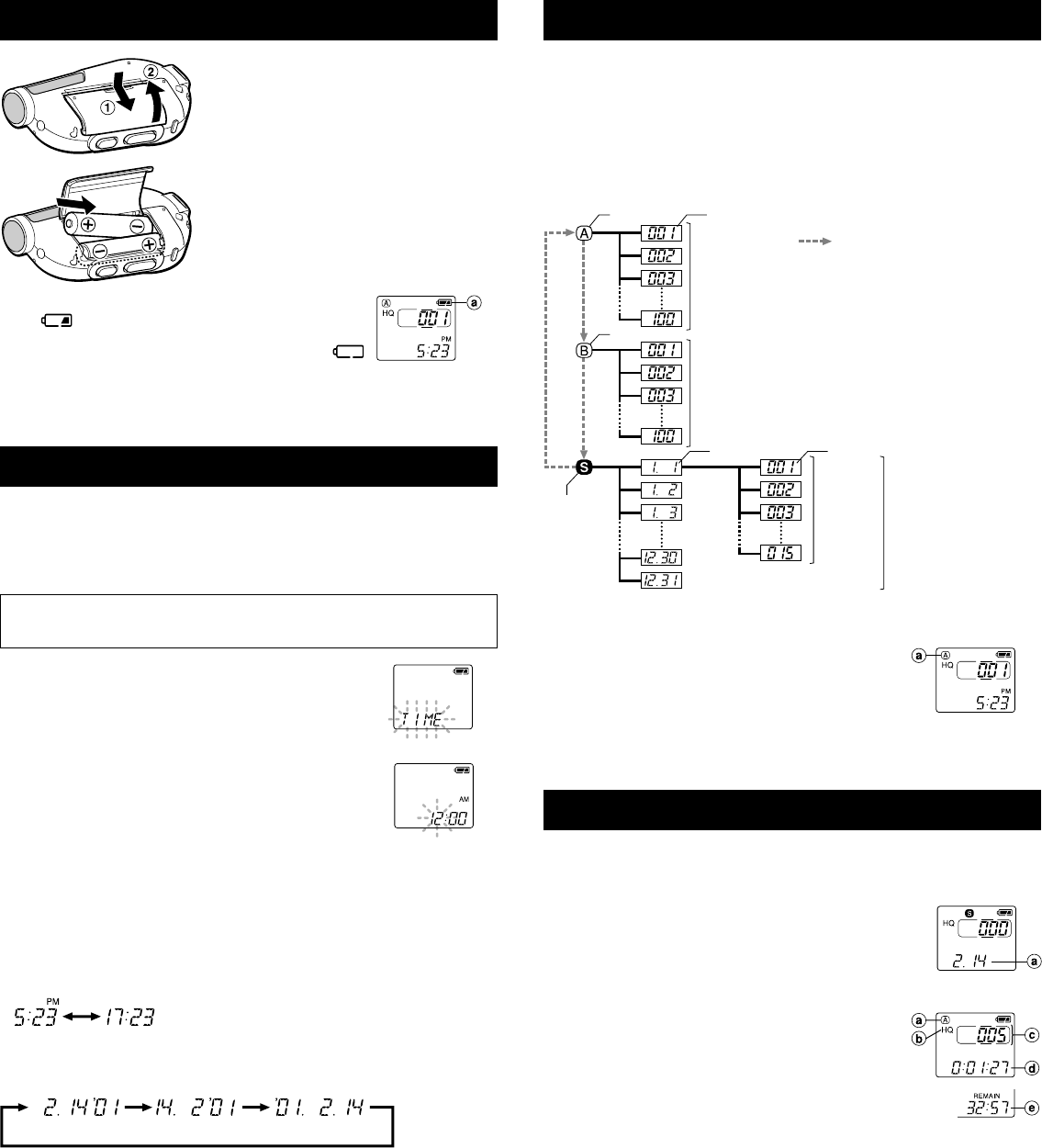
Replacing Batteries
When
appears on the display, replace the batteries as
soon as possible. Size-AAA alkaline batteries are
recommended. When the batteries are depleted,
appears on the display, and the recorder shuts off.
It is recommended to set the HOLD switch to the HOLD position before you replace
batteries to maintain the current settings (time/date, etc.). For your convenience,the
recorder also logs the current settings in nonvolatile memory at hourly intervals.
Setting Time/Date
If you have set the time and date, information as to when a sound file was recorded
is stored automatically with that file. The time and date should be set to ease sound
file management tasks.
The setting of the time and date is necessary for the management of the files in
folder S (see “Notes on the Folders” for details), for the alarm playback function,
and for the schedule alarm playback function.
When you install batteries for the first time or each time you replace the batteries,
the hour indication will flash. In such a case, be sure to set the time and date by
following steps 4 through 6 described below.
1 Press and hold the MENU/FOLDER button for
1 second or longer.
2 Press the 9/+ or 0/– button to select the Time/
Date Setup screen.
“TIME” flashes on the display.
3 Press the PLAY button.
The hour indicator flashes.
4 Press the 9/+ or 0/– button to set the hour.
5 Press the PLAY button to accept the hour.
The minute indicator flashes.
Repeat steps 4 and 5 to continue to set the minute, year, month and date in
the same way.
6 After setting the date, press the STOP button.
This completes the time/date setup procedure.
• You can switch the time indication between the 12-hour system and the 24-hour
system by pressing the DISPLAY button while you are setting the hour or minute.
(Example: 5:23 P.M.)
(Initial setting)
• You can change the order of the date indication by pressing the DISPLAY button
while you are setting the year, month, or day.
(Example: February 14, 2001)
• Each time you press the DISPLAY button while the recorder is stopped, the display
changes as follows (with folder A or B selected):
Time → Remaining recording time → Date → Time . . .
The selected indication appears on the display each time the recorder is stopped.
Notes
• If you leave the recorder untouched for 3 minutes or longer before pressing the STOP button
in step 6, Setup mode will be canceled, and any time/date settings you made will be canceled.
• If you press the STOP button during setup, time/date setup is canceled.
• You can set the time and date on the recorder by connecting it to your PC (see “Other functions
of Olympus Digital Wave Player” for details).
Inserting Batteries
1 Holding the battery compartment cover
pressed slightly toward the recorder,
slide the cover until it unlocks, then
open the cover.
2 Insert two size-AAA alkaline batteries,
observing the correct polarity.
3 Close the battery cover completely.
Notes on the Folders
The recorder has three folders: A, B, and S.
• Folders A and B
Each recorded message stored in a folder is saved as a Wave file. These folders
can be selectively used to distinguish the kind of recording. Up to 100 files can be
stored per folder.
• Folder S
In folder S, files are nested in date subfolders,* making it useful for storing a
certain day’s schedule for future reference. Up to 15 files can be stored in a single
date subfolder, and up to 100 files altogether can be recorded in folder S.
* There is one subfolder for each day of the year.
aCurrent folder
aDate to record
aFolder
bCurrent recording
mode
cCurrent file number
dRecording time*
eRemaining
recording time
(Initial setting)
aBattery indicator
To change folders
Press the MENU/FOLDER button while the recorder is
stopped.
Each time you press the MENU/FOLDER button, the display
changes as follows:
A → B → S → A . . .
To change date subfolders in folder S, select folder S first,
and then press the 9/+ or 0/– button to select the
date subfolder.
Recording
1 Press the MENU/FOLDER button to select the desired folder (A, B, or S).
When you select folder S, the current date subfolder appears on the display.
If you select folder A or B, go to the step 3.
2 If you select folder S, press the 9/+ or
0/– button to select the desired date subfolder.
3 Set the recording mode (see “Recording Modes”).
4 Set the microphone sensitivity (see “Microphone
Sensitivity”).
5 Press the REC button to start recording.
The recording lamp lights, and recording starts.
Each time you press the DISPLAY button, the display
switches between current recording time and
remaining recording time.
6 To stop recording, press the STOP button.
* When the remaining recording time becomes 5 minutes or less,
the display changes to remaining recording time automatically.
Notes
• Even if you press the DISPLAY button, the display will not change
to current recording time if the remaining recording time is 5 minutes
or less.
• When the remaining recording time becomes 1 minute or less, the recording lamp flashes.
• If “FULL” appears on the display, you cannot record in the selected folder. In such a case,
erase unnecessary files (see “Erasing from folder A or B” or “Erasing from folder S”).
• There is one subfolder for each day of the year.
Folder B
Press the MENU/FOLDER
button
Folder A File
Maximum
of 100 files
Folder S
(schedule)
Date subfolder
Maximum
of 100 files
Maximum
of 15 files
Maximum
of 100 files
File