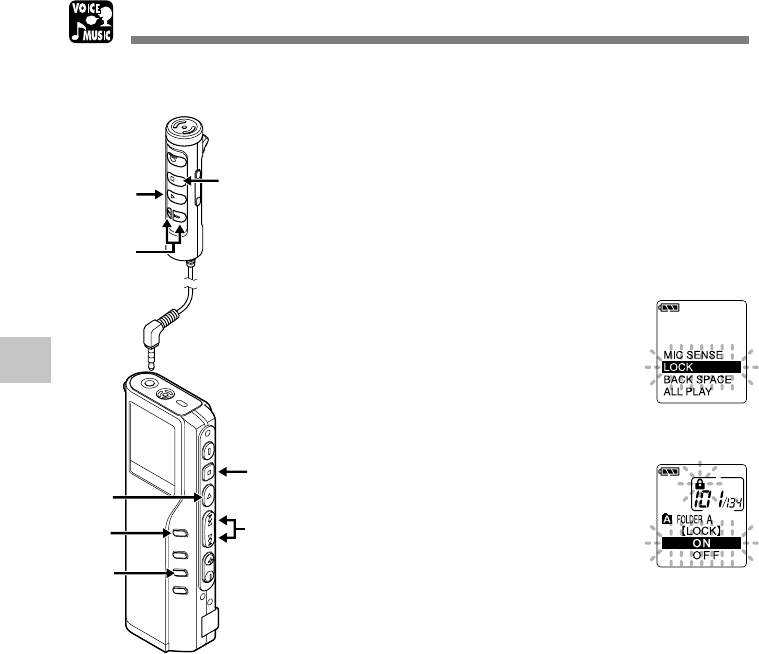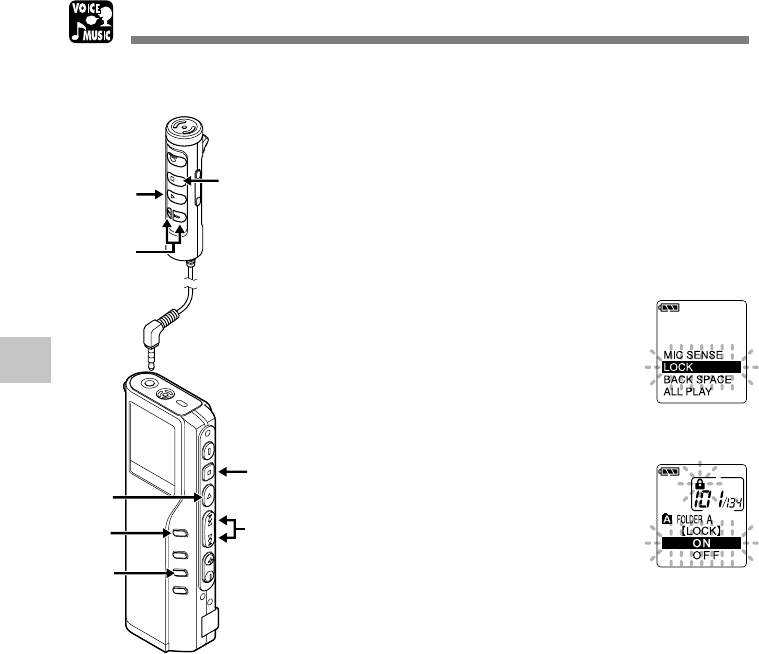
80
5
Locking Files (LOCK)
1
Press the FOLDER button to
choose a folder.
2
Press the FF or REW button to
choose the file you want to lock.
3
Press and hold the MENU button
for 1 second or longer.
The menu opens (☞ P.43,76).
4
Press the FF or REW button until
“LOCK” flashes on the display.
5
Press the PLAY button.
The file locking setup process begins.
6
Press the FF or REW button to
choose between ON and OFF.
ON : Locks the file and prevents it from
being erased.
OFF: Unlocks the file and allows it to be
erased.
7
Press the PLAY button to complete
the setup screen.
8
Press the STOP button to close the
menu.
Locking Files (LOCK)
Locking a file keeps important data from being accidentally erased.
Locked files are not erased when you choose to erase all files from a folder (☞ P.78).
2,4,6
1
5,7
2,4,6
5,7
3
8
8