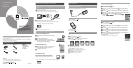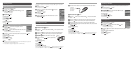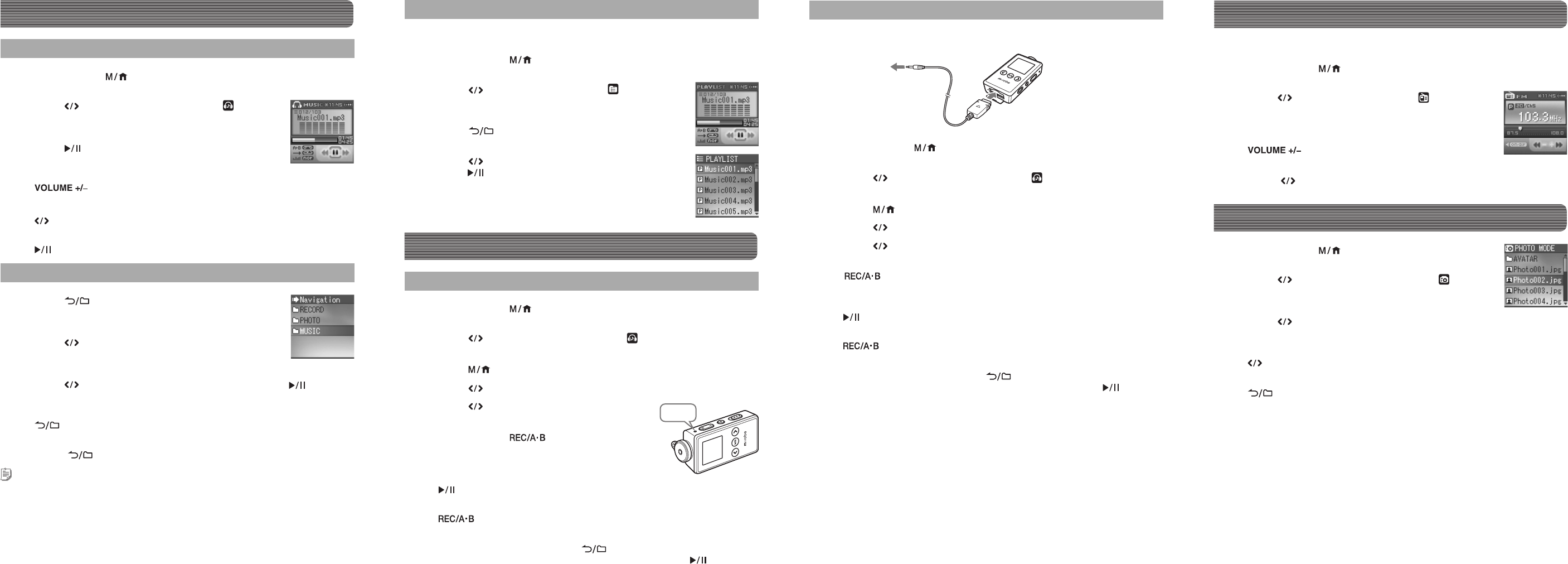
MIC
Listening to FM radio
Be sure to connect the supplied earphones to your m:robe. The earphones cord works as an
antenna.
a
Press and hold the button.
The mode select screen appears.
b
Press the button to select “FM MODE ,” then press
the OK/EQ button.
The FM receiving screen appears.
To control volume
Press the
button.
To search the desired frequency
Press and hold the
button.
Listening to music
Playing back music fi le
a
Press and hold the button.
The mode select screen appears.
b
Press the button to select “MUSIC MODE ,” then
press the OK/EQ button.
The playback screen appears.
c
Press the button.
Playback starts.
To control volume
Press the
button.
To search the desired music
Press the
button.
To pause/resume playback
Press the
button.
Searching for a fi le (Navigation search)
a
Press the button while the playback screen is
displayed.
The Navigation search screen appears.
b
Press the button to select the desired folder, then press
the OK/EQ button.
You can go to the next sublevel of the folder hierarchy.
c
Press the button to select the desired fi le, then press the button.
Playback starts.
To go back to the previous folder
Press the
button.
To fi nish Navigation search
Press and hold the
button.
Tips
• After selecting the desired music fi le in Navigation search, press and hold the OK/EQ button to register the fi le
to the playlist. Press and hold the OK/EQ button to cancel.
• You can play back the created playlist in Navigation search or the PLAYLIST mode.
Recording music/voice
Recording voice
a
Press and hold the button.
The mode select screen appears.
b
Press the button to select “MUSIC MODE ,” then press the OK/EQ
button.
c
Press the button to select “Record,” then press the OK/EQ button.
d
Press the button to select “Source,” then press the OK/EQ button.
e
Press the button to select “MIC In,” then press
the OK/EQ button.
f
Press and hold the button in playback stop
mode.
Recording starts.
To pause/resume recording
Press the
button.
To stop recording
Press the
button
.
To listen to recorded voice fi les
While the playback screen is displayed, press the
button to display the Navigation search
screen, select “RECORD”
:
“VOICE”
:
the desired voice fi le, then press the button.
Recording over Line-in connection
a
Connect the line-in cable to your m:robe and the external audio device.
b
Press and hold the button.
The mode select screen appears.
c
Press the button to select “MUSIC MODE ,” then press the OK/EQ
button.
d
Press the button to select “Record,” then press the OK/EQ button.
e
Press the button to select “Source,” then press the OK/EQ button.
f
Press the button to select “Line In,” then press the OK/EQ button.
g
In playback stop mode, play the external audio device, then press and hold
the
button.
Recording starts.
To pause/resume recording
Press the
button.
To stop recording
Press the
button
.
To listen to recorded music fi les
While the playback screen is displayed, press the
button to display the Navigation search
screen, select “RECORD”
:
“LINE-IN”
:
the desired music fi le, then press the button.
To the audio
(Line-out) jack
of an external
audio device
Viewing photos
a
Press and hold the button.
The mode select screen appears.
b
Press the button to select “PHOTO MODE ,” then
press the OK/EQ button.
The selecting photo screen appears.
c
Press the button to select the desired photo fi le, then press the OK/EQ
button.
To view the previous/next photo fi le
Press the button.
To fi nish displaying photos
Press the
button.
Playing back the playlist
To register to the playlist, refer to “Registering to the playlist” (
g
page 34) in the USER’S
MANUAL.
a
Press and hold the button.
The mode select screen appears.
b
Press the button to select “PLAYLIST ,” then press
the OK/EQ button.
The playback screen appears.
c
Press the button.
The playlist appears.
d
Press the button to select the desired music fi le, then
press the
button.
Playback starts.