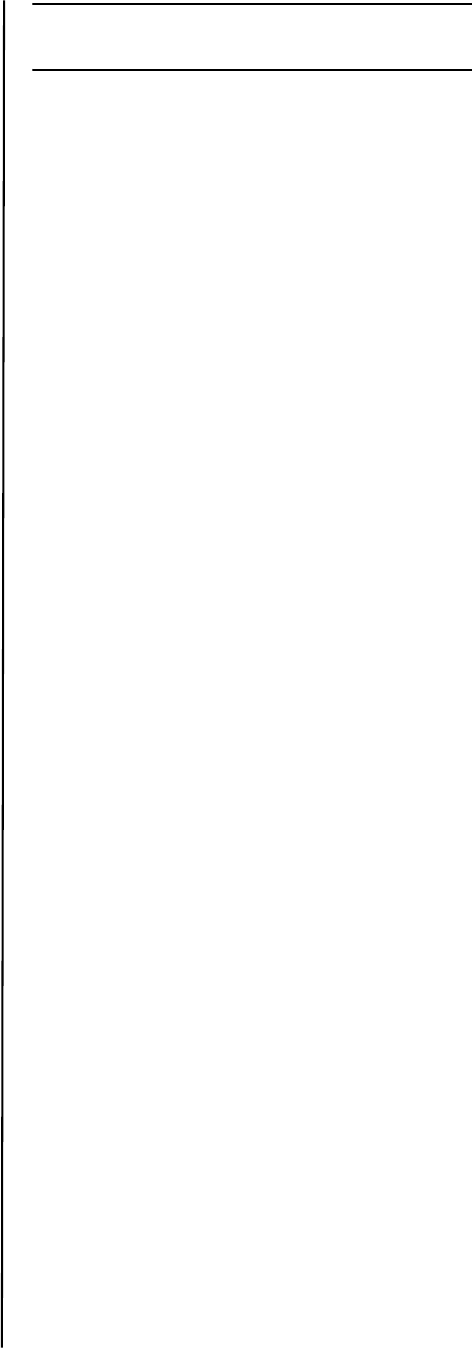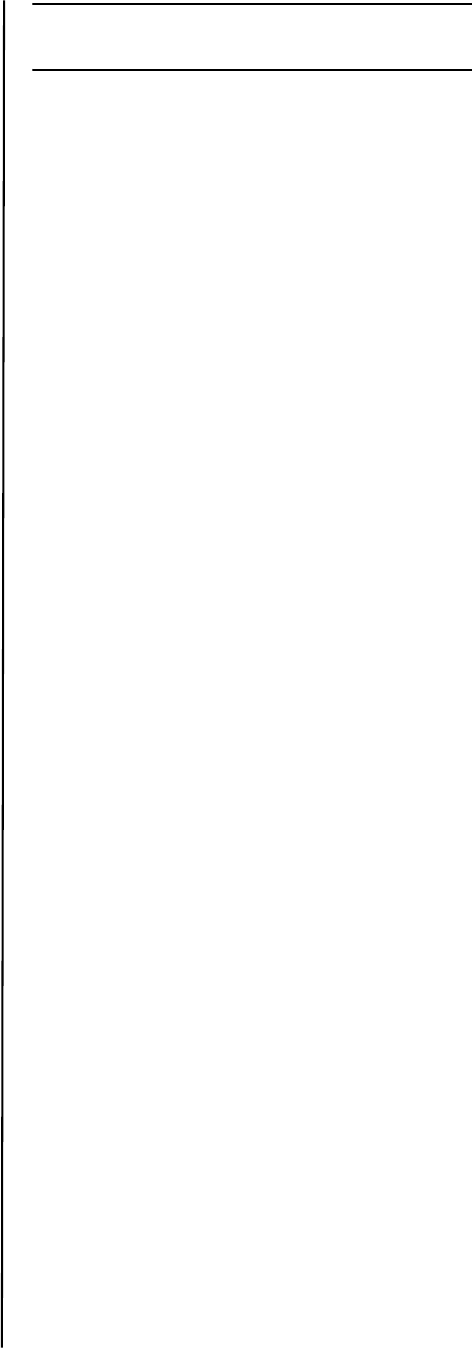
B400 Series Setup Guide
11
3 Click on the Device Options tab.
4 Click the Get Printer Settings bar. A list of
printer settings appears.
5 Click OK to activate the settings.
Activate Printer Options on a non-
Network Setup
1 Follow steps 1 to 3 above.
2 Check Lower Cassette.
3 Click OK to activate the settings.
Note: If optional memory is installed,
follow the installation instructions
provided with the memory card.
Configure Settings Using a Web
Browser (optional)
If you are working in a TCP/IP-enabled
environment, you can use a web browser to
display the printer or job printing status,
and to change settings on an embedded
web page.
1 Activate your web browser (Microsoft
Explorer
®/
™, Netscape Navigator™ 4.4
or higher, Mozilla
®
, Firefox
®
).
2 Enter the IP Address for the printer.
(Locate the address on the Print Menu
Map in the Network Menu.
3 When the web page appears, select from
the categories in the menu list.
Macintosh
®
The printer drivers support OS 10.2.8 and
above.
Connect the cable
See “Computer Connection” on page 6.
Note: Printer operation is not assured if
another USB compatible device is
connected concurrently with it.
Install the Printer Driver
1 Turn on the printer, then turn on the
computer.
2 Place CD in the CD-ROM drive.
3 Double-click the CD icon that appears on
the desktop.
4 Open the MAC folder.
5 Open the OSX folder.
6 Open the Driver Installer folder.
7 Open the Multilingual folder. The installer
will automatically install the language
selected in the OS.
8 Select PCL, or select PS (B430 only).
9 Follow the on-screen instructions.
Add the Printer
1 Run the Print Center or Print Setup
Utility.
2 Click Add.
3 Click More Printers.
4 Browse to select OKI USB, OKI TCP/IP or
Bonjour from the drop-down menu.
Note: If you are using USB, select OKI
USB and disregard step 3.
5 Enter the printer’s IP address (B410dn/
B420dn/B430dn models).
6 Quit the Print Center.