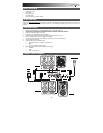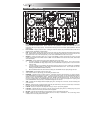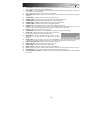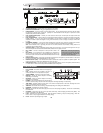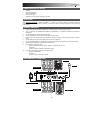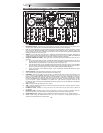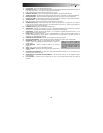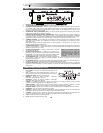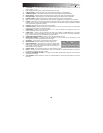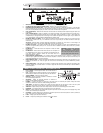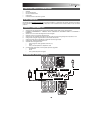4
TOP PANEL FEATURES
1
23
4
5
6
7
89
10
11 12
13
14
15
16
17
1
2
3
4
5
6
7
8
9
10
11
12 13
14
15
16
17
18
19
19 19
19
28
20
20
22
22
23 23 23
21
20
22
21
20
22
21
24
24 24
25
27
32
33
34
29
30
31
37
37
35
36
37
3737
26
18 18
1. EJECT – Pressing will open or close the disc tray. This unit is designed to play commercially available CDs and
properly burned and finalized CD-Rs. Due to variances on the specification of certain CD burners and CDs, some
homemade CDs may not play properly. We recommend burning CDs at the minimum speed possible for the best
performance.
2. PLAY / PAUSE – Plays or pauses the track. Pausing the track will create a cue point at that location (which can be
adjusted with the JOG WHEEL in Search Mode).
3. CUE – During playback, pressing CUE will return to the most recent point where playback was started and will pause the
track. Holding down CUE will start playback from this point, and releasing CUE will cause it to return to that point and
will pause the track. Also, if the track is paused, you can use the JOG WHEEL to locate a new cue point.
4. SEARCH – Pressing this button allows you to use the JOG WHEEL to rapidly scan through the music. The LED
indicator will be red when Search Mode is active. (Note: If the JOG WHEEL is not used for five seconds, Search Mode
will be deactivated.)
5. JOG WHEEL – The jog wheel serves many functions depending on its current mode.
a) If a track is not playing, the JOG WHEEL will search slowly through a track's frames. To set a new cue point,
rotate the JOG WHEEL then begin playback when you have determined the proper position. Press CUE to return
to that cue point.
b) If a track is playing, the JOG WHEEL will temporarily bend the pitch of the track. Rotating the JOG WHEEL
clockwise temporarily speeds it up while rotating it counterclockwise slows it down. This is a useful tool for beat-
matching (see MATCHING TEMPOS & BEATS).
c) When the SEARCH button has been activated, rotating the JOG WHEEL will scan rapidly through the track.
6. TRACK KNOB – Turn this knob to select a track to play.
7. +10 – Press this button to skip through your track listing 10 tracks at a time.
8. PROGRAM – This button helps you create a program – a sequence of tracks to play continuously. To create a program,
press PROGRAM when the CD player is paused. To enter a track into the program, use the TRACK KNOB to select the
desired track then press PROGRAM to enter it. Repeat this process for each track you want to enter (in the order you
want them to play). When you have finished, press PLAY / PAUSE to start playing the program. The tracks will play in
the order you entered them, and "PROGRAM" will be shown on the LCD. To cancel your program as it is playing, press
and hold PROGRAM for three seconds so "PROGRAM" disappears from the LCD.
9. TIME – Switches the time display between elapsed playing time, remaining time on the track, and total remaining time
on the entire CD.
10. SINGLE – Press this button to toggle between Single Play (the deck will stop at the end of each track) or Continuous
Play (the entire disc will be played without interruption).
11. LOOP IN – Sets a new cue point or the start point of a loop (a "Loop In" point) during playback.
12. LOOP OUT – Sets the end point of a loop (a "Loop Out" point) and starts playing the loop. While playing a loop, press
LOOP OUT to release it from the loop and continue normal playback.
13. RELOOP – Plays the track immediately from the beginning of a loop (and reactivates the loop).
14. PITCH – Adjusts the range of the PITCH FADER (±4%, 8%, and 16%) or deactivates it. The current range will be
indicated on the LCD and by different LED colors.