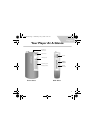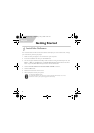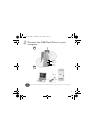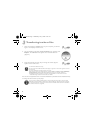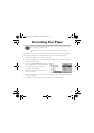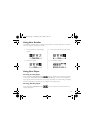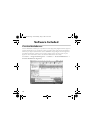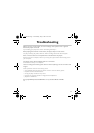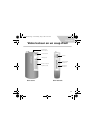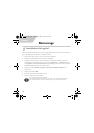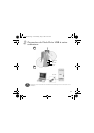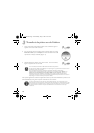4
3
3
Transferring tracks or files
1. After connecting the USB Flash Drive to your computer, you will see
Figure 1 on the player's LCD screen.
2. On your Desktop, right-click the My Computer icon, and then click
Explore. The USB Flash Drive appears as a removable disk icon
(Figure 2).
3. Drag and drop files into your player. During the transfer, Figure 3
appears on the LCD screen.
You can also use applications such as Creative MediaSource (included with the Installation CD)
to manage the music tracks in your player.
For Windows 98 SE users only:
Do not remove the USB Flash Drive until Figure 1 appears on the screen again for at least
five seconds.
For other Windows operating system users only:
Make sure you stop your player properly, using the Eject or Safely remove USB Mass
Storage Device option, before disconnecting it from your computer. Failure to
disconnect the player properly can result in corrupted files or music tracks. See the
“Troubleshooting” section in this booklet for details.
Music tracks are played in alphanumeric order starting with the tracks in the root level
followed by those in folders. The MuVo TX FM will only play supported music tracks that
are stored in either the root level or the first level of a folder. Tracks stored in sub-folders
of a folder will not be recognized.
Figure 1
Figure 2
Figure 3
English.book Page 4 Wednesday, May 5, 2004 10:36 AM