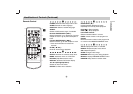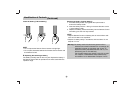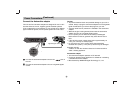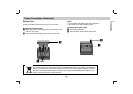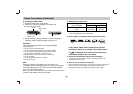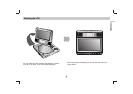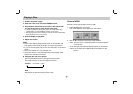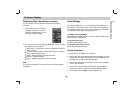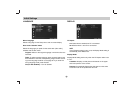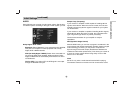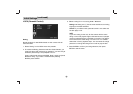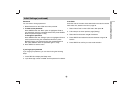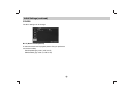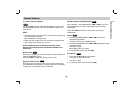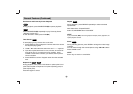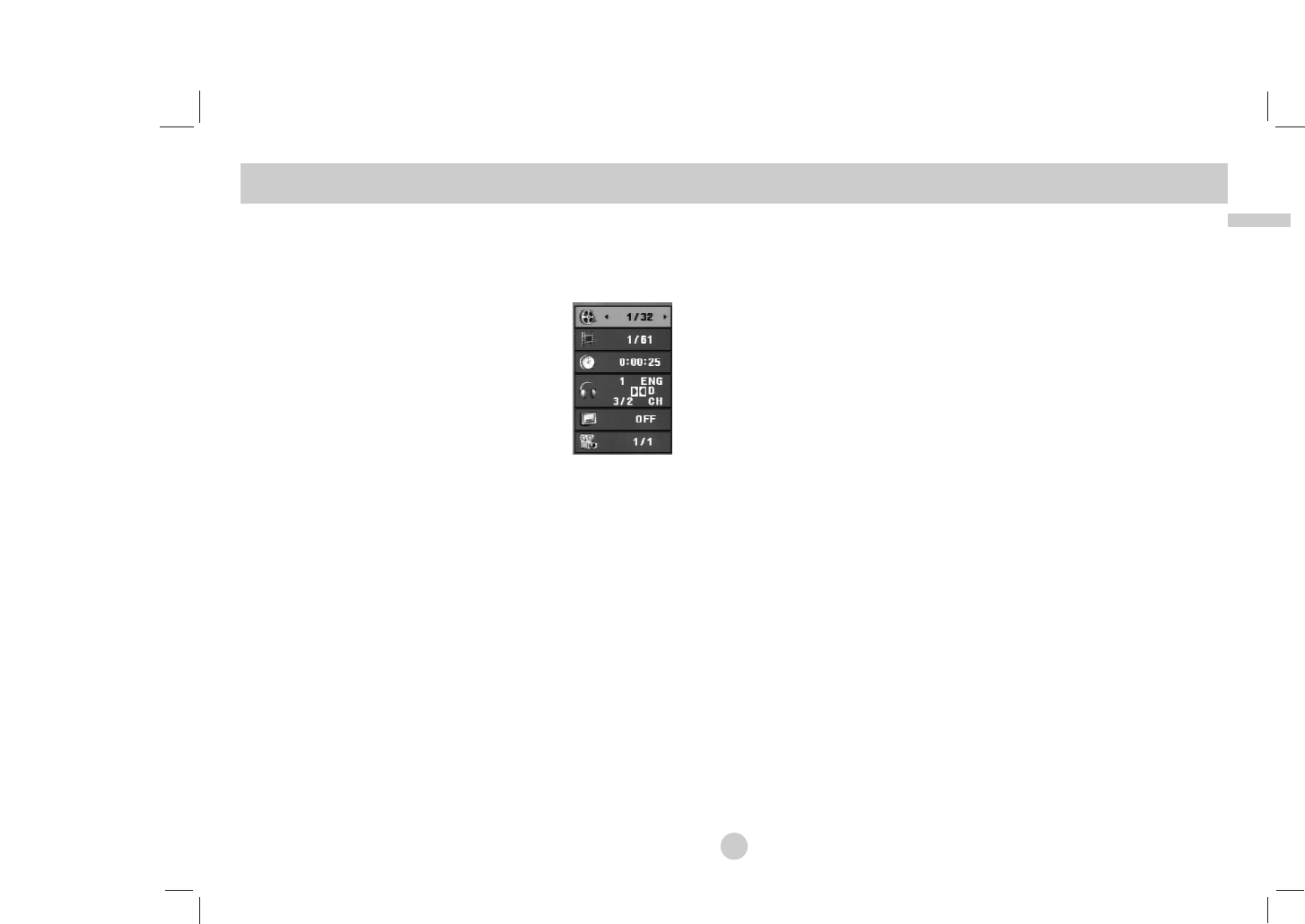
Advanced Operations
19
On-Screen Display
Displaying Disc Information on-screen
You can display various information about the disc loaded
on-screen.
1. Press DISPLAY to show various
playback information. The items
displayed differ depending on the
disc type or playing status.
2. You can select an item by pressing v / V and change or select
the setting by pressing b / B.
Title (Track) – Current title (or track). number/total number of
titles (or tracks).
Chapter – Current chapter number/total number of chapters.
Time – Elapsed playing time.
Audio – Selected audio language or channel.
Subtitle – Selected subtitle.
Angle – Selected angle/total number of angles.
NOTE
If no button is pressed for a few seconds, the on-screen display
disappears.
Initial Settings
By using the Setup menu, you can make various adjustments to
items such as picture and sound. You can also set a language for
the subtitles and the Setup menu, among other things. For details
on each Setup menu item, see pages 20 to 24.
To display and exit the Menu:
Press SETUP to display the menu. A second press of SETUP will
take you back to initial screen.
To go to the next level:
Press B on the Remote Control.
To go back to the previous level:
Press b on the Remote Control.
General Operation
1. Press SETUP. The Setup menu appears.
2. Use v / V to select the desired option then press B to move to
the second level. The screen shows the current setting for the
selected item, as well as alternate setting(s).
3. Use v / V to select the second desired option then press B to
move to the third level.
4.
Use v / V to select the desired setting then press ENTER to
confirm your selection. Some items require additional steps.
5. Press SETUP or PLAY(N) to exit the Setup menu.