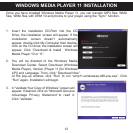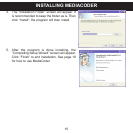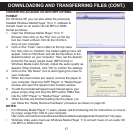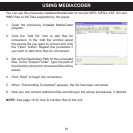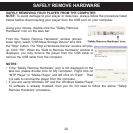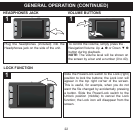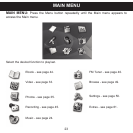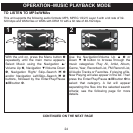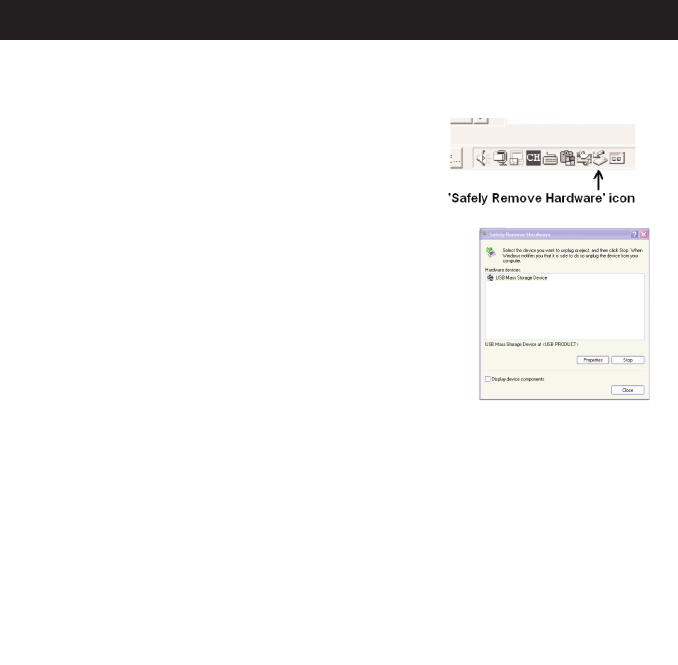
SAFELY REMOVE HARDWARE
20
SAFELY REMOVING YOUR PLAYER FROM THE COMPUTER
NOTE: To avoid damage to your player or data loss, always follow the procedure listed
below before disconnecting your player from the USB port on your computer.
Using your mouse, double click the "Safely Remove
Hardware" icon on the task bar.
From the "Safely Remove Hardware" window (shown
lower right), select "USB Mass Storage Device" and click
the "Stop" button. The "Stop a Hardware Device" window will pop-
up. Click "OK". When the "Safe to Remove Hardware" window is
displayed, you may remove the player from the USB cable or
remove the USB cable from the computer.
NOTES:
• If the “Safely Remove Hardware” icon is not displayed on the
task bar, please double click on My Computer. Right click on
“MTP Player” or “Media Player” and left click on “Eject”. Then
it is safe to remove the player from the computer.
• If you are using Windows XP and the Windows Media Player
10 software is already installed, then you do not need to follow the above "Safely
Remove Hardware" procedure.