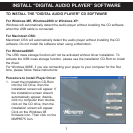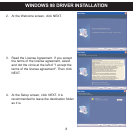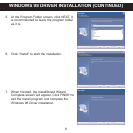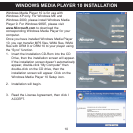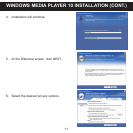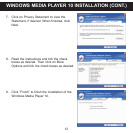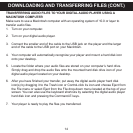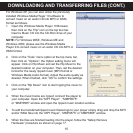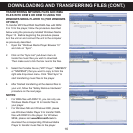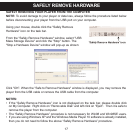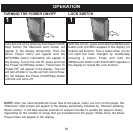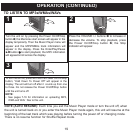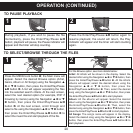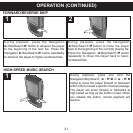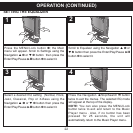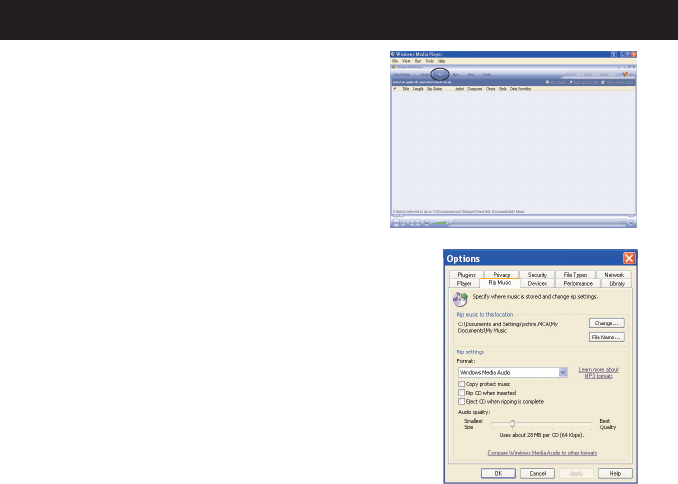
For Windows XP, you can also utilize the previously
installed Windows Media Player 10 software to
convert music on an audio CD into MP3 or WMA
format as follows:
1. Open the Windows Media Player 10 Browser,
then click on the “Rip” icon on the top tool bar.
Insert a Music CD into the CD-Rom drive of your
computer.
NOTE: For Windows 98SE, Windows ME and
Windows 2000, please use the Windows Media
Player 9 to convert music on an audio CD into MP3 or
WMA format.
2. Click on the “Tools” menu option at the top menu bar,
then click on “Options”; the Option setting menu will
appear. Click on Rip Music and set the Rip Music to the
desired location on your computer. Then, set the desired
format for the newly ripped music (MP3 format or
Windows Media Audio format). Adjust the audio quality as
desired. When finished, click “OK” to confirm the settings.
3. Click on the “Rip Music” icon to start ripping the music to
your computer.
4. When the music tracks are ripped; connect the player to
your computer.Open the "MPTPlayer" , "MMP8575"
or "MMP8565" window and open the ripped music location window.
5. To add the transferred/ripped music files/songs to your player simply drag and drop the MP3
and/or WMAfiles into the “MPTPlayer”, “MMP8575” or "MMP8565" window.
6. When the files are finished loading into the player, follow the “Safely Remove
Hardware” procedure as shown on page 17.
DOWNLOADING AND TRANSFERRING FILES (CONT.)
15