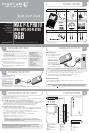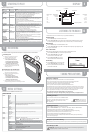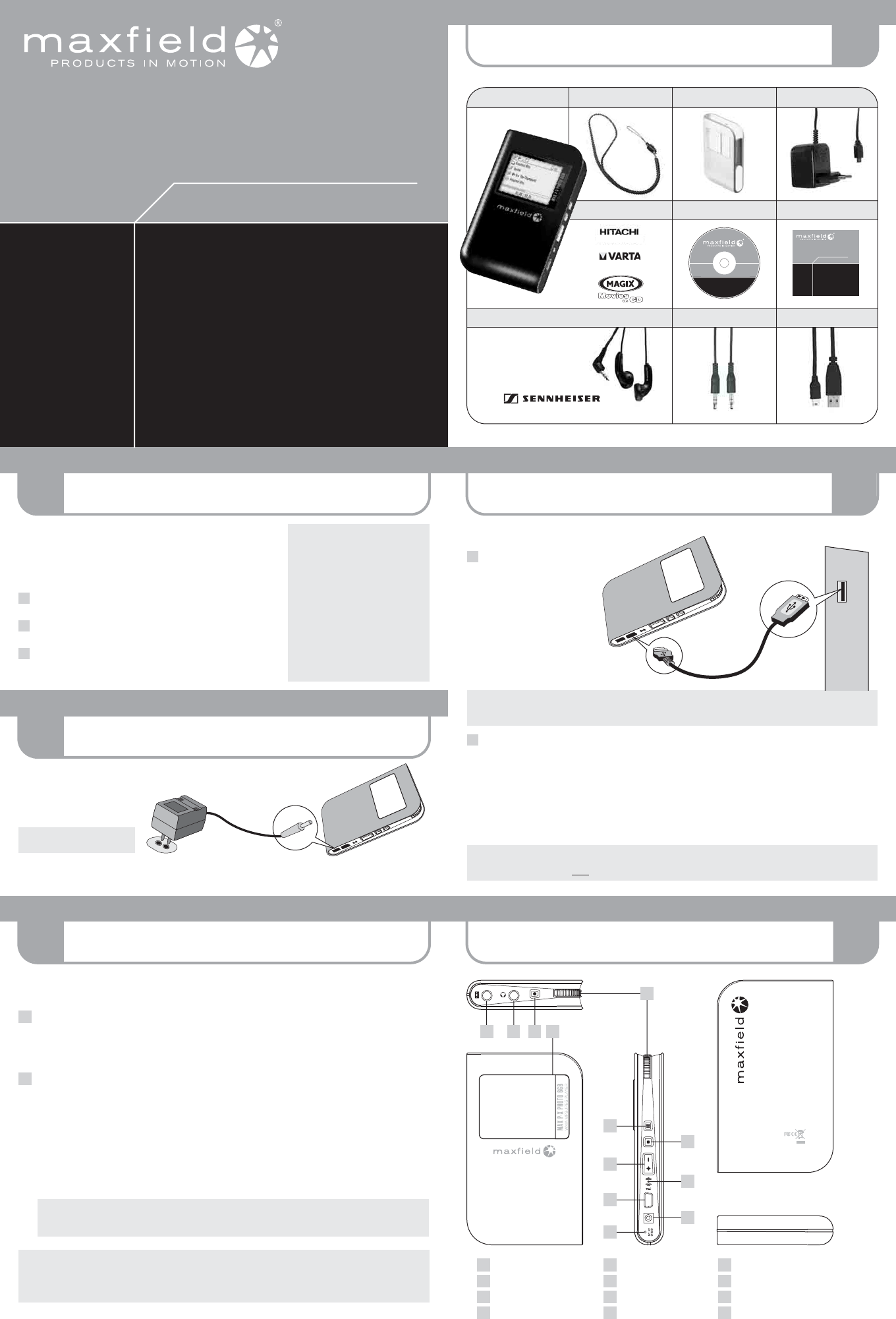
PLAYER OVERVIEW
CONNECTING TO THE PC
PACKAGE CONTENT
LOADING MUSIC ON THE PLAYER
INSTALLING SOFTWARE
6
4
1
5
2
CHARGING THE BATTERY
3
®
Maxfield GmbH · Kaistraße 2 · 40221 Düsseldorf · Germany
www.maxfield.de
For detailed
instructions and
descriptions
please refer to the
User's Manual
on CD-ROM
Quick Start Guide
6GB
WMA·MP3·JPG-PLAYER
MAX P-X PHOTO
Sennheiser MX 400 Micro Headphones
Powered by VARTA
1'' Mini-HDD
DRIVER/MANUAL CD-ROM QUICK START GUIDE
LINE-IN CABLE USB CABLE
MAX P-X PHOTO 6GB
STEREO EARPHONES
POWER ADAPTORRUBBER CASE
CARRYING STRAP
6GB
WMA·MP3·JPG-PLAYER
MAX P-X PHOTO
Quick Start Guide
NO NEED TO INSTALL DRIVER
FOR WIN ME / 2000 / XP AND MAC OS X
WMA·MP3·JPEG-PLAYER
DRIVER/TREIBER
FIRMWARE
USER'S MANUAL
BEDIENUNGSANLEITUNG
MAX P-X PHOTO
Additionally: Guarantee Card
System Requirements
– IBM compatible
– Intel Pentium (or higher)
based with USB port support
– Memory: 64 MB of RAM or above
– OS: Windows 98/98SE/Me/
2000/XP or MAC OS X
– Hard Disk: 100 MB minimum
free space
– USB port
– for using DRM 10:
Windows XP and
Windows Media Player 10
1
2
3
– Users of Windows Me/2000/XP or Mac OS X do not need
to install any driver, as the operating system automatically recognizes
the player as a "Removable Disk".
– Users of Windows 98/98SE have to install the driver (provided on the
bundled CD) onto the computer before connecting the player to the PC.
Inserting the MAX P-X PHOTO installation CD-ROM to the CD-ROM drive
will display an installation screen.
Follow the on-screen instructions. –
Choose the options that match the operating system of your PC.
If the instructions do not pop up after a few moments, run the
Windows Explorer and double click the CD-ROM drive start the
menu program manually.
The internal Li-Ion battery can be charged
via power adaptor (see figure) .
The charging status is shown by the
battery symbol in the top right corner
of the display.
Make sure that the battery is
fully charged before first use.
When charging for the first time the
battery should remain connected to the power supply for 8 hours.
In further charging processes, 1.5 hours will do for charging 80 % of the battery, and 2.5 hours for a full battery charge.
Mains supply
DC jack
power adaptor
Now, you can copy and load files or even complete folders from the hard drive, and paste them into the
Removable Disk, respectively synchronize them with the Windows Media
®
Player 10.
(For further information see No. 5 "LOADING MUSIC ON THE PLAYER".)
Connect the MAX P-X PHOTO via USB
cable to the USB terminal of a PC.
It will turn on automatically.
According to the USB setting
("DRM-Audio" or "USB Disc"),
a respective Removable Disk is
created in "My Computer": HDD
USB Device "Portable Media Player"
(in case Media Player 10 is installed).
Connecting to the PC
1
2
Note: Users of Windows 98/98SE have to install the driver (provided on the bundled CD-ROM) onto the
computer before connecting the MAX P-X PHOTO HD-Music-Player to the PC.
If you are using Windows Me/2000/XP, click "Unplug or Remove Hardware" on the bottom right of the monitor
to stop the connection before removing.
CAUTION ! Disconnecting the MAX P-X PHOTO from the PC during file transfer will damage the player.
Please do n o t disconnect the MAX P-X PHOTO before the data transfer is complete.
Disconnecting from the PC
USB
port
USB
port
USB
connection cable
First connect the MAX P-X PHOTO Player to the PC by using the included USB cable.
The display will display the connection status.
There are two methods to transfer your songs onto your player depending on your preferences and the kind of music codec.
Loading DRM protected WMA audio tracks with Windows Media
®
Player 10
For the transfer of WMA-DRM files to the player, the device must be set into "DRM Music" mode via "Setup > USB" before
being connected to the PC. – Start the Windows Media
®
Player, and select the music library to manage your songs.
In Windows Media
®
Player 10 choose the function "Sync". For further advice please refer to the Windows
Media
®
Player FAQs regarding Microsoft
®
Windows Media
®
DRM (Digital Rights Management).
Copying files with Windows Explorer via Drag and Drop
The player can be used as a mobile data storage device. Just use the Copy, Paste, Delete and etc. commands of your
operating system such as Windows or Mac OS X. Before, the player must be set into "USB Disc" mode via "Setup> USB".
Step 1 Select the music you want to download to the player by clicking on the file/folder icon.
(If you want to choose more than one music file/folder, press and hold the Ctrl or Shift key when clicking.)
Step 2 Right-click on the file(s)/folder(s) – a menu appears. Click Copy.
Step 3 Double-click on the Removable Disk to open the drive. The Removable Disk window appears.
Step 4 Right-click on the Removable Disk window and click Paste in the menu.
Step 5 The files/folders are now copied into the player memory.
Please note: If you want to load WMA-DRM files from music download services to your device, you have to
use the Microsoft
®
Windows Media
®
Player 10. – Otherwise, you would lose your acquired rights to play
these songs, and your player would n o t be able to play them.
CAUTION: Disconnecting the MAX P-X PHOTO from the PC during data transfer will damage the player!
Before disconnecting the player, please make sure that the transfer is complete.
If you are using Windows Me, 2000 or XP, please follow the "Safely Remove" instructions to disconnect the player.
Use the "Unplug or Eject hardware" icon located in the toolbar.
1
2
MULTIFUNCTION key
MODE|EQ key
HOLD|STOP|EXIT key
VOLUME +/– key
Microphone
USB port
DC jack
Reset hole
1
2
3
4
5
6
7
8
9
10
11
12
Line-In
Earphones
REC|A-B LOOP key
Display
1
9 10 11 12
2
3
5
7
4
6
8