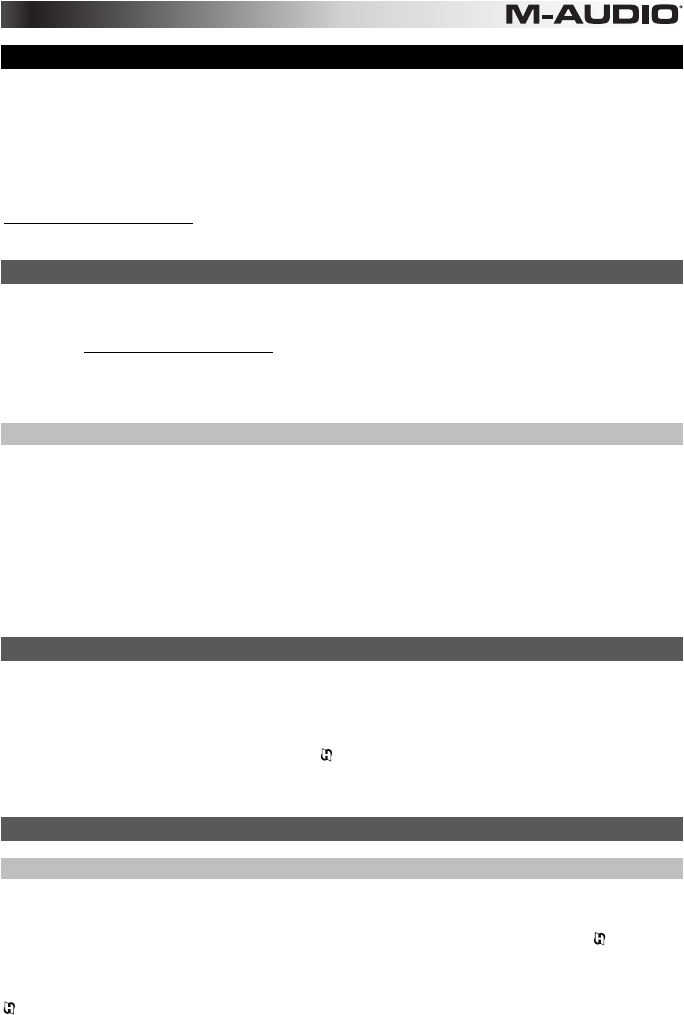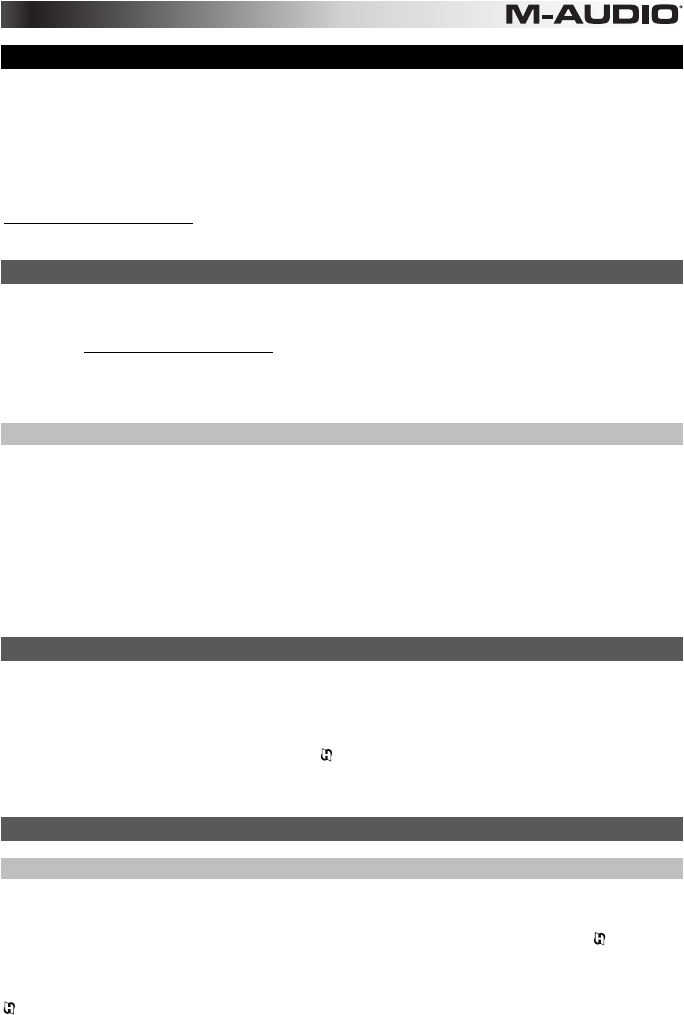
11
HyperControl
Rather than assigning parameters one by one, activating Axiom AIR's HyperControl Mode
automatically maps its controls to many of the most frequently used DAW features. This section is a
general outline of HyperControl Mode's features. Keep in mind that features, control behaviors, and
workflows differ between DAWs.
Please note that your specific DAW must have an Axiom AIR HyperControl profile to use this feature.
To see if HyperControl supports your DAW, and how HyperControl works with it, visit
m-audio.com/hypercontrol. There, you can download and refer to the HyperControl user guide for
your DAW.
Getting Started
Depending on the brand and version of your software, you may need to install HyperControl support
software. Follow the setup instructions in the HyperControl User Guide for your specific DAW,
available at m-audio.com/hypercontrol.
After setting up HyperControl, test the transport controls to ensure they are working properly (see next
section).
Transport Controls
All transport controls should respond like their counterparts in your DAW software (Play, Record,
etc.).
To test the transport controls:
1. Connect Axiom AIR to a free USB port on your computer and power it on.
2. Launch your DAW and open a project file.
3. Press Axiom AIR's Play button, and then press its Stop button. If the DAW transport responds to
both commands, HyperControl is working properly.
HyperControl Mix Mode
Using hardware controls for software functions can be very handy when mixing. HyperControl makes
this easy. After you install your DAW's HyperControl "personality," you can enter HyperControl Mix
Mode, which will automatically map various useful software parameters to Axiom AIR's controls.
Press the HyperControl Mix Mode button (Mix ) next to the faders (and fader buttons) or knobs to
put that set of controls in HyperControl Mix Mode. Refer to your DAW's HyperControl user guide to
see which parameter is assigned to each control.
HyperControl Inst/FX Mode
Plug-In Parameters (Faders, Fader Buttons, and Knobs)
Axiom AIR's faders and knobs can also control parameters within a plug-in instrument or effect.
To select a plug-in instrument or effect, press the HyperControl Inst/FX button (Inst/FX ) under the
LCD.
To control plug-in parameters with the knobs or faders, press the HyperControl Inst/FX button (Inst/FX
) next to the desired bank of controls (faders or knobs). That bank of controls will enter HyperControl
Inst/FX Mode. Use the controls to adjust the parameters. Refer to your DAW's HyperControl user
guide to see which parameter is assigned to each control.