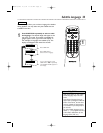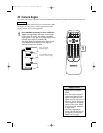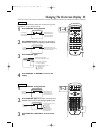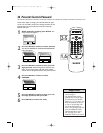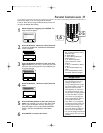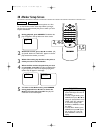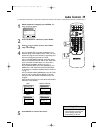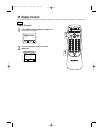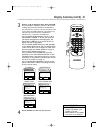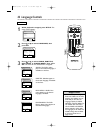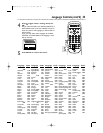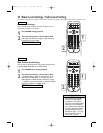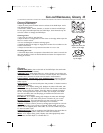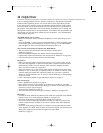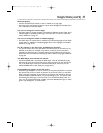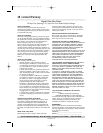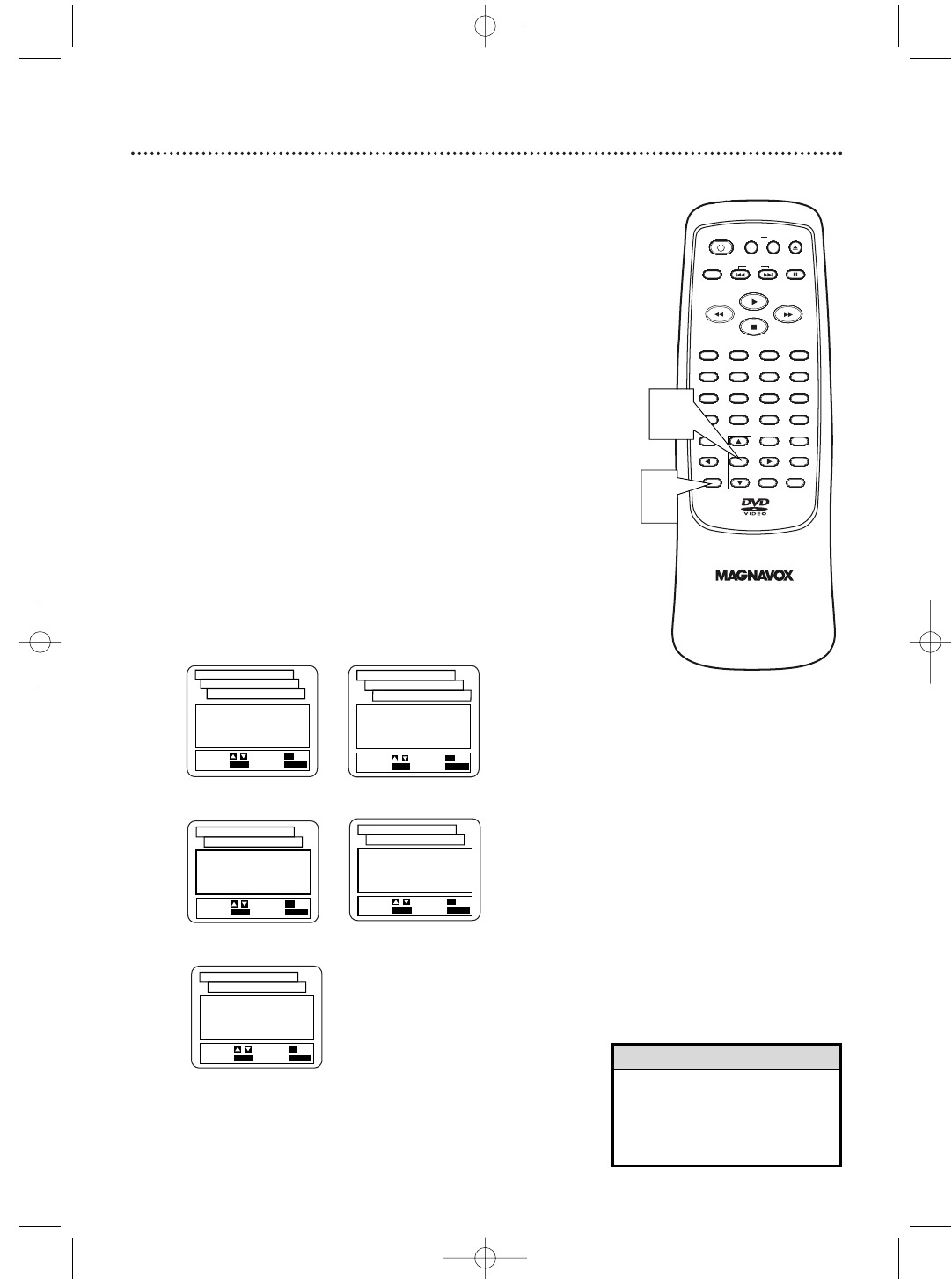
Display Controls (cont’d) 41
1.
BRIGHT
2. DIMMER
3. AUTO
SET-UP
EXIT
: SETUP
CANCEL
: RETURN
SELECT:
/SET
: OK
DISPLAY CONTROLS
PANEL DISPLAY
1.
TV ASPECT 4:3 LETTERBOX
2.
PANEL DISPLAY BRIGHT
3.
ANGLE ICON ON
4.
AUTO POWER OFF ON
5.BACKGROUND
BLUE
SET-UP
EXIT
: SETUP
CANCEL
: RETURN
SELECT:
/SET
: OK
DISPLAY CONTROLS
1.
TV ASPECT 4:3 LETTERBOX
2.
PANEL DISPLAY BRIGHT
3.
ANGLE ICON OFF
4.
AUTO POWER OFF ON
5.BACKGROUND GRAY
SET-UP
EXIT
: SETUP
CANCEL
: RETURN
SELECT:
/SET
: OK
DISPLAY CONTROLS
1.
TV ASPECT 4:3 LETTERBOX
2.
PANEL DISPLAY BRIGHT
3.
ANGLE ICON OFF
4.
AUTO POWER OFF ON
5.BACKGROUND BLUE
SET-UP
EXIT
: SETUP
CANCEL
: RETURN
SELECT:
/SET
: OK
DISPLAY CONTROLS
• Selecting a different TV Aspect
setting is only effective if it is
available on the Disc.
• PANEL DISPLAY is not available
in the menu on the MDV410.
Helpful Hints
OPEN/
CLOSE
CLEAR
OK
RETURN
DISPLAY
TITLE
SEARCH
MODE
MODE
ZOOM
REPEAT
MARKER
SETUP
AUDIO
PAUSE
A-B
SUBTITLE
ANGLE
POWER
32
1
654
987
0
+
10
MENU
SKIP
3
Press K or L to select an item, then press OK.
● If you selected TV ASPECT, press o or p to select
a setting, then press OK. Choose 4:3 LETTER BOX if
you want black bars to appear at the top and bottom of the
screen. Choose 4:3 PAN & SCAN for a full height picture,
with both sides trimmed. Choose 16:9 WIDE : If a
widescreen TV is connected to the DVD Player.
● If you selected PANEL DISPLAY, press o or p to
select BRIGHT, DIMMER, or AUTO, then press OK.
This adjusts the brightness of the display panel. The
default setting is BRIGHT. If you choose AUTO, the
display dims only during playback.
● If you selected ANGLE ICON, press OK repeatedly
to turn ANGLE ICON ON or OFF. The default setting
is ON. Choose ON to see the Angle icon when multi-
ple camera angles are available. Details are on page 34.
Choose OFF to disable the Angle icon.
● If you selected AUTO POWER OFF, press OK
repeatedly to turn AUTO POWER OFF ON or OFF.
The default setting is ON. Choose ON if you want the
DVD Player to turn itself off automatically after 35 min-
utes of no use. Details are on page 47.
● If you selected BACKGROUND, press OK repeat-
edly to select BLUE or GRAY as the background color
for the on-screen menus.
4
4
Press SETUP to remove the menus.
3
1.4:3
LETTER BOX
2.4:3
PAN & SCAN
3.16:9
WIDE
SET-UP
EXIT
: SETUP
CANCEL
: RETURN
SELECT:
/ SET
: OK
DISPLAY CONTROLS
TV ASPECT
TV ASPECT
ANGLE ICON
BACKGROUND
AUTO POWER OFF
PANEL DISPLAY
MDV410/430 2/7/02 11:18 AM Page 41