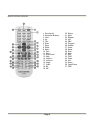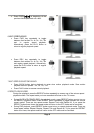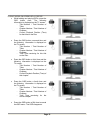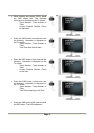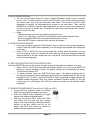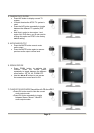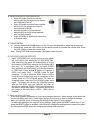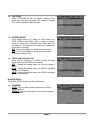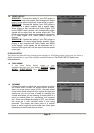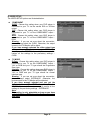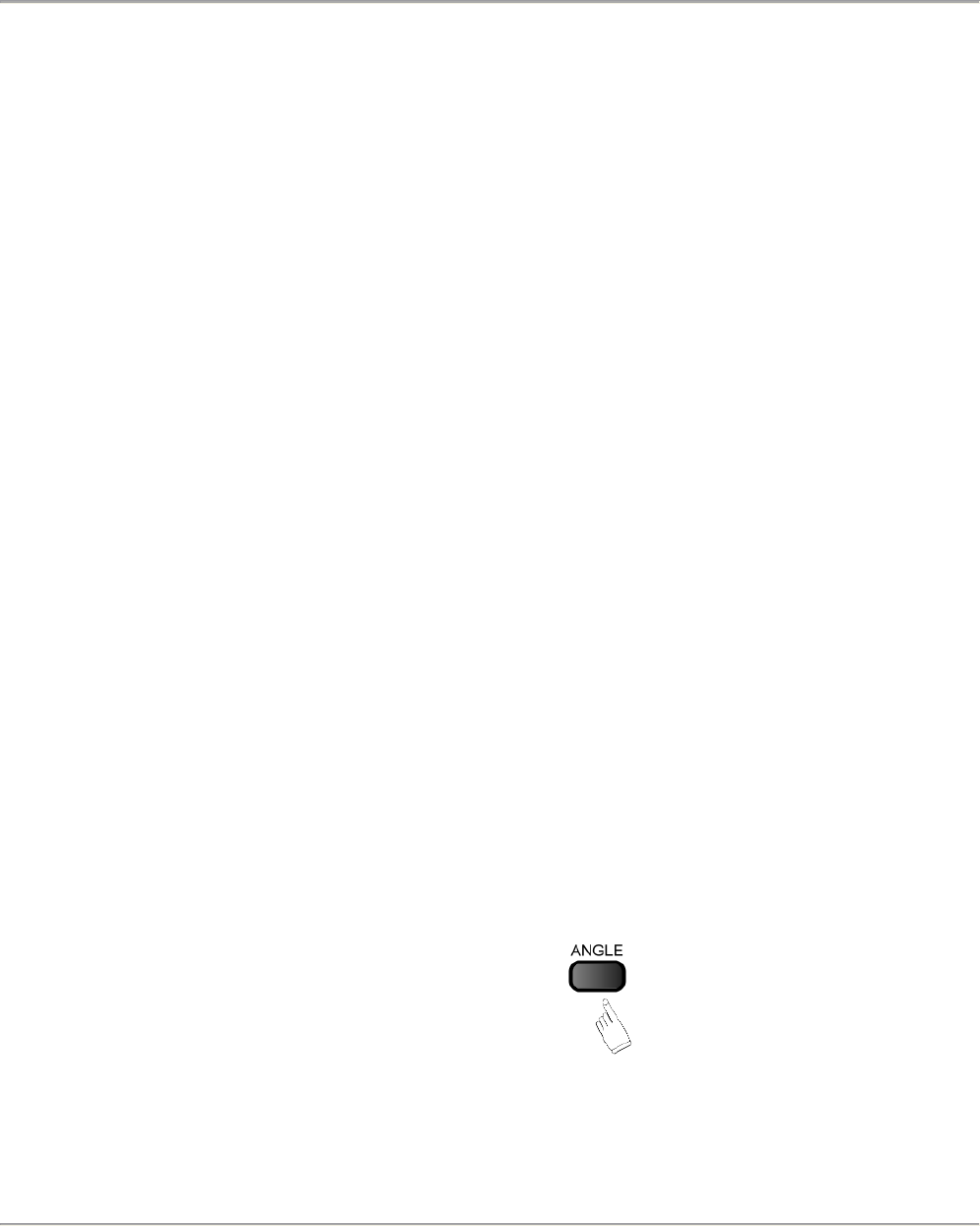
Page 12
10. USING THE SEARCH FEATURE
• You can use the Search feature to select a title/track/chapter number or go to a specific
point in a title. To use this feature, press the GOTO button on the remote control to bring up
the search menu and enter the information edit status. Then press the GOTO button
repeatedly to highlight the title/chapter/track number or the time option. Then, use the
NUMERICAL buttons to enter the title/chapter/track you want to play or the elapsed time
you want to go to in a specific title. The player will now move to the chosen title / chapter /
track or time on the disc.
• Notes :
- This feature does not work in programmed playback mode.
- If PBC is on (VCD Only), it will turn off automatically when Search Playback starts.
- When playing MP3/JPEG discs, the search feature does not work.
- Press the GOTO button a second time to exit from this feature
11. CHANGING THE AUDIO LANGUAGE
• During disc playback, press the AUDIO button once to view the current audio language on
screen. Press the AUDIO button repeatedly to scroll through the available audio languages
on the disc.
• When a DVD or SVCD has been pre-recorded with multiple audio soundtracks, you can
use the language feature to change the audio language. Note that language availability
depends entirely on the disc content and not on the player. See DVD disc sleeve for details
on the included languages.
12. SUBTITLES (COMPATIBLE WITH DVD OR SVCD DISCS ONLY)
Press the SUBTITLE button on the remote controller once and the subtitle bar appears on screen.
• When a DVD or SVCD is pre-recorded with different subtitles, you can use the SUBTITLE
feature to view the subtitles on-screen. By default, subtitles are not displayed (off mode).
The info bar will display OFF.
• To display subtitles, press the SUBTITLE button again. The default language with its
corresponding sequence will be displayed in the info bar and subtitles appear in the chosen
language on the TV screen. Press the SUBTITLE button repeatedly to toggle between the
available subtitle languages. Note that subtitle availability depends entirely on the disc
content and not on the player. See DVD disc sleeve for details on the included subtitle
languages.
13. CHANGING THE CAMERA ANGLE (Compatible with DVD discs ONLY)
• During DVD disc playback, press the ANGLE
button and the angle icon appears on screen.
• Press the ANGLE button repeatedly to toggle
between the different available angles.
• Note that this feature ONLY works with DVDs
that contain film that was shot from multiple
angles. Also note that angle availability depends
entirely on the disc content and not on the
player. See DVD disc sleeve for details on
whether multiple angles are included.