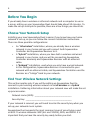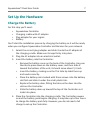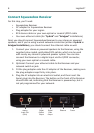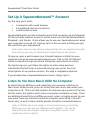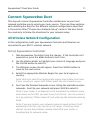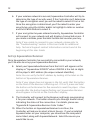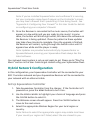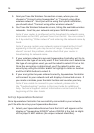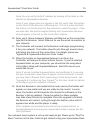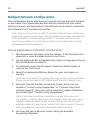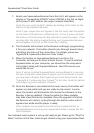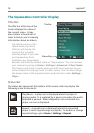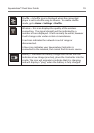12 Logitech®
If your wireless network is secured, Squeezebox Controller will try to 6.
determine the type of security used. If the Controller can’t determine
the type of encryption used, you will be asked to select it from a list.
Once the encryption is determined, you’ll be asked to enter your
security key using the scroll wheel to highlight a letter or number
and the center button to select it.
If your encryption key was entered correctly, Squeezebox Controller 7.
will connect to your network and will display a Connected screen. If
you made a mistake, press the back button and re-enter your key.
Note: If are unable to connect to your network, please refer to
the “Troubleshooting” section in this User Guide for additional
help. Technical Support contact information can be found at the
beginning of this User Guide.
Set Up Squeezebox Receiver
Once Squeezebox Controller has successfully connected to your network,
you’ll be able to set up your Squeezebox Receiver.
Select your Squeezebox Receiver from the list. It will appear on the 8.
display as “Squeezebox XXXXXX” where XXXXXX is the last six digits
of the player’s MAC address (its unique network identifier).
Note: You can verify the MAC address by looking at the label on the
bottom of Squeezebox Receiver.
Note: If your player does not appear in the list, verify that the button
on the front of the Receiver is flashing red. If it isn’t, press and hold
the button on the Receiver for five seconds to reset the player. A few
seconds after the button begins flashing red, Squeezebox Receiver
should appear in the list on the Controller’s display.
The Controller will connect to the Receiver and begin programming 9.
it for your network. The button should cycle through several colors,
indicating the status of the connection. For details, please see
“Appendix B: Squeezebox Receiver Color Codes.”
When the button on Squeezebox Receiver turns blue, the 10.
Controller will ask you to select a Music Source. If you’ve installed
SqueezeCenter on your computer, you should see the computer’s
name listed, along with SqueezeNetwork. Select the source you
would like to use.