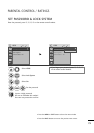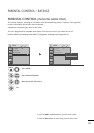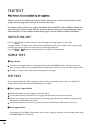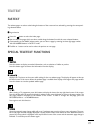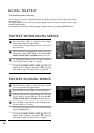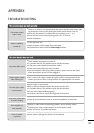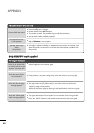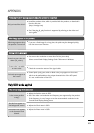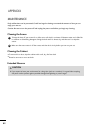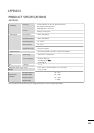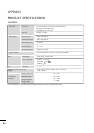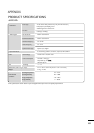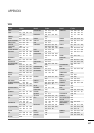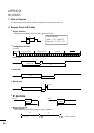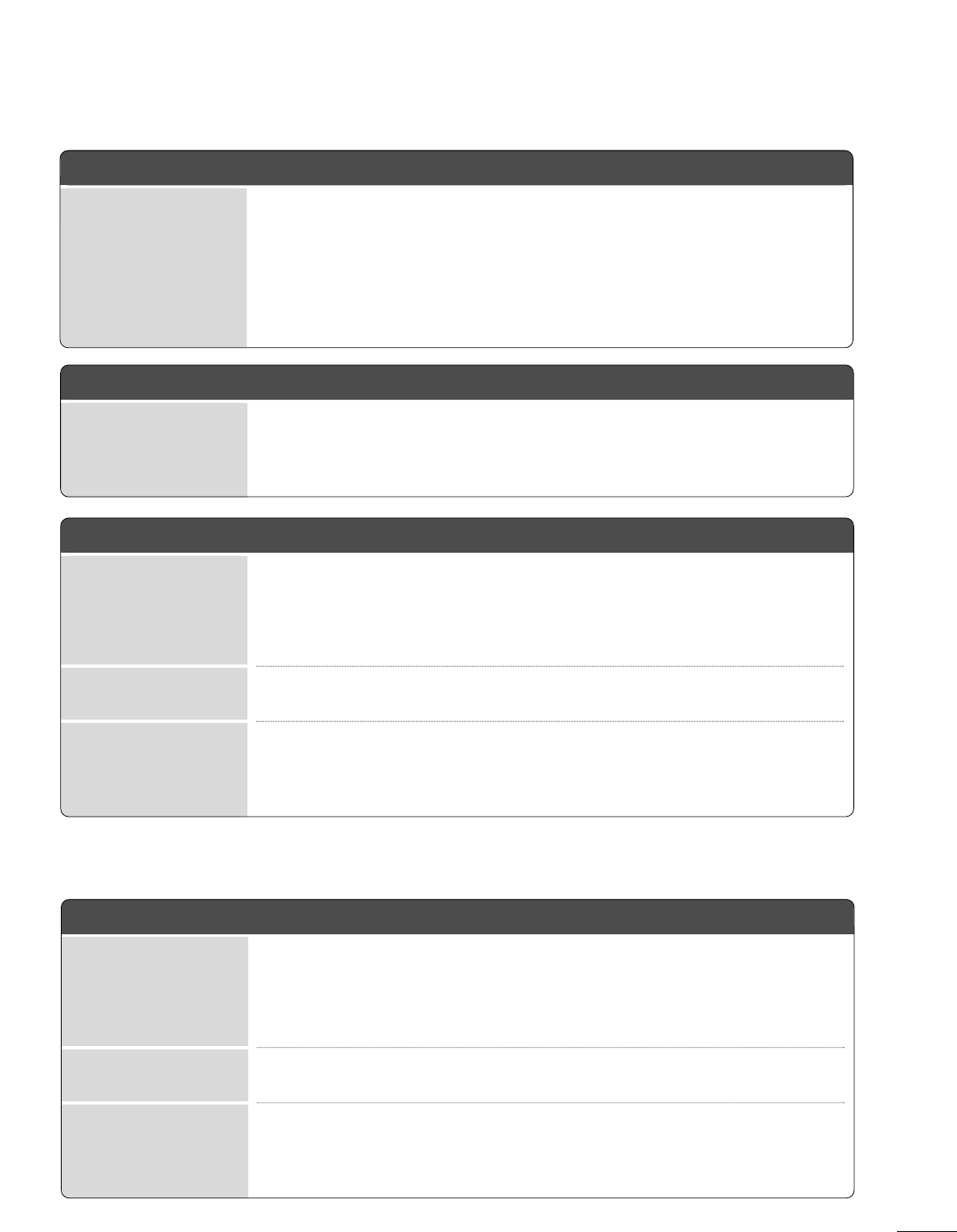
81
APPENDIX
TThhee ssccrreeeenn iimmaaggee llooookkss aabbnnoorrmmaall..
A
Adjust the Position menu in OSD.
A
See if the video card resolution and frequency are supported by the product.
If the frequency is out of range, set to the recommended resolution in the
Control Panel-Display-Setting menu.
A
Adjust the Clock menu in OSD.
A
Adjust the Phase menu in OSD.
Is the screen position
wrong?
Horizontal noise appears
or the characters look
blurred.
Do thin lines appear on
the background screen?
SSccrreeeenn ccoolloorr iiss aabbnnoorrmmaall..
A
Set screen color resolution to more than 24 bits (true color)
Select control Panel-Display-Settings-Color Table menu in Windows.
A
Check the connection status of the signal cable.
A
Several pixels (red, green, white or black color) may appear on the screen,
which can be attributable to the unique characteristics of the LCD panel.
It is not a malfunction of the LCD.
Screen has poor color res-
oluion (16_colors).
Do back spots appear on
the screen?
Screen color is unstable
or mono color.
AAfftteerr--iimmaaggee aappppeeaarrss oonn tthhee pprroodduucctt..
A
If you use a fixed image for a long time, the pixels may be damaged quickly.
Use the screen saver function.
After-image appears when
the product is turned off.
‘‘UUnnkknnoowwnn PPrroodduucctt’’ mmeessssaaggee aappppeeaarrss wwhheenn tthhee pprroodduucctt iiss ccoonnnneecctteedd..
A
Install the product driver, which is provided with the product, or download it
from the web site.
(http://www.lge.com)
A
See if the plug_&_play function is supported by referring to the video card
user’s guide.
Did you install the driver?
OOnnllyy RRGGBB mmooddee aapppplliieedd