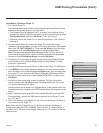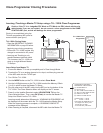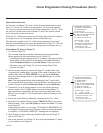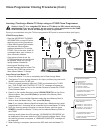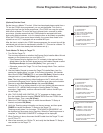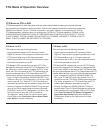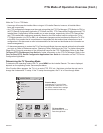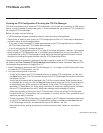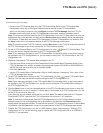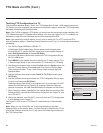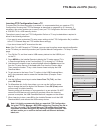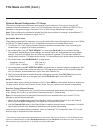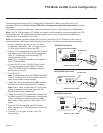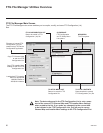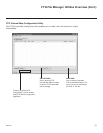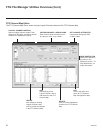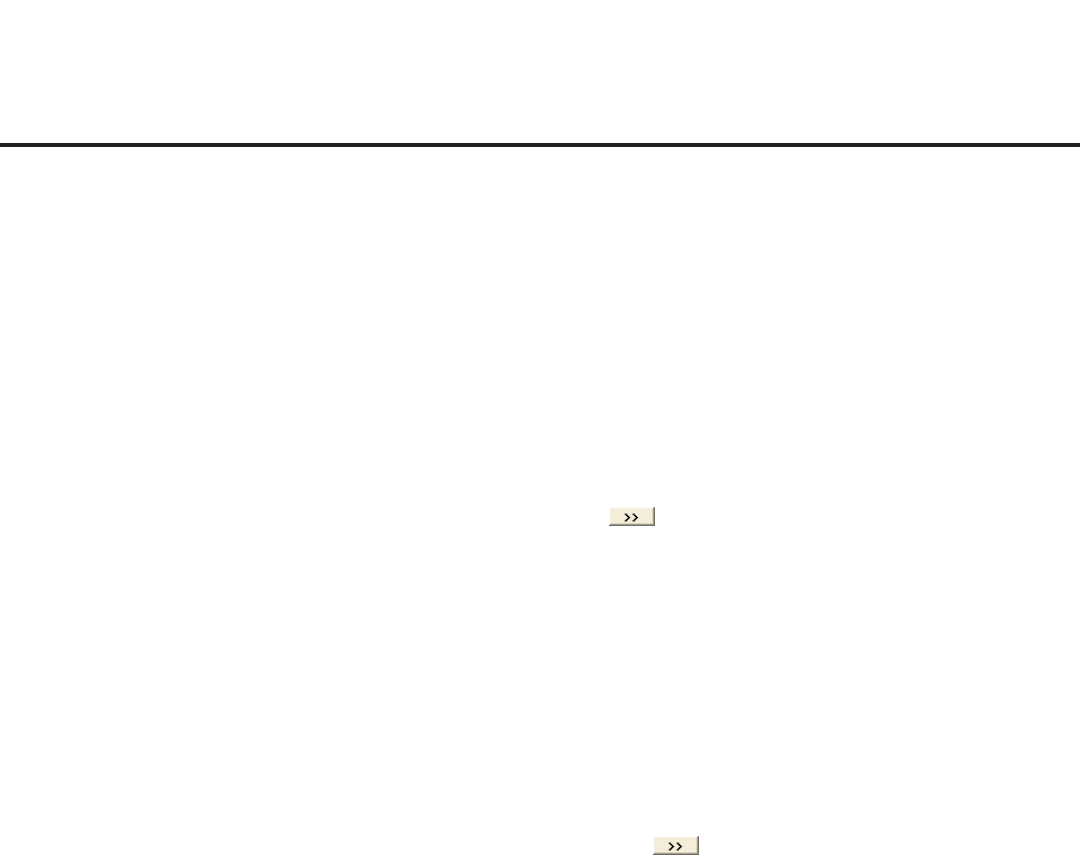
45
206-4207
FTG Mode via CPU (Cont.)
(Continued from previous page)
• Create a new FTG Channel Map using the FTG Channel Map Editor in the FTG Channel Map
Conguration Utility. Up to 600 logical channels can be defined in the FTG Channel Map.
When you are ready to continue, click Configure and then FTG File Manager from the FTG File
Manager menu bar to return to the FTG File Manager main screen, and then proceed to step 3.
Note: To remove an individual item from the FTG Conguration List or the TV Setup Menu List, click on/
highlight the item to be removed, and then click the Remove Item button directly above the applicable
“List” window. To clear both the current FTG Conguration List and TV Setup Menu List contents, click
the Clear button in the List command section of the FTG File Manager main screen.
Note: To clear the current TLX File Contents, click the New button in the TLX File command section of
the FTG File Manager main screen (above the TLX File Contents window).
3. To add an FTG Channel Map to the FTG Configuration List, click under FTG Channel Map. This
will copy the current mapped channels to the FTG Conguration List.
Note: If you make any change(s) in the FTG Channel Map Configuration Utility to the current data to
be included in the FTG Configuration List, you will need to recopy the FTG Channel Map to the FTG
Configuration List.
4. (Optional) Load default FTG Installer Menu settings for the TV:
• Click the down arrow at the right of the Chassis eld in the Installer Menu Templates section of the
FTG File Manager main screen, and select the appropriate chassis (22LQ630H or 26/32LQ630H or
42CQ610H) from the drop-down list of available models.
• Click the Load button.
• Use the FTG Installer Menu Conguration Utility to modify settings, if necessary. Then, return to the
FTG File Manager main screen.
5. To add FTG Installer Menu settings to the FTG Configuration List, click under FTG Installer Menu
Settings. This will copy the selected model’s settings to the FTG Conguration List.
Note: If you make any change(s) in the FTG Installer Menu Configuration Utility to the current data to
be included in the FTG Configuration List, you will need to recopy the FTG Installer Menu settings to
the FTG Configuration List.
6. Click the Save button in the List command section of the FTG File Manager main screen to save the
FTG Configuration List and, if present, TV Setup Menu List contents to an FTG Configuration (.tlx) file
on the PC’s hard drive for later use.
In the Save As pop-up window, name the le, and click Save. The default folder path is C:\Program
Files\Zenith\FTG\TLX. Note that the FTG Conguration le will have a “.tlx” extension.
Note: To remove an individual item from the FTG Conguration List or the TV Setup Menu List before
saving the new le, click on/highlight the item to be removed, and then click the Remove Item button
directly above the applicable window. To clear both the current FTG Conguration List and TV Setup Menu
List contents, click the Clear button in the List command section of the FTG File Manager main screen.
7. Transfer the FTG Configuration (.tlx) file to a USB memory device, and proceed to “Teaching FTG
Configuration to a TV” on the following page to transfer the FTG Configuration file to an LQ630H or
CQ610H TV, as applicable.