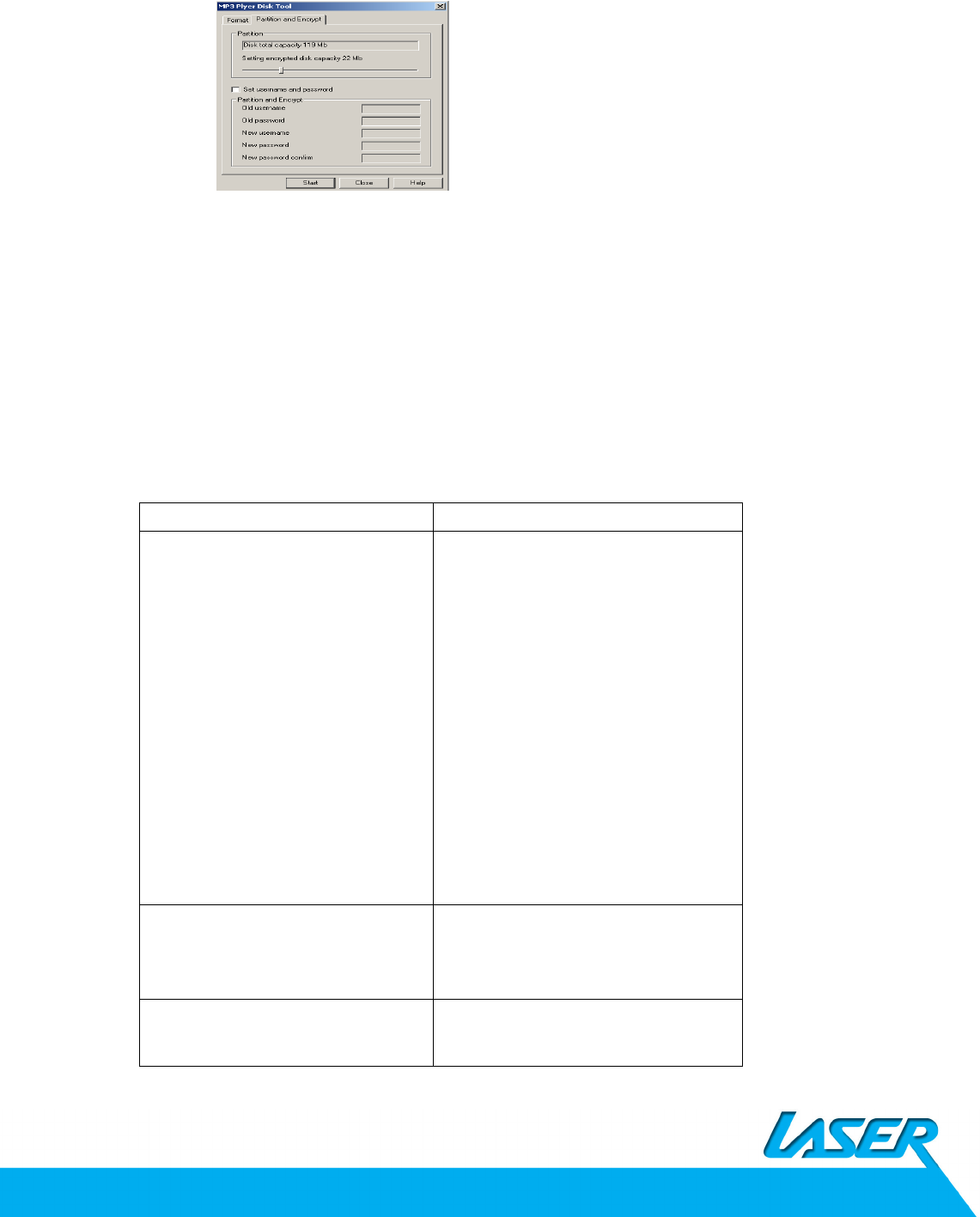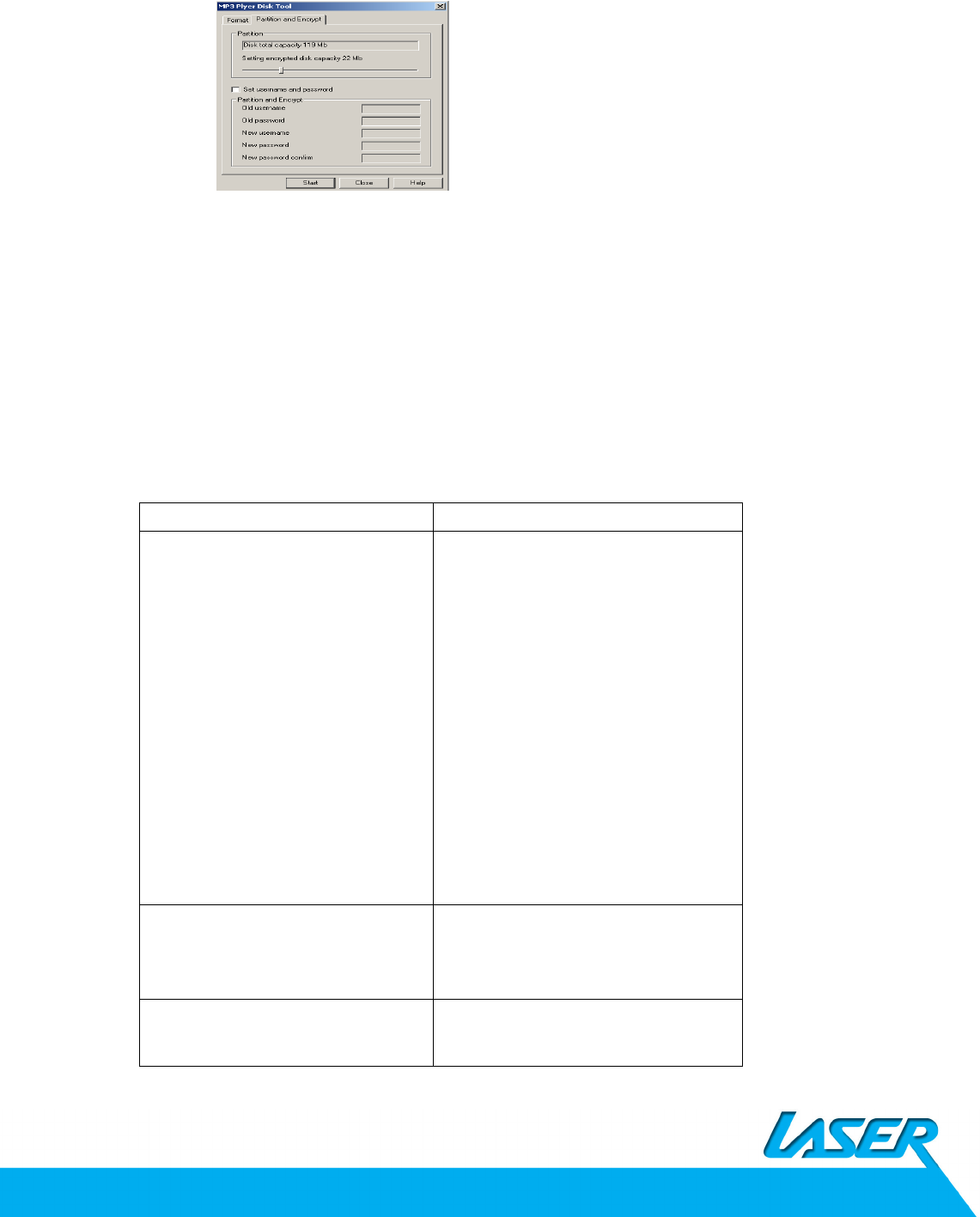
Use update tool installed in your computer to update and repair the damaged firmware.
- Connect player to the computer
- Run the software: Start----program-----MP3 Player Utilities ------ MP3 Player Upgrade
Tool, click [choose new version firmware] button.
- Select the new firmware driver (from the www.LaserCo.net). Click [start] button to begin
upgrading.
- When upgrading is successful, the display will indicate successfully upgraded
- Find the icon of removable disk in [my computer]. Click the right button of mouse to select
[format]. In formatting interface, select FAT system in [file system], then click [start]
button to format disk. Notice: formatting disk would erase all the data and please backup
data before formatting.
14. Troubleshooting
If the player couldn’t play properly, please use trouble-shooting guide to help you.
Symptom Solution
The player cannot work
1. Please check the battery level
2. Make sure the power button is on
3. Please check if volume is set to “0”
or not and make sure that earphones
are connected properly.
4. Damaged music data will make
noise in some extent; make sure
there are files in the player.
5. choose right FAT file system in
dialogue when formatting disk.
The player cannot upload
/download files; no disk icon in My
Computer
Please check USB cable is correctly
connected.
Please try connect to another USB
port
The player cannot record
Please check if memory is sufficient.
Please check the battery level.