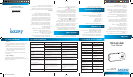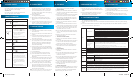4. POWER ON/OFF
To power on,
Press and hold the PLAY/PAUSE button until
you see ”welcome” on the display.
To power off,
Press and hold the PLAY/PAUSE button until
you see “Bye-Bye” on the display
5 BASIC OPERATION
Function Operation
Play/Pause
Press the PLAY/PAUSE button to
play or pause.
Menu M
Press the M button to enter or
conrm
Adjust Volume
VOL
(1) Shortly press the VOL button
to highlight the volume
icon at the top of the screen.
(2) Press the PREVIOUS/NEXT
button to decrease or
increase volume.
(3) Press the VOL button again
to conrm.
Previous Track
Shortly press the PREVIOUS
button.
Next Track
Shortly press the NEXT button
Fast Forward
Press and hold the NEXT button
Rewind
Press and hold the PREVIOUS
button
A-B Repeat
To repeat a specied section of a
track enter A-B repeat mode
(1) During playing, Shortly press
VOL to highlight the button.
(2) Shortly press MENU button to
select the starting point.
(3) Shortly press MENU button
again to select the ending
point.
(4) During A-B repeat play,
Shortly press MENU to cancel
11. CUSTOMIZED SETTINGS
To customise the player settings:
(1) On the main menu, select the “SYS” item and press the MENU button to enter the system settings
mode.
(2) Press the PREVIOUS/NEXT button to select setting item and press the MENU button to conrm or
press the VOL button to cancel/return
Music
Repeat mode
Once (Play current track once and then stop)
Repeat One (Repeat current track)
Folder Once (Play all audio les in the current folder and stop after playing)
Folder Repeat (Repeat all audio les in the current folder)
All once (Play all audio les stored in the player and stop after playing all)
All Repeat (Repeat all audio les stored in the player)
Intro (Play the rst 10 seconds of every audio le)
Play mode
Order (Play audio les in order)
Shufe (Play audio les randomly)
EQ Select Normal, MS playFX, Rock, Pop, Classical, Bass, Jazz, User EQ
MS playFX set 3D HeadPhone, Pure Bass ,AutoVolume
User EQ
(User-dened
equalizer
setting)
(1) Press the VOL button to switch EQ column.
(2) Press the PREVIOUS/NEXT button to adjust value.
(3) Repeat pressing the VOL button until the cursor is on the “Yes” or “No” button,
and then press the MENU button to select Yes or No.
(4) Go to the EQ Select menu, and select User EQ to enable the equalizer setting.
FM Radio
Stereo SW On, Off (Enable or disable stereo effect)
FM region China, Europe, Japan, U.S.A.
Record
REC Quality High Quality, General Quality
REC Volume +1, +2, +3, +4, +5
Auto
Browse
Text Browse (Set interval between the previous and the next page when the device is in auto page
up/down mode.)
Display
Blight time
5 seconds, 10 seconds, 15 seconds, 20 seconds, 30 seconds, Always On. (Backlight
time selection)
Lum (Brightness :Set the brightness of the screen)
Blight mode
Normal ,Power Save (Backlight mode :Turn off the screen when there is no activity
within a certain time)
System
About - Information about the product
Upgrade - Upgrade the rmware
Default Set- Restore the player to default setting
Power off
Off, 10 minutes, 15minutes, 30 minutes, 60 minutes, 120 minutes (Set the continuous playing time
before the player is turned off automatically.)
Language
Simplied Chinese, Traditional Chinese, English, German, Swedish, Thai, Korean, Poland, Danish,
French, Dutch, Portuguese, Japanese, Italian, Russian, Greek, Czech, Turkish, Spanish, Hebrew,
Arabic (Select language in which the on-screen text is displayed)
9. BROWSING ALL FILES
To browse all les stored in the player,
(1) On the main menu, select “Navigation”, and
press the MENU button to enter the browser
mode.
(2) Press PREVIOUS/NEXT button to select a
le that you want to view, and press the
MENU button to play or display it.
8. FM RADIO
On the main menu, select “FM” and press the
MENU button to turn on the FM radio.
> Search Station
(1) Shortly press the MENU button to show the
submenu. Press the PREVIOUS/NEXT button
to select a menu item.
(2) Select “auto” or “manual”, and press the MENU
button to activate auto-search or manual-
search mode. In the Manual mode, press the
PREVIOUS/NEXT button to tune in stations.
> To save the found station,
(1) Shortly press the MENU button to activate
the submenu.
(2) Press the PREVIOUS/NEXT button to select
“mem” and press the MENU button to conrm.
(3) Press the PREVIOUS/NEXT button to select
an empty location for the station, and press
the MENU button to continue.
(4) Press the PREVIOUS/NEXT button to select
“YES” or “NO”, and press the MENU button to
conrm.
(5) Shortly press the PLAY button to exit the
save channel menu.
> To listen to saved station,
(1) Shortly press the MENU button to activate
submenu.
(2) Press the PREVIOUS/NEXT button to switch
to the “Preset” menu and press the MENU
button to enter the PRESET mode.
(3) In the PRESET mode, press the PREVIOUS/
NEXT button to select a saved station for
listening.
> Delete station
(1) Shortly press the MENU button to activate
submenu.
(2) Press the PREVIOUS/NEXT button to switch
to the “Del” menu and press the MENU
button to continue.
(3) Press the PREVIOUS/NEXT button to select
the station that you want to delete, and
press the MENU button to continue.
(4) Press the PREVIOUS/NEXT button to select
“YES” or “NO”, and press the MENU to conrm.
(5) Shortly press the PLAY button to exit the
Del channel menu.
> Record FM program
When you are listening to a station, you can press
and hold the VOL non-highlited button to record
your favourite programs. For detail information
about recording, see “Record” section.
10. DELETING FILE
To delete a le,
(1) In the folder navigation mode, select the le
that you want to delete.
(2) Press and hold the VOL button until a dialogue
box shows up.
(3) Use the PREVIOUS/NEXT button to select
“YES” and press the MENU button to conrm.
6. PLAYING MUSIC
6.1 Enter the music mode
On the main menu, press the PREVIOUS/
NEXT button to select “Music” menu, and
press the MENU button to conrm. Now
you are in MUSIC mode, refer music playing
to the basic operation.
6.2 Folder navigation
To navigate through folders:
(1) When music is being played, press the
MENU button to enter folder navigation
mode.
(2) Press the PREVIOUS/NEXT button to select
a folder or track, press the MENU button to
enter, or press the VOL button to exit
7. READING E-BOOK
7.1 Reading
(1) Press and hold the MENU button to display
the main menu.
(2) Select “TXT” and press the MENU button to
conrm.
(3) Press the PREVIOUS/NEXT button to select
a .txt le, and press the MENU button to
open the selected le.
(4) Press the PREVIOUS/NEXT button to page
up or page down, or press the PLAY/PAUSE
button to page up or down automatically
(by setting the time interval in Settings/
Auto Slide show/Text).
(5) During reading, you can use the bookmark
to mark the page for resuming reading later.
For information about bookmark, see “Using
bookmark” section.
7.2 Using bookmark
(1) Go to the page that you want to mark.
(2) Press and hold the VOL button to show
up a “Save Bookmark” window for saving
bookmark.
(3) Press the PREVIOUS/NEXT button to select
one line on the menu and press the MENU
button to conrm. The bookmark is saved. It
starts from the rst line of current page.
(4) To read the page that you marked, shortly
press the VOL button to show up the “Load
Bookmark” window. Select the bookmark
and press the MENU button to conrm. You
will be guided to that page.
Note: Some TXT le may not be read. That maybe because
its format is not supported. Skip it or reload another le.
A9 user manual.indd 2 7/09/2009 2:34:08 PM