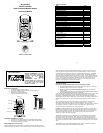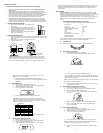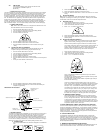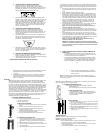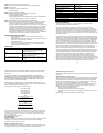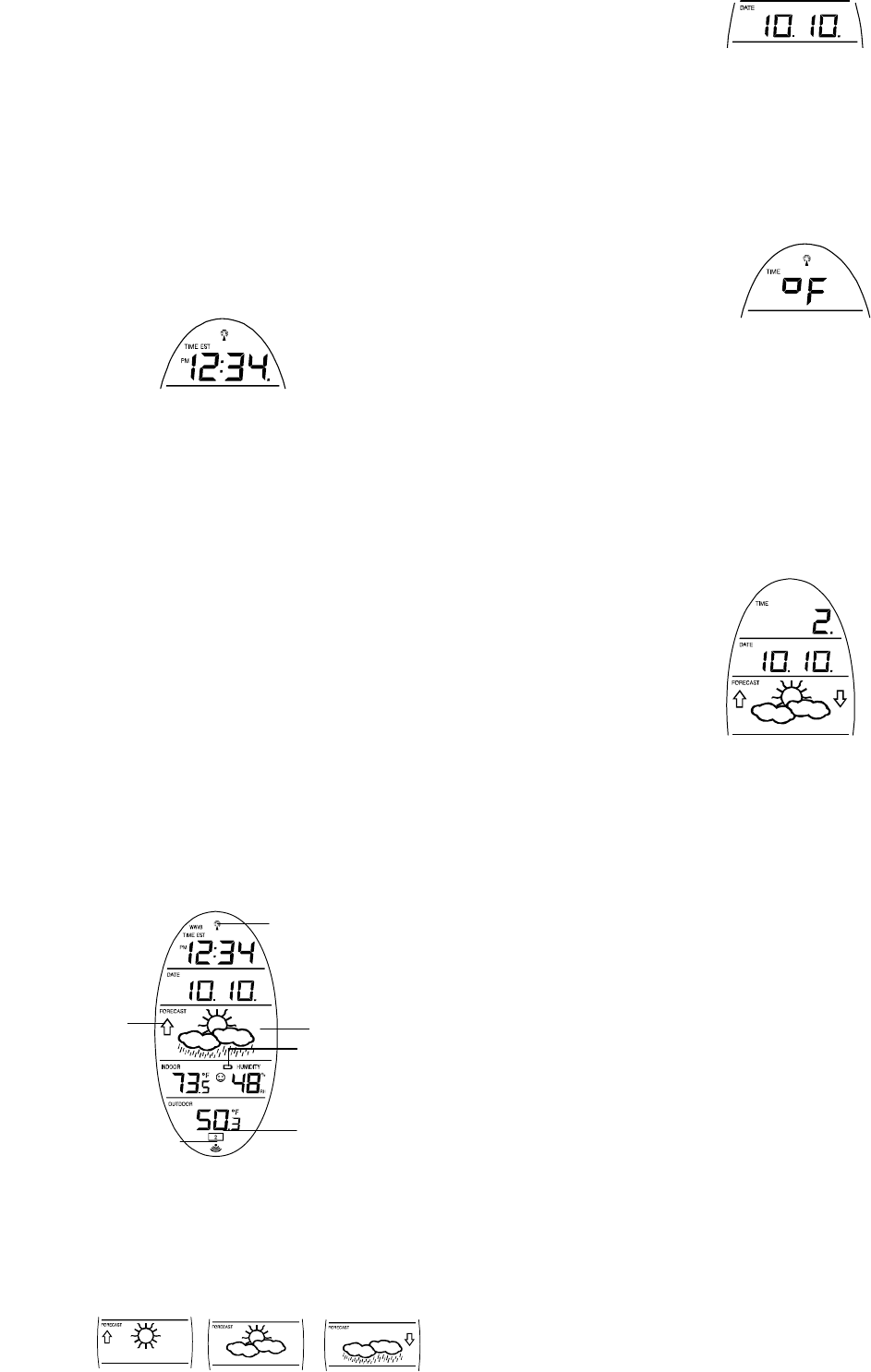
9
VIII. TIME SETTING
There are two methods by which the time and date can be set:
A) Automatically via WWVB reception, or
B) Manually.
A. WWVB (Remote Control Time)
This method requires you to do nothing, except wait for the signal to be received, and to select a
time zone. Reception usually takes approximately 10 minutes during optimal conditions. The
best condition for reception is at night, between midnight and 6:00 am—when there is less
atmospheric interference. To keep your time as accurate as possible, Wireless Weather Station
conducts a WWVB search every night between these hours, and overrides any manually set
time. The WWVB tower icon (appearing in the TIME LCD) will flash when a signal-search is in
progress and a signal is being received, and will remain steady when the signal has been
received. If the WWVB time has not been received after 10 minutes of battery installation, you
may manually set the time or leave the time function alone (reception will occur regardless).
After a successful reception, no more reception attempt would be made until the following day.
B. MANUAL TIME SETTING
Note: When in the 12-hour format “P.M.” will appear to the left of the hour in the
time LCD between the hours of noon and midnight.
1. Press and hold the SET button for 5 seconds.
2. “LCD” will show in the time LCD and the number setting will flash.
3. Press and release the SET button five times.
4. The time will flash in the time LCD.
5. Press and release the IN button to advance the hours.
6. Press and release the OUT button to advance the minutes.
7. Press and release the SET button to confirm and advance to the year
setting.
IX. SETTING THE YEAR, DAY AND MONTH
Note: Reception of the WWVB signal will also set the date and day. The
reception of the signal will override any programmed date and day.
1. Press and hold the SET button for 5 seconds.
2. “LCD” will show in the time LCD and the number setting will flash.
3. Press and release the SET button six times.
4. The year will flash in the date LCD.
5. Press and release the IN button to advance the year.
6. Press and release the SET button to confirm and advance to the day/month
setting.
7. The day and month will flash in the date LCD.
10
8. Press and release the IN button to advance the day.
9. Press and release the OUT button to advance the month.
10. Press and release the SET button to confirm and advance to the snooze
setting.
X. SETTING THE SNOOZE
Note: This is an unused function of the Wireless Weather Station and should be
disregarded. The setting has no bearing on the operation. Please press and release
the SET button to advance to select the temperature format.
XI. SELECTING °F OR °C
1. Press and hold the SET button for 5 seconds.
2. “LCD” will show in the time LCD and the number setting will flash.
3. Press and release the SET button nine times.
4. Either ”°F” or “°C” will flash in the time LCD.
5. Press and release the IN button to select the temperature format.
6. Press and release the SET button to confirm and advance to the forecast
sensitivity setting.
XII. SETTING THE FORECAST SENSITIVITY
Note: The forecast sensitivity can be adjusted to allow for areas that have a
higher or lower sensitivity to changing air pressure (for example coastal
areas have more pressure change than areas such as southern Arizona).
The numbers correspond to the amount of air pressure change necessary to
trigger a change in the forecast icon. Areas that tend to have more air
pressure change would set the sensitivity to 3, while areas that experience
lower than normal air pressure change would set the sensitivity to 1.
1. Press and hold the SET button for 5 seconds.
2. “LCD” will show in the time LCD and the number setting will flash.
3. Press and release the SET button ten times.
4. Either “1”, “2” or “3” will flash in the time LCD.
11
5. Press and release the IN button to select the forecast sensitivity
6. Press and release the SET button to confirm the forecast sensitivity and
complete the programming.
FEATURES OF THE WS-9153U-IT
I. WEATHER FORECAST
The weather forecasting feature is estimated to be 75% accurate and is for the next 12
to 24 hours. The weather forecast is based solely upon the change of air pressure
over time. The WS-9153U-IT averages past air-pressure readings to provide an
accurate forecast—creating a necessity to disregard all weather forecasting for 12-24
hours after the unit has been set-up, reset, or moved from one altitude to another (i.e.
from one floor of a building to another floor). In areas where the weather is not largely
affected by the change of air pressure, the sensitivity setting should be set to 1.
A. WEATHER ICONS
There are 3 possible weather icons that will be displayed in the FORECAST
LCD:
Comfort Level Indicator
Weather Tendency Arrow
WWVB Tower Icon
(indicates time
reception)
Satellite icon
(indicates outdoor
Forecast icon
Remote Sensor Number
(Up to 3 Total)
12
Sunny—indicates that the weather is expected to improve (not that the
weather will be sunny).
Sun with Clouds—indicates that the weather is expected to be fair (not that
the weather will be sunny with clouds).
Clouds with Rain—indicates that the weather is expected to get worse (not
that the weather will be rainy).
These icons indicate the expected weather change in the next 12 to 24
hours. The icon does not give an exact prediction of the weather, however it
should be viewed as a generalization of the expected weather change (for
example a “sunny” icon indicates the weather is expected to improve).
The weather icons change when the unit detects a change in air pressure.
The icons change in order, from “sunny” to “partly sunny” to “cloudy” or the
reverse. It will not change from “sunny” directly to “rainy”, although it is
possible for the change to occur quickly. If the symbols do not change then
the weather has not changed, or the change has been slow and gradual.
B. WEATHER TENDENCY ARROWS
Other possible displays in the FORECAST LCD are 2 weather tendency
arrows, one that points up (on the left side of the LCD) and one that points
down (on the right side of the LCD). These arrows reflect current changes
in the air pressure. An arrow pointing up indicates that the air pressure is
increasing and the weather is expected to improve or remain good, an arrow
pointing down indicates that the air pressure is decreasing and the weather
is expected to become worse or remain poor.
II. INDOOR TEMPERATURE, HUMIDITY, AND COMFORT LEVEL INDICATOR
The current indoor temperature (viewed on the left) and relative humidity (viewed on
the right) are displayed in the INDOOR LCD. The comfort level indicator is located at
the center of the INDOOR LCD. The indicator will display a happy face icon when the
temperature is between 68°F and 79°F (20°C and 25.9°C), and the humidity is
between 45% and 65%. A sad face icon will be displayed when the temperature and
humidity are outside the mentioned ranges.
III. OUTDOOR TEMPERATURE
The temperature received from the remote temperature sensor is viewed in the
OUTDOOR LCD. When there is more than one remote temperature sensor unit in
operation, a “boxed” number will appear to the right of the temperature. This indicates
which remote temperature sensor unit (1, 2, or 3) is currently displaying its data in the
OUTDOOR LCD. (This feature is explained in further detail in section V—Adding
Remote Temperature Sensors).
IV. MINIMUM AND MAXIMUM TEMPERATURE RECORDS
The WS-9153U-IT keeps a record of the MINIMUM and MAXIMUM temperature, and
the time and date of their occurrence—for both the indoor and outdoor modes.