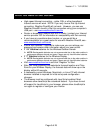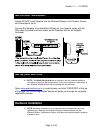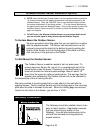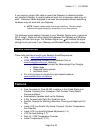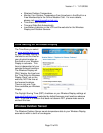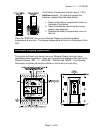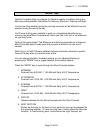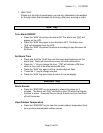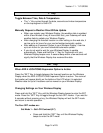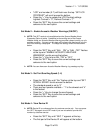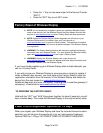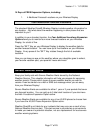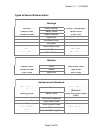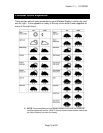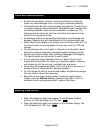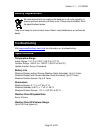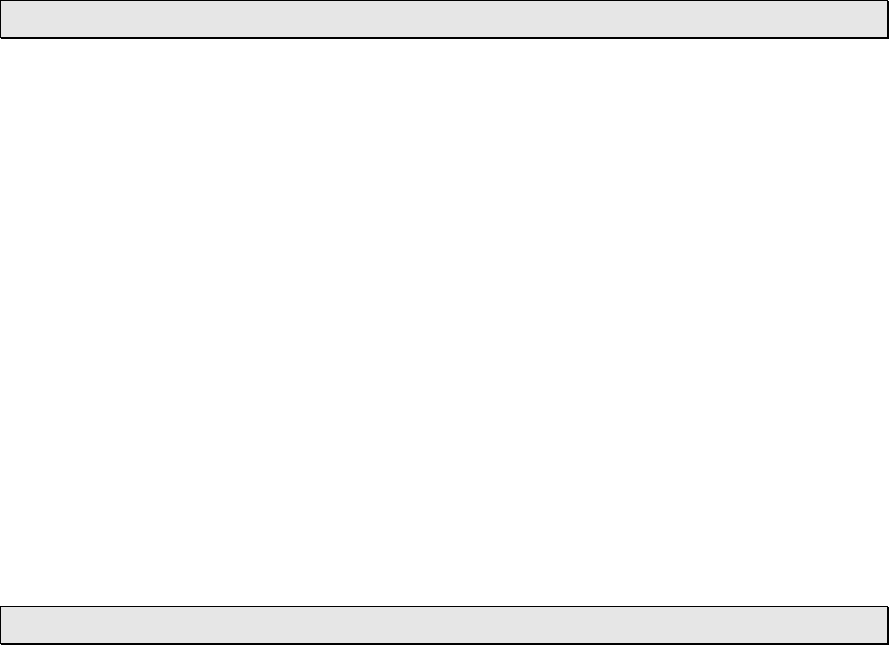
Version 1.1 - 11/10/2008
Page 14 of 25
“+” Key
Toggle Between Time, Date & Temperature
• The “+” Key cycles through the date, seconds and indoor temperature
on the top segment of the LCD
Manually Request a Weather Direct® Data Update
• When you register your Wireless Display, the weather data is updated
within a few minutes. Every 6 hours after that, your Gateway will send
weather data to update your Wireless Display.
• After changing the forecast location or other setting on the web site, it
can be up to six hours for your next scheduled automatic update.
• After adding an Expansion Option to your Wireless Display, it can be
up to six hours for your next scheduled automatic update.
• If you do not want to wait for your Wireless Display to update
automatically, Press and Hold the “+” Key for 3 seconds until your
Wireless Display beeps once. A second beep within a few seconds will
signify that the Wireless Display has received the data.
“SET” Key
When ADD 4 LOCATIONS Expansion Option is Active
Press the “SET” Key to toggle between the forecast locations on the Wireless
Display when the ADD 4 LOCATIONS Expansion Option is active. The name of
the location will appear briefly on the bottom of the LCD when it is selected.
Weather data for up to 5 locations can be viewed on your Wireless Display.
Changing Settings on Your Wireless Display
Press and hold the “SET” Key until the Wireless Display beeps to enter the SET
mode. Press the “SET” Key to toggle through the four SET modes. If you wait for
5 seconds without pressing a key, the Wireless Display will exit the SET mode
and return to normal operation.
The Four SET modes are:
Set Mode 1 – Set LCD Contrast (0-7)
Press and Hold the “SET” Key until the Wireless Display
beeps to enter the SET mode