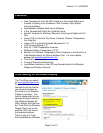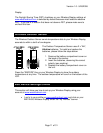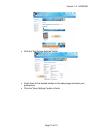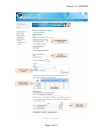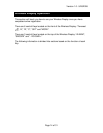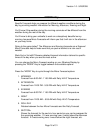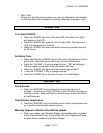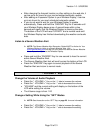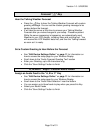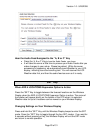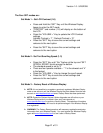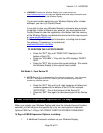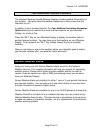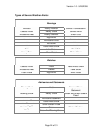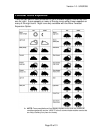Version 1.0 - 9/26/2008
Page 18 of 31
• After changing the forecast location or other setting on the web site, it
can be up to six hours for your next scheduled automatic update.
• After adding an Expansion Option to your Wireless Display, it can be
up to six hours for your next scheduled automatic update.
• If you do not want to wait for your Wireless Display to update
automatically, Press and Hold the “SNOOZE” Key for 3 seconds until
your Wireless Display beeps once. A second beep within a few
seconds will signify that the Wireless Display is receiving the data.
The bottom of the LCD will read “UPDATE” and a number code until
the Wireless Display has finished downloading the weather and audio
data.
Listen to a Severe Weather Alert
NOTE: The Severe Weather Alert Expansion Option MUST be Active for Your
Wireless Display to Listen to a Severe Weather Alert. Visit
www.weatherdirect.com
and log in to your account to add the Severe Weather
Alerts Expansion Option to this Wireless Display.
• Press and hold the “SNOOZE” Key for one second to hear the current
active Severe Weather Alert.
• The Severe Weather Alert text will scroll across the bottom of the LCD.
• Press the “SNOOZE” Key again to cancel playback of the Severe
Weather Alert and return to normal mode.
“- VOLUME +” Key
Change the Volume of Audio Playback
• Press the “- VOLUME +” Key on the “+” side to increase the volume.
• Press the “- VOLUME +” Key on the “-” side to decrease the volume.
• “VOLUME” and the current setting will display on the bottom of the
LCD while setting the volume.
• The Volume range is from 1-20
Change a Setting While Using the “SET” Modes
NOTE: See the section on the “SET” Key on page 20 for more information.
• Press the “- VOLUME +” Key on the “+” side to increase the setting.
• Press the “- VOLUME +” Key on the “-” side to decrease the setting.