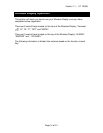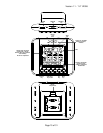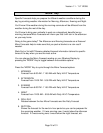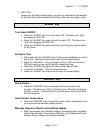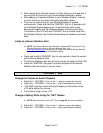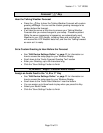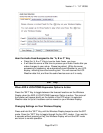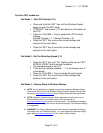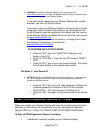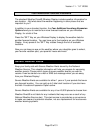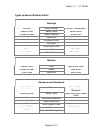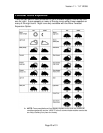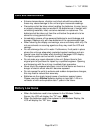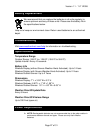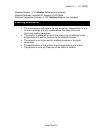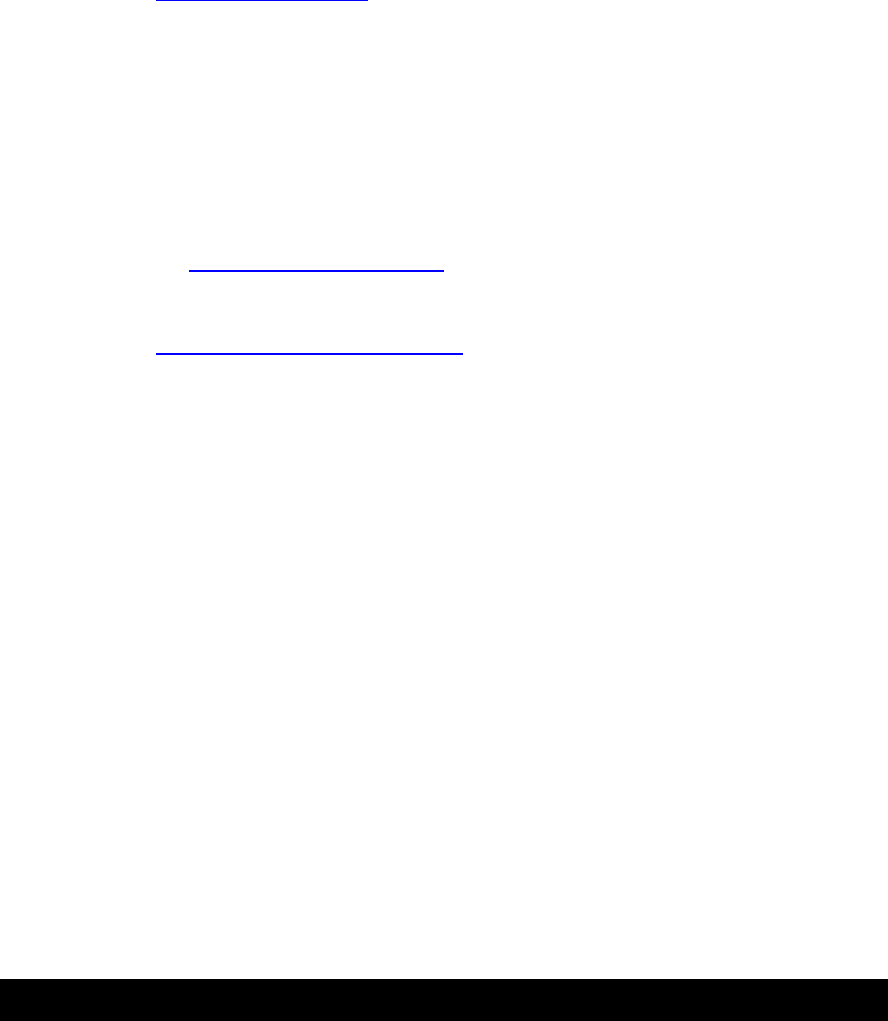
Version 1.1 - 11/11/2008
Page 22 of 31
WARNING: Deleting the Wireless Display from a user account on
www.weatherdirect.com
will erase the weather and other setup information such
as forecast locations from the Wireless Display.
If you have trouble registering your Wireless Display after multiple
attempts, you can try a Factory Reset.
If you wish to give your Wireless Display to someone else or simply
to register it under a different user account, you must perform the
Factory Reset to clear the registration information from the memory
of the Wireless Display and delete the device from the user account
on www.weatherdirect.com
Additional diagnostic and reset information, including how to reset
the gateway (if necessary), is contained at
www.weatherdirect.com/help
TO PERFORM THE FACTORY RESET:
Press the “SET” Key until “RESET NO” displays on the
bottom of the LCD
Press the “VOLUME +” Key until the LCD displays “RESET
RUN”.
Press the “SET” Key to save the current settings. This resets
the Wireless Display to the original factory state.
Set Mode 4 - View Device ID
NOTE: Device ID is a reference item for customer service only. You may press
the “SET” Key again to exit SET mode if you are not asked to provide this
number by customer service.
Press the “SET” Key until an 8- digit sequence of letters and
numbers appears at the bottom of the LCD.For example -
“6FFFF2D32” – This is the first part of the Device ID
Press the ‘SET” Key again to view second part of the Device
ID
FREE Trial of Expansion Options for 14 Days
When you register your Wireless Display and have the included forecast location
selected, you will be given the opportunity to try our most popular Expansion
Options FREE for 14 Days! NO CREDIT CARD OR PAYMENT REQUIRED!
14 Days of FREE Expansion Options, including:
1. 4 Additional Forecast Locations on your Wireless Display