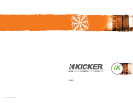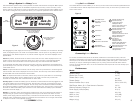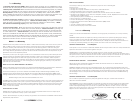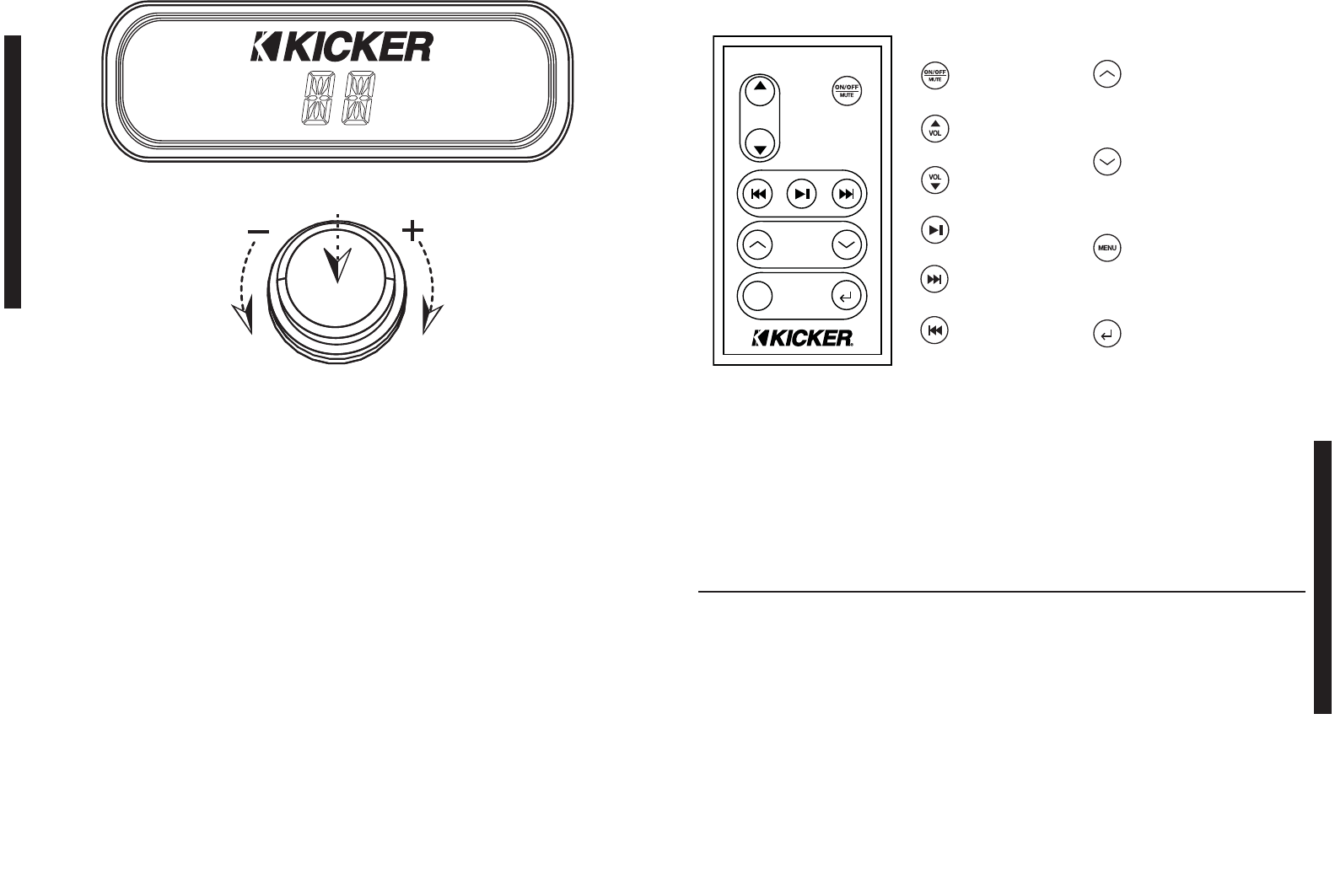
UsingtheRemoteControl
The Infrared Remote Control enables you to control your iPod and access the iK500 System Menu from
a convenient location. With the fully featured remote control it is easy to access all of your iPod’s music
and/or video content.
4 5
PERFORMANCE
UsingtheSystemMenuRotaryControl
The iK500 Stereo System’s rotary control provides an intuitive user interface. The System Menu options
listed on the LCD display below are available for adjustment by the rotary control. The rotary control
knob is used as a push-button to power on the iK500 and to scroll through the menus available on the
LCD screen. Tur ning the rotary control knob allo
ws you to adjust the parameters of the selected menu.
After plugging the power supply into the DC input on the back of the iK500, the unit will be in “Standby”
mode, as displayed by the LCD
screen on the System Menu. Turn the power on by pushing the rotary
control button once. When the power is on, both the “Kicker” logo and “Vol” will be displayed on the
System M
enu.
Volume: By default, the iK500 will be in volume control mode and “Vol” will be displayed on the LCD
screen. Turn the rotary knob to adjust the volume up or down. The rotary control will
automatically
revert to volume control mode after a short time period if any other menus have been selected.
To scroll through the other menus, simply use the rotar
y control as a push-button. Each single button
push will take you from one menu to the next, rotating through Treb>Bass>Aux-In>Vol and back to the
“Treb” treble control.
Treble: To adjust the treble on
the iK500, use the rotary control as a push-button to scroll through the
menus until the “Treb” menu is displayed on the LCD screen. Turn the rotary control knob clockwise to
increase treble and counter-clockwise to reduce treble.
Bass: To adjust the bass level on the iK500, use the rotary control as a push-button to scroll through
the menu
s until the “Bass” menu is displayed on the LCD screen. Turn the rotary control knob
clockwise to increase bass and counterclockwise to reduce bass.
Auxiliary Input: To enable the auxiliary input on the
iK500, an external device must be plugged into the
1/8” stereo auxiliary input on the back of the unit. Use the rotary control as a push-button and scroll
through the menus until “Aux-I
n” is displayed. Turn the rotary control clockwise to enable the auxiliary
input. When the auxiliary is enabled, the system menu will display “ON”. Turn the rotary control counter-
clockwise to d
isable the auxiliary input and return to iPod mode. When the auxiliary input is disabled,
the system menu will display “--”.
Standby: In “Standby” mode, the iK500 will be powered down, but your docked iPod will continue
to
charge as long as a power source is plugged into the DC input on the back of the iK500. To enter
standby mode simply press and hold the rotary control button until the unit turns off
and “Standby” is
displayed. Note: 3rd Generation iPods are compatible with the iK500 but will not charge while docked
or respond to remote control playback functions.
OPERATION
Model:
Speaker Design
Woofer Size, in (mm)
Tweeter Size, in (mm)
Tweeter Design
Passive Radiator Size, in (mm)
RMS Power, Watts @ 1% Total Harmonic Distortion
Effective Frequency Range, Hz
Power Supply, Volts (Ampere)
Height, in (mm)
Widt
h, in (mm)
Depth, in (mm)
Weight, lb (kg)
Performance
iK500
2 - Way
5 (127)
3/4 (20)
Silk Dome
6 X 6 (152 X 152)
2 X 20
50 - 20k
22 (2.7)
8.5 (216)
19.2 (488)
8.4 (214)
9.2 (4.2)
iK500STEREOSYSTEM
Treb
Bass
Vol
Aux-In
Standby
VOL
MENU
VOL
ConnectingExternalDevices
To connect an external audio device to the iK500, enable Aux-In mode with the rotary control as
described in the Auxiliary Input section on the previous page. Connect your line level device to the 1/8”
stereo input on the back of the iK500 with the included auxiliary cable. See Figure 2. If the sound is
distorted, you may be overdriving the auxiliary input
. Try turning down the external device until the
sound is no longer distorted. Note: 1st and 2nd Generation iPods require the use of the auxiliary input
for audio playback.
Use the push-button selector
to turn on the iK500 and
make menu selections.
Turn the rotary control to
adjust system menu
parameters.
iK500
System Menu
Skip Forward
Hold down to Fast Forward
Skip Backward
Hold down to Rewind
Volume Up
Mute iK500 Output.
Play/Pause
Figure 4
Navigate within iK500 System
Menu. Treble>Bass>Aux-in
Make selections and enter sub-
directories within iPod
Navigate toward iPod
root directory
Hold down to enter
iK500 System Menu
Increase values within
iK500 System Menu
Navigate upward through
iPod menu directory
Press up arrow while in Aux-In
Menu to enable Aux-Input
Figure 5
Volume Down
Reduce values within
iK500 System Menu
Navigate downward through
iPod menu directory
Press down arrow while in Aux-In
Menu to disable Aux-Input
Hold down to turn the
iK500 on/off
Use enter button to exit the
500 System Menu.