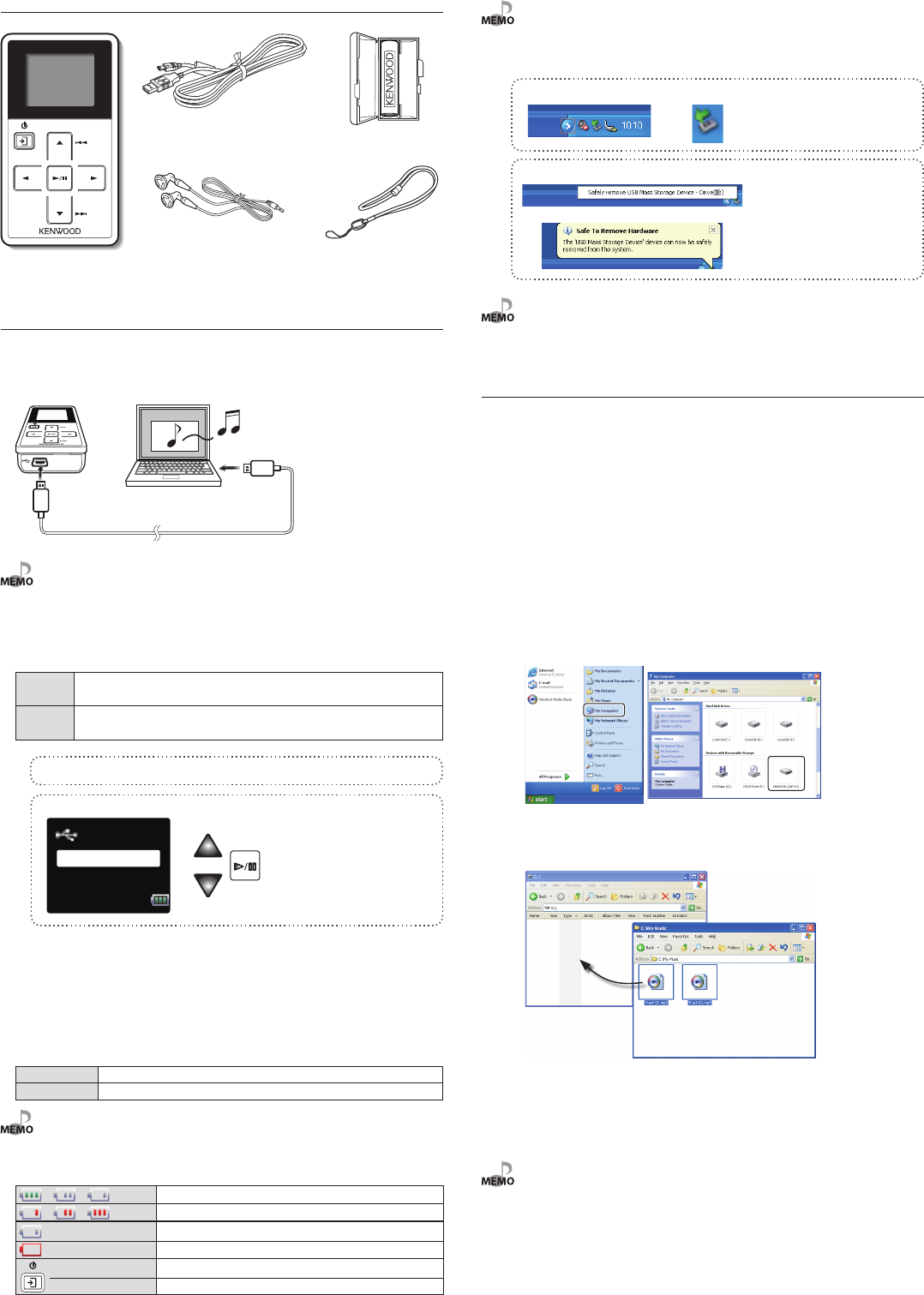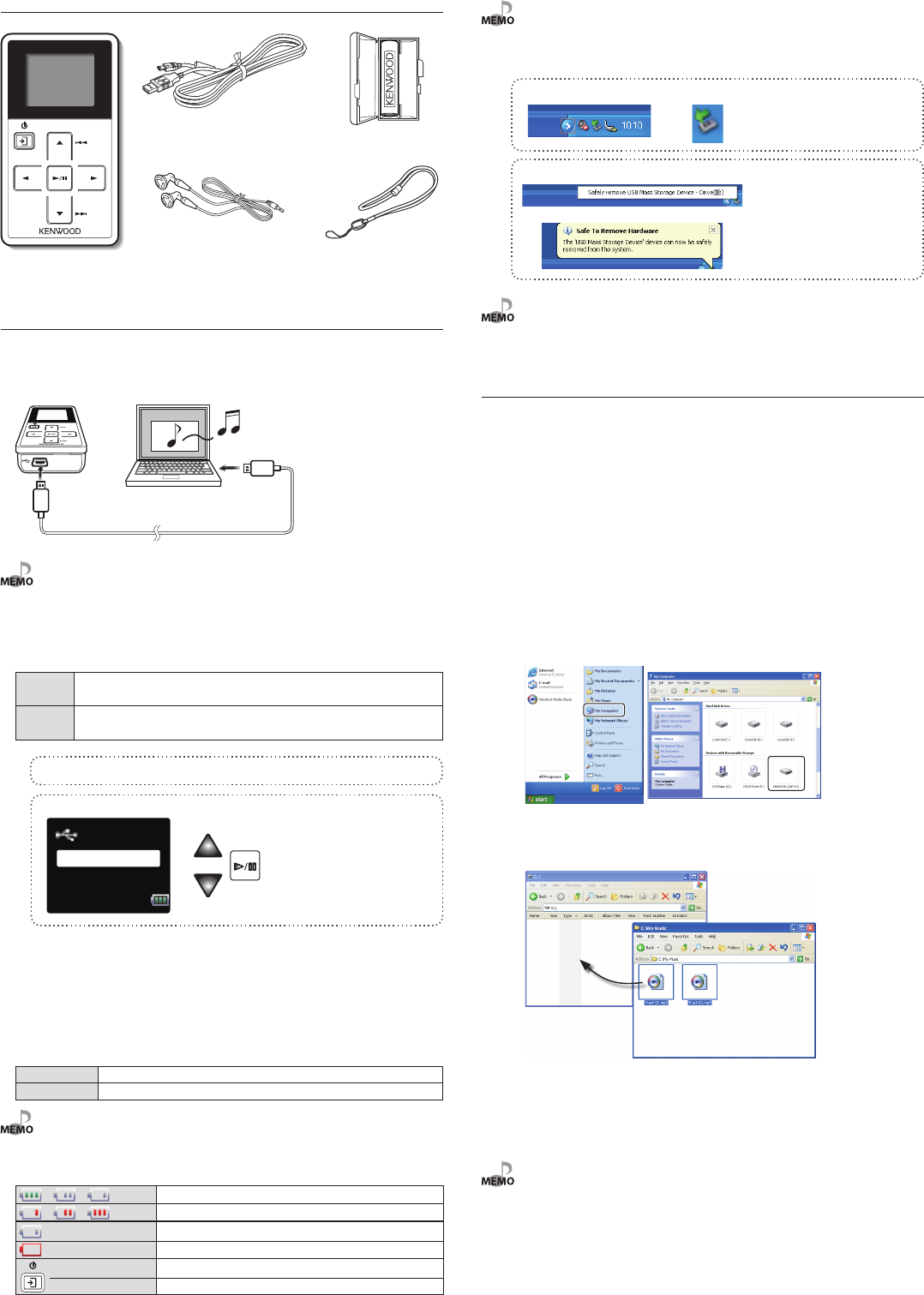
English
Unpacking
Player (main unit)
USB cable
Headphones
Rechargeable battery
Strap
Recharging Battery/ Connecting a PC
Using the provided USB cable, connect the Player to a PC. This makes it possible to
transfer music from the PC to the Player and to recharge its battery.
Recharging Battery/ Connecting a PC
• Start up the PC before connecting the Player.
• The Player is switched ON automatically at the moment it is connected to the PC.
• When the USB connection, always use a supplied USB cable.
• The player should be connected directly to the USB port of the PC. We cannot guarantee the
operation if the player is connected via a USB hub.
The Player and PC can be connected in either connection mode below.
Storage
Mode for data transfer and battery recharging. The Player cannot be operated while it is connected in this
mode.
Player
Mode for operating the Player for playback, etc., while recharging the battery. Data transfer from the PC is
not available in this mode.
1 Connect the Player to a PC.
2 Select the connection mode.
The connection mode selection menu is
displayed after connection using the USB
cable.
Reading the PDF Instruction Manual
The Instruction Manual is saved as a PDF file in the following folder of the Player. Copy this
file into your PC before reading it.
[My Computer] – [KENWOOD_DAP] – [Manual]
After copying, you may delete the PDF file to increase the space for transferring more files.
If you delete the PDF file by mistake, you can transfer it from the Kenwood website.
PC system configuration requirements
OS Microsoft® Windows® XP/2000
USB connector Compliant to USB 1.1/2.0 standard (USB 2.0 recommended)
• All of the above specified PC environment does not guarantee full operation of the Player.
• Use a PC in which either OS mentioned above is preinstalled. Operation is not guaranteed on a
PC running an upgraded OS or a PC assembled by yourself.
Recharging and battery indication
= = (White)
Shows the remaining power of the battery.
= = (Red)
Indications during recharging.
(White) The battery is nearly exhausted. Recharge it if it is rechargeable.
(Red) The battery is not inserted or not rechargeable.
(ON) The indicator lights during recharging.
(OFF) The indicator is extinguished when recharging completes.
Recharging completes in about 3 hours.
• The Player can recharge only the NB-3A90 rechargeable battery that is provided but also
available optionally. Never attempt to recharge a battery other than the dedicated battery from
Kenwood.
Disconnecting the Player from the PC
1 Click the [Safe To remove Hardware] icon.
2 Click [Safely remove USB Mass Storage Device].
∞
When the message showing that the Player
can be disconnected safely, disconnect it from
the PC.
• If the connection mode is the Player mode, simply unplug the USB cable from the PC.
Capturing Music in PC/Transferring Music
from PC
To play music files as tracks of this Player, first rip music files in the PC and then transfer
them from the PC to this Player.
The Player can play the following three types of music files.
• MP3 (*.mp3) : MPEG-1 Audio Layer-3
• WMA (*.wma) : Windows Media Audio
• WAV (*.wav) : WAVE file (PCM)
For detailed specifications, see "Specifications".
Data transfer by drag & drop
Open the Windows Explorer and drag & drop the desired file from the PC’s hard disk drive
to this Player (expressed as [KENWOOD_DAP] on Windows). Copy & paste can also be used
for data transfer.
1 Open the removable disk corresponding to this Player.
Click [Start] – [My Computer] – [KENWOOD_DAP].
2 Open the folder storing the desired music file.
3 Drag & drop the music file into the removable disk.
Using Windows Media Player 10/9
A music CD can be ripped into the PC using the Windows Media Player 10/9.
The obtained music files can then be transferred to the Player.
For details, refer to the Instruction Manual in the PDF file.(page 12)
• Before transferring a music file, view it with the Windows Media Player 10/9 to confirm that the
genre, artist name, album title and track title are set correctly.