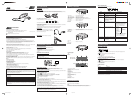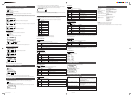SET THE EQ
E
EQ SETUP
You can set the preset sound mode for music play.
Icon EQ Function
Normal Normal sound
Pop Good for vocal music
Classic Good for classical music
Rock Boosts low and high frequency
Live Good for live music
Bass Boost Empowers bass sound
SET THE SLEEP TIMER
F
Sleep timer setting
You can set the sleep timer.
Icon Sleep Timer Function
Off Sleep timer off
15 mins Turns off in 15 minutes
30 mins Turns off in 30 minutes
45 mins Turns off in 45 minutes
60 mins Turns off in 60 minutes
NOTE
The counter resets if the player is operated while the sleep timer is set. The counter will start counting down if
there is no operation made.
SET THE FORMAT
G
Format
You can format the player by deleteing all the data stored in the player.
Icon YES / NO Function
YES (Start Format) Starts format
NO Cancels format
NOTES
• If you format the player, all the data stored in the player will be deleted.
• Do not format the player in any other ways than mentioned above. It may disable the player to record or
playback files.
SET TO DEFAULT
H
Default Setting
You can set all the settings to default.
Default settings
Volume: 18
Language: English
Play mode: Normal
EQ: Normal
Back light 3 seconds
Contrast Middle
Sleep Timer: Disable
FM frequency: 87.50MHZ
LOCKING CONTROLS
Slide the (hold) switch to the 3 direction to lock all controls.
The message “Key Locked!” briefly appears on the display.
Key Locked!
001.voice001
.WAV
The Lock icon will be displayed.
To unlock Controls, release the (hold) switch.
Key UnLocked!
001.voice001
.WAV
TROUBLESHOOTING TIPS
5. Press 6 (play/pause) again to delete the file. To cancel deleting, press 7 (stop).
“No Voice File!” appears in the display when there is no FM broadcast or voice track saved in the player.
“No Music File!” appears in the display when there is no music file saved in the player.
No Voice File!
NOTES
• If the player has no files to delete, the “File Delete” icon will not be displayed.
•You can only delete one file at a time. To delete all files, use the format function (see “SETTING UP FUNCTION”).
SETTING UP FUNCTIONS
1. Press MENU while the player is on.
2. Slide ¢ (forward) / 4 (reverse) to select the Setup icon and press 6 (play/pause).
Setup
3. Slide ¢ (forward) / 4 (reverse) to select the desired icon and press 6 (play/pause).
Icon Menu item
A Language
B Play mode
C Back Light
D Contrast
E EQ SETUP
F Sleep timer
G Format
H Default Setting
4. Slide ¢ (forward) / 4 (reverse) to select the setting option.
5. Press 6 (play/pause).
To cancel the Setup Mode, press 7 (stop) or MENU repeatedly.
SET THE LANGUAGE
A
Language
You can set the language used for the menu on the screen.
When the file name contains Chinese characters, it will be displayed in Chinese.
Icon Language
English
Simp Chinese (Simplified Chinese)
Trad Chinese (Traditional Chinese)
SET THE PLAY MODE
B
Play mode
You can set the desired play mode.
Icon Play mode Function
Normal Normal play
Repeat One Current track repeatedly
Repeat All All tracks repeatedly
Random All tracks in random order
Random Repeat All tracks repeatedly in random order
SET THE BACK LIGHT
C
Back Light
The back light of the player will be lit with any button/dial/switch operation.
You can set the preset time period for the back light to be lit.
Icon Time Function
Off Back light off
3 sec Back light on for 3 seconds
6 sec Back light on for 6 seconds
SET THE CONTRAST
D
Contrast
You can set the preset contrast of the display.
Icon Contrast Function
Low Dark
Middle Normal
High Bright
LISTENING TO FM RADIO BROADCASTS
1. Press MENU while the player is on.
2. Slide ¢ (forward) / 4 (reverse) to select the “FM Mode” icon.
FM Mode
3. Press 6 (play/pause).
The frequency will be shown on the display.
TUNE IN A STATION
To tune in the station, slide ¢ (forward) / 4 (reverse) to set the frequency while in FM mode.
To auto-search up or down the station, slide and hold ¢ (forward) / 4 (reverse), and release it when the
message “Release Key now” appears on the display. The frequency step is 50 kHz interval (for Canada, 100
kHz interval).
MONO
18
Release Key now
P09
The station is being searched. When searching up, the following message appears.
MONO
18
Searching Up
...
P09
When a strong signal is received, “STEREO” will appear on the display. Now the player is receiving the FM
broadcast.
STEREO
18
LOAD
97.70MHz
P09
If the signal is not strong enough, it will automatically be monaural.
PRESET A STATION
You can preset up to 20 stations.
1. Tune in a station to preset.
2. Press MENU.
3. Slide ¢ (forward) / 4 (reverse) to select the “Save Station” icon.
Save Station
4. Press 6 (play/pause).
“Save as M01?”, for example, appears on the display.
LOAD
97.70MHz
Save as M01?
5. Press 6 (play/pause) again.
STEREO
18
97.70MHz
P01
The preset number appears on the display.
NOTE
If you preset more than 20 stations, the 21st station will overwrite the preset number "01".
LISTEN TO THE PRESET STATION
1. Press 6 (play/pause) while in FM mode.
STEREO
18
LOAD
97.70MHz
P09
2. Slide ¢ (forward) / 4 (reverse) to select the desired preset station.
STEREO
18
LOAD
89.80MHz
P01
3. Press 6 (play/pause).
RECORD FM BROADCAST
1. Tune in a station to record.
2. Press REC to start recording.
STEREO
18
002.FM002
.WAV
02/02
00:15
3. Press 7 (stop) to stop recording.
NOTE
• The recorded FM station is stored as a Voice Record track.
RECORDING A VOICE TRACK
1. Press MENU while the player is on.
2. Slide ¢ (forward) / 4 (reverse) to select the “the Voice Record icon”.
Voice Record
3. Press 6 (play/pause).
4. Press REC to start recording.
Rock
23
02/26
001.voice001
.WAV
5. Press 7 (stop) to stop recording.
NOTES
• The message “Memory Full!” appears when the player’s capacity reaches its maximum.
• The recorded voice track is converted into monaural WAV files and stored in the player's internal memory.
DELETING A FILE
You can delete recorded music, FM broadcast or voice tracks.
1. Press MENU while the player is on.
2. Slide ¢ (forward) / 4 (reverse) to select the “File Delete” icon and press 6 (play/pause).
File Delete
3. Slide ¢ (forward) / 4 (reverse) to select the file to delete.
4. Press 6 (play/pause).
The message “Delete?” appears in the display. The display figure below is an example of a voice track.
Delete?
001.voice001
.WAV
SPECIFICATION
Memory Size : Built-in 256 MB Flash Memory.
Channels: Stereo (2 Channel) for Music Play and
Mono (1 Channel) for Voice Recording.
Playback Frequency Range: 20 Hz to 20 kHz
Audio Output: 5 mW + 5 mW (32 Ohm)
Power Supply: DC 1.5 V “LR03” or “AAA” size battery × 1
Battery Life (Approx.): Playback: 10 hours (Alkaline Battery)
Maximum Duration of Recording (Approx.):
Voice Track: 12 hours
FM Broadcasts: 6 hours
Maximum Dimension Size (Approx.):
87 (L) × 35.5 (W) × 27.5 (H) mm
Weight: 35 g (Battery not included)
Accessories Supplied: Earphones × 1
USB cable × 1
CD-ROM (USB driver) × 1
Instruction manual × 1
Neck strap × 1
NOTES
• Specifications are subject to change without notice.
• The battery life may differ depending on condition.
• The maximum duration of recording indicated above is when no file is stored in the player.
Preset number
Problem Solution
The player does not function. -This player provides versatile operations under
microcomputer control. If the player cannot be properly
operated by pressing any button, remove the battery and
insert it again after a while.
-Make sure the HOLD switch is off.
-Replace the battery.
The player suddenly stops working. -Take the battery out for about 10 seconds and re-insert it.
The display is too dark or too bright. - Adjust the contrast.
Your computer does not recognize the
player.
-If your operating system is Windows 98SE, be sure to install
the USB driver from the supplied CD-ROM in your
computer.
There is no sound or a lot of noise. -Make sure the earphone is correctly connected to the player.
-Wipe the earphone plug with a clean cloth.
-Keep the player away from other equipment, such as mobile
phones or televisions.
-Turn the volume up.
001_XA-MP2_BCUSUJ_A2 3/1/05, 3:13 PM2