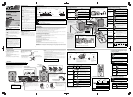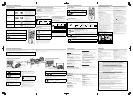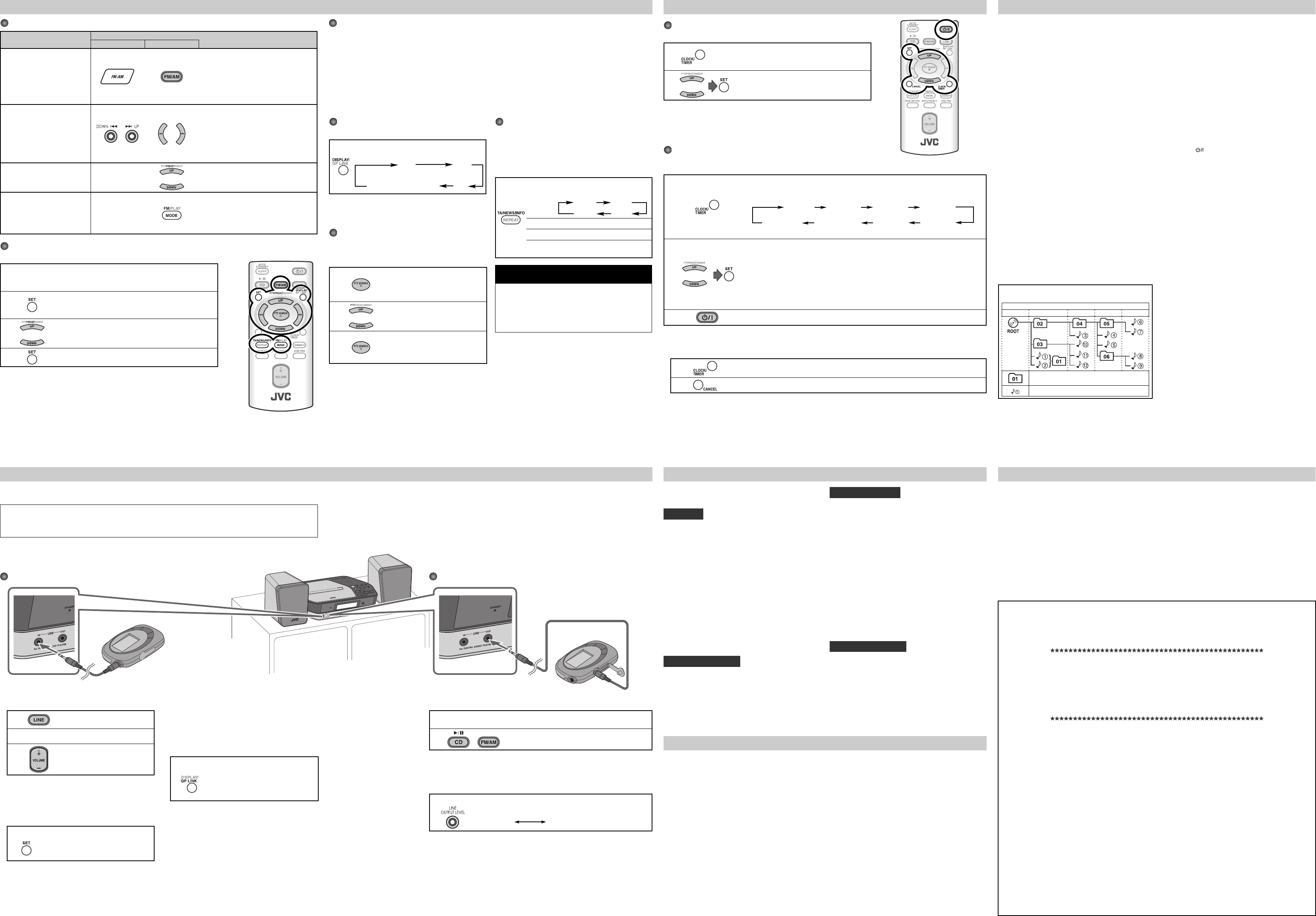
This System has LINE IN/OUT jacks to connect a portable audio device.
Connect between the device and the System by using the stereo mini plug cord (not supplied).
IMPORTANT:
It should be noted that it may be unlawful to re-record pre-recorded tapes, records, or discs without the consent of the
owner of copyright in the sound or video recording, broadcast or cable programme and in any literary, dramatic, musical, or
artistic embodied therein.
5 7
6 8
Setting the Clock and Daily Timer
Troubleshooting Maintenance
Specifi cations Specifi cations and appearance are subject to change without prior notice.
If you are having a problem with your System, check this list
for a possible solution before calling for service.
General
Power does not come on.
\
Power plug is not inserted securely. Plug in securely.
Adjustments or settings are suddenly canceled before
you fi nish.
\
There is a time limit. Repeat the procedure again.
Operations are disabled.
\
The built-in microprocessor may malfunction due to
external electrical interference. Unplug the AC power
cord and then plug it back in.
Unable to operate the System from the remote control.
\
The path between the remote control and the remote
sensor on the System is blocked.
\
The batteries are exhausted.
No sound is heard.
\
Speaker connections are incorrect or loose.
\
Headphones are connected.
Radio Operations
Hard to listen to broadcasts because of noise.
\
Antennas connections are incorrect or loose.
\
The AM loop antenna is too close to the System.
\
The FM antenna is not properly extended and positioned.
Disc Operations
The disc does not play.
\
The disc is placed upside down. Place the disc with the
label side up.
\
MP3 disc is recorded with the “packet writing (UDF fi le).”
It cannot be played.
Check the fi les you want to play back.
ID3 Tag on an MP3 disc cannot be shown.
\
There are two types of ID3 Tag—Version 1 and Version 2.
This System can only show ID3 Tag Version 1.
MP3 groups and tracks are not played back as you
expect.
\
The playing order is determined when the disc was
recorded. It depends on the writing application.
The disc sound is discontinuous.
\
The disc is scratched or dirty.
The disc tray does not open or close.
\
The AC power cord is not plugged in.
Timer Operations
Daily Timer does not work.
\
The System has been turned on when the on-time
comes. Timer starts working only when the System is
turned off .
To get the best performance of the System, keep your discs
and mechanism clean.
Handling discs
• Remove the disc from its case by holding it at the edge
while pressing the center hole lightly.
• Do not touch the shiny surface of the disc, or bend the
disc.
• Put the disc back in its case after use.
• Be careful not to scratch the surface of the disc when
placing it back in its case.
• Avoid exposure to direct sunlight, temperature extremes,
and moisture.
To clean the disc:
Wipe the disc with a soft cloth in a straight line from center
to edge.
Cleaning the System
• Stains should be wiped off with a soft cloth. If the System is
heavily stained, wipe it with a cloth soaked in water-diluted
neutral detergent and wrung well, then wipe clean with a
dry cloth.
• Since the System may deteriorate in quality, become
damaged or get its paint peeled off , be careful about the
following:
– DO NOT wipe it with a hard cloth.
– DO NOT wipe it strong.
– DO NOT wipe it with thinner or benzine.
– DO NOT apply any volatile substance such as insecticides
to it.
– DO NOT allow any rubber or plastic to remain in contact
for a long time.
Amplifi er section
OUTPUT POWER:
10 W (5 W + 5 W) at 4 Ω (10% THD)
Speakers/Impedance: 4 Ω – 16 Ω
Audio Input LINE IN: 500 mV/47 kΩ (at “LINE IN LVL1”)
250 mV/47 kΩ (at “LINE IN LVL2”)
125 mV/47 kΩ (at “LINE IN LVL3”)
Audio Output LINE OUT: 1.0 Vrms (10 kΩ) (at “LINE OUT LVL1”)
2.0 Vrms (10 kΩ) (at “LINE OUT LVL2”)
Tuner section
FM Tuning range: 87.50 MHz - 108.00 MHz
AM (MW) Tuning range: 522 kHz - 1 629 kHz
CD player section
Dynamic range: 88 dB
Signal-to-noise ratio: 93 dB
Wow and fl utter: Immeasurable
Speakers
Speaker units: 8 cm cone x 1
Impedance: 4 Ω
Dimensions (approx.): 130 mm x 171 mm x 136 mm (W/H/D)
Mass (approx.): 0.75
kg
each
Supplied Accessories
See page 2.
General
Power requirements: AC 230 V ~ , 50 Hz
Power consumption:
20.0 W (POWER ON), 3.6 W (STANDBY mode)
3.0 W or less (SAVE mode)
Mass: 1.8
kg
Dimensions (W x H x D): 270 mm x 68.5 mm x 203 mm
Changing the Radio Data System
Information
Each time you press the button, the main display
changes as follows:
PS PTY
Frequency
(Non-Radio Data System signal)
RT
NOTE
If no Radio Data System signals are sent by a station, “NO PS,”
“NO PTY,” or “NO RT” appears on the main display.
Searching for Programs by PTY Codes
(PTY Search)
You can locate a particular kind of program from the preset
stations (see the left column) by specifying the PTY codes.
1
Press to enter the PTY code setting
mode.
“PTY” and “SELECT” appear on the main
display.
2
or
Select a PTY code.
3
The System searches 30 preset FM
stations, stops when it fi nds the one
you have selected, and tunes in to that
station.
NOTES
• To stop searching any time during search, press PTY SEARCH.
• To continue searching after it stops on an unwanted station,
press PTY SEARCH while the indications on the display are
fl ashing.
• If no program is found, “NOTFOUND” appears on the main
display.
Receiving FM Stations with Radio Data System
Radio Data System allows FM stations to send an additional signal along with their regular program signals.
With the System, you can receive the following types of Radio Data System signals.
PS (Program Service): Shows commonly known station names.
PTY (Program Type): Shows types of broadcast programs.
RT (Radio Text): Shows text messages the station sends.
Enhanced Other Networks: Provides the information about the types of the programs broadcast by the Radio Data System
stations of the diff erent networks.
NOTE
If you want to know more about Radio Data System, visit <http://www.rds.org.uk>.
Switching Temporarily to a Program
of Your Choice Automatically
The Enhanced Other Networks function allows the System
to switch temporarily to a preset FM station broadcasting a
program of your choice (TA, NEWS, or INFO).
• This function works while listening to an FM station
providing the required signals.
Press repeatedly to select the program type as
follows:
TA NEWS
OFF INFO
TA Traffi c announcement in your area.
NEWS News
INFO
Program the purpose of which is
impart advice in the widest sense.
How the Enhanced Other Networks function actually
works:
When a station starts broadcasting the program of your
choice, the System automatically switches to the station.
The PTY code indicator starts fl ashing.
After the program is over, the System goes back to the
previously tuned station, but the function still remains
active (the indicator stops fl ashing and remains lit).
Basic Tuner Operations
To
Press
On the System On the remote
Select FM or AM
Each time you press the button, the band
alternates between FM and AM.
• “FM” or “AM” and selected frequency
appear on the main display.
• If an FM program is broadcast in stereo,
the ST (stereo) indicator lights up on the
display (only when the reception is good).
Select a frequency
or or
Press and hold for more than 2 seconds.
The System starts searching for stations and
stops when a station of suffi cient signal
strength is tuned in.
• Press during searching to stop.
• Press repeatedly to change the frequency
step by step.
Tune in to a preset station —
or
Press to select a preset number for the
station you store.
• For presetting stations, see below.
Change the FM reception mode
(When an FM stereo broadcast
is hard to receive or noisy)
—
Press to improve reception.
The MONO indicator appears on the display.
Reception will improve though the stereo
eff ect is lost.
To restore the stereo eff ect, press again.
Presetting Stations
You can preset 30 FM and 15 AM stations manually.
1
Tune in to a station you want to preset.
• You can also store the monaural reception mode for FM preset stations if
selected.
2
Press to activate the preset number entry mode.
• Finish the following process while the indication on the display
is fl ashing.
3
or
Press to select a preset number for the station you store.
4
Press to store the station.
NOTE
When you unplug the AC power cord or if a power failure occurs, the preset stations
will be erased in two days.
Setting the Clock
Without setting the built-in clock, you cannot use Daily Timer and Sleep Timer.
1
Press to activate the clock setting mode.
• If you have already adjusted the clock before, press the
button repeatedly until the clock setting mode is selected.
2
or
Adjust the hour, then the minute.
• To exit from the clock setting, press CLOCK/TIMER as required.
• To go back to the previous step, press CANCEL.
Setting the Daily Timer
Using Daily Timer, you can wake up with your favorite music.
• You can store three Daily Timer settings; however, you can activate only one of Daily Timers at the same time.
1
Press repeatedly to select one of the timer setting modes you want to set—Daily 1 ON time, Daily
2 ON time, or Daily 3 ON time—as follows:
Daily 1 Timer Daily 2 Timer
Daily 1 ON (Time) Daily 2 ON (Time)
Canceled Clock setting ON (Time) Daily 3
(See above.) Daily 3 Timer
2
or
1
Adjust the hour then the minute for on-time.
2
Adjust the hour then the minute for off -time.
3
Select the playback source—“FM/AM,” “CD,” or “LINE.”
4
For “FM/AM”: Select a preset channel.
For “LINE”: Make the external device ready for playback.
5
Select the volume level.
• You can select the volume level (“VOLUME 0” to “VOLUME 31” and “VOLUME – –”). If you select
“VOLUME – –,” the volume is set to the last level when the System is turned off .
3
Turn off the System (on standby).
• To exit from the timer setting, press CLOCK/TIMER as required.
• To correct a misentry during the process, press CANCEL. You can return to the previous step.
To turn off the Daily Timer
1
Press repeatedly to select “Daily 1,” “Daily 2,” or “Daily 3.”
2
To turn on the Daily Timer again, select one of the timer settings by pressing CLOCK/TIMER, then press SET.
Connecting a Portable Audio Device
1
“LINE” appears on the main display.
2
Start playing the device connected.
3
Adjust the volume level to the level
you want to listen to.
To Adjust the Audio Input Level
If the sound from the device connected to the LINE IN
jack is too loud or too quiet, you can change the audio
input level through the LINE IN jack (without changing
the volume level).
On the remote
Press and hold for more than 2 seconds
while “LINE” is selected as a source.
You can select one of three levels
alternately.
To Play Back a Portable Audio Device
Easily
By using QP Link (Quick Portable Link), you can easily start
playing back a portable audio device connected to the
LINE IN jack.
On the remote
Press and hold for more than 2 seconds
to activate QP Link.
QP Link indicator appears on the display.
To cancel this function, press and hold
for more than 2 seconds again.
When QP Link is activated, connecting a portable device
to the LINE IN jack and starting playback performs the
following:
• While listening to another source...
Changes the source to “LINE” automatically. (If you
change from “LINE” to another source, QP Link will be
canceled.)
• While the System is on standby...
Turns on the System and changes the source to “LINE”
automatically (except when the display is turned off ).
NOTE
See “Learning More about This System” on page 7.
1
Start recording or standby recording on the device.
2
or
Start playing the CD or tune into the station you want to
recording.
To Select the Audio Output Level
If the recorded sound on the device connected to the LINE OUT jack is too loud or
too quiet, you can change the audio output level through the LINE OUT jack (without
changing the volume level).
On the System
Press to change the audio output level.
You can select one of two levels alternately as follows:
OUT_LVL1 OUT_LVL2
Learning More about This System
Basic and Common Operations (see page 3)
• Sound adjustments also aff ect the sound through the
headphones.
• Sound adjustments do not aff ect recording to the external
device.
• You can set the clock and daily timer while the SAVE mode
is turned on. While setting the clock or daily timer, the
display is turning on.
Playing Back Discs (see pages 4)
• This System cannot play “packet write” discs.
• For MP3 playback...
– MP3 discs are required a longer readout time than regular
CDs. (It depends on the complexity of the group/fi le
confi guration.)
– Some MP3 fi les cannot be played back and will be
skipped. This result from their recording processes and
conditions.
– When making MP3 discs, use ISO 9660 Level 1 or Level 2
for the disc format.
– This System can play back MP3 fi les with the extension
code <.mp3> (regardless of the letter case—upper/
lower).
– It is recommended that you make each MP3 fi le at a
sampling rate of 44.1 kHz and at bit rate of 128 kbps. This
System cannot play back fi les made at bit rate of less than
64 kbps.
– Playback order of MP3 tracks may be diff erent from the
one you have intended while recording. If a folder does
not include MP3 tracks, they are ignored.
• This System can recognize up to 511 tracks in a disc. Also,
the System can recognize up to 150 tracks per group and
up to 99 groups in a disc. (for MP3)
– If there are any unplayable fi les in a folder, those fi les are
also counted in the total fi le number.
– Playable fi les which do not belong to any groups are
handled as Group 1.
MP3 groups/tracks confi guration
This System plays back MP3 tracks as follows.
Hierarchy
Level 1 Level 2 Level 3 Level 4 Level 5
Group with its play order
MP3 track with its play order
Listening to FM and AM Broadcasts (see page 5)
• If the System takes time to show the Radio Data System
information—PS, PTY, RT signals, “PS,” “PTY,” or “RT” will
appear while searching.
Connecting a Portable Audio Device (see page 6)
Playing back a portable audio device:
• If a component connected to the LINE IN jack is not loud
enough, QP Link may not work properly.
In such cases, adjust the volume level of the component
louder so that the System can detect the sound signal
properly.
• Changing from “LINE” to another source while QP Link
works will deactivate QP Link temporarily.
In this case, the following reactivates QP Link:
– Pressing QP LINK on the remote control.
– When no sound signal comes from the LINE IN jack for
about 30 seconds after the System is turned off
• If you press button to turn the System off or if preset
Timer turns the System off while QP Link works, the System
deactivates QP Link temporarily.
In such cases, the following reactivates QP Link:
– When no sound signal comes from the LINE IN jack for
about 30 seconds after the System is turned off
– When you turn on the power again
Setting the Clock and Daily Timer (see left)
• “0:00” will fl ash on the display until you set the clock.
• The clock may gain or lose 1 to 2 minutes per month. If this
happens, readjust the clock.
• When you unplug the AC power cord or if a power failure
occurs, the clock and the timer will be canceled. You need
to set the clock fi rst, then the timer again.
• If you do not specify the preset station correctly while
setting a timer, the currently selected station will be played
when the timer is activated.
• When the on-time of the daily timer comes, the System
sets the volume level gradually to the preset level after
about 5 seconds.
Timer Priority:
• If you set the Sleep Timer after Daily Timer starts playing
the selected source, Daily Timer is canceled.
SAFETY INSTRUCTIONS
“SOME DOS AND DON’TS ON THE SAFE USE OF EQUIPMENT”
This equipment has been designed and manufactured to meet international safety standards but, like any electrical
equipment, care must be taken if you are to obtain the best results and safety is to be assured.
Do read the operating instructions before you attempt to use the equipment.
Do ensure that all electrical connections (including the mains plug, extension leads and interconnections between
pieces of equipment) are properly made and in accordance with the manufacturer’s instructions. Switch off and
withdraw the mains plug when making or changing connections.
Do consult your dealer if you are ever in doubt about the installation, operation or safety of your equipment.
Do be careful with glass panels or doors on equipment.
DON’T continue to operate the equipment if you are in any doubt about it working normally, or if it is damaged in any
way—switch off , withdraw the mains plug and consult your dealer.
DON’T remove any fi xed cover as this may expose dangerous voltages.
DON’T leave equipment switched on when it is unattended unless it is specifi cally stated that it is designed for
unattended operation or has a standby mode.
Switch off using the switch on the equipment and make sure that your family know how to do this.
Special arrangements may need to be made for infi rm or handicapped people.
DON’T use equipment such as personal stereos or radios so that you are distracted from the requirements of traffi c
safety. It is illegal to watch television whilst driving.
DON’T listen to headphones at high volume as such use can permanently damage your hearing.
DON’T obstruct the ventilation of the equipment, for example with curtains or soft furnishings.
Overheating will cause damage and shorten the life of the equipment.
DON’T use makeshift stands and NEVER fi x legs with wood screws—to ensure complete safety always fi t the
manufacturer’s approved stand or legs with the fi xings provided according to the instructions.
DON’T allow electrical equipment to be exposed to rain or moisture.
ABOVE ALL
– NEVER let anyone, especially children, push anything into holes, slots or any other opening in the case
—this could result in a fatal electrical shock.;
– NEVER guess or take chances with electrical equipment of any kind—it is better to be safe than sorry!
Listening to FM and AM Broadcasts
NOTE
If an external device is not equipped with a stereo mini plug audio output, use a plug adaptor to convert the stereo mini plug
to the corresponding plug of the audio output.
Playing back a portable audio device
Portable audio device
(Digital Audio Player, etc.)
To audio output
(or headphone out, etc.)
Recording to a portable audio device
Portable audio device equipped with the audio input
(Digital Audio Player, etc.)
To audio input