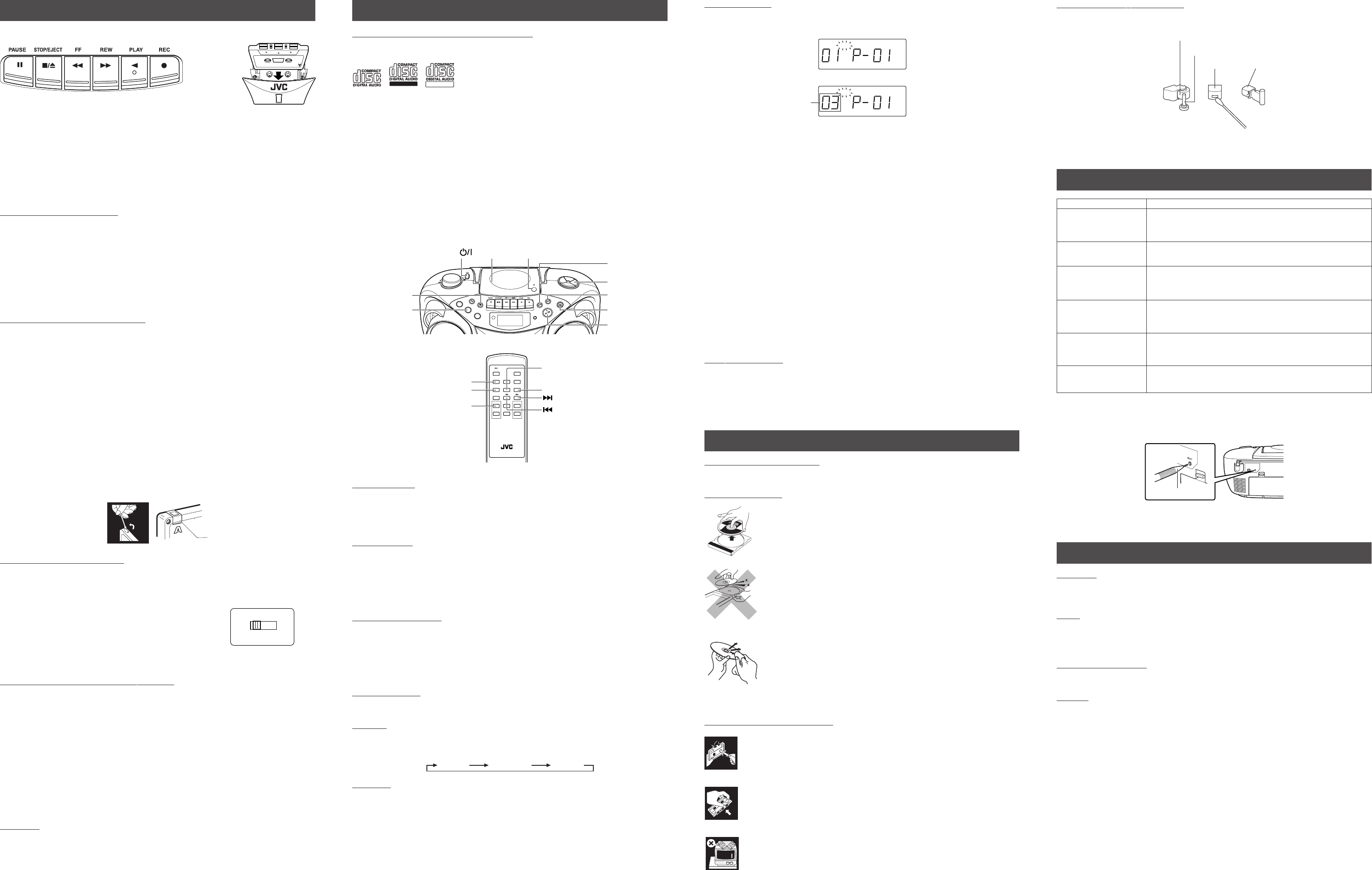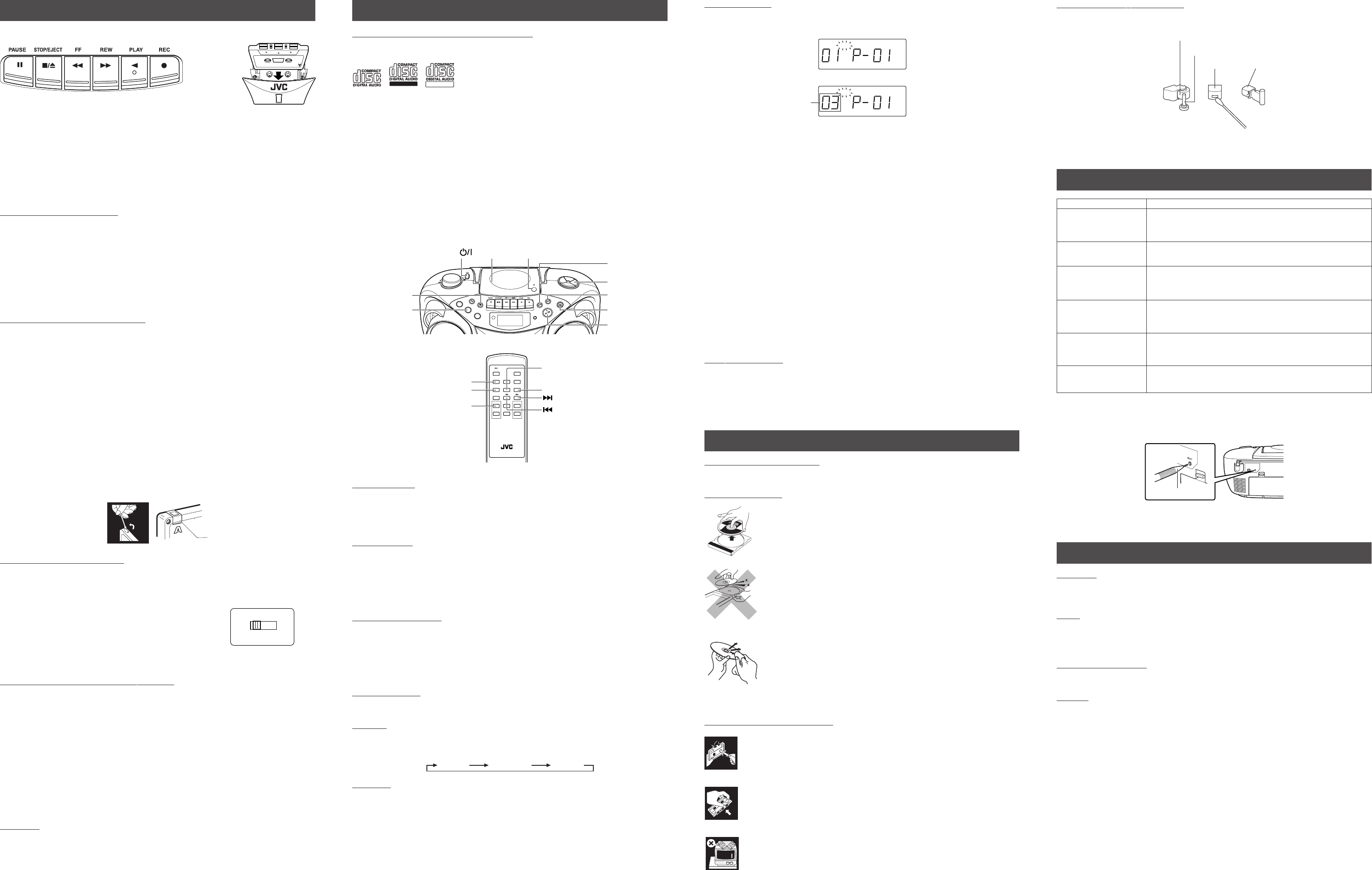
USING THE TAPE
|Forward direction
PAUSE 8 – Press to interrupt tape play or record mode. Press a second time to resume tape play or tape
record mode.
STOP/EJECT § – Press to stop the current tape activity, or to open the cassette compartment door
when no buttons are active.
FF 1 – In stop mode, press to advance the tape toward the end. (When the tape reaches the end, press
STOP/EJECT § to release the depressed button.)
REW ¡ – In stop mode, press to rewind the tape toward the beginning. (When the tape reaches the end,
press STOP/EJECT § to release the depressed button.)
PLAY 2 – Press to play cassettes.
REC ÷ – Press to record from the radio or CD player.
PLAYING A CASSETTE TAPE
1. Press TAPE to enter the tape mode.
2. Press STOP/EJECT § to open the cassette compartment door.
3. Load a cassete. Use only a type-I normal tape.
4. Close the door securely.
5. Press PLAY 2 to begin playing the tape. The cassette tape plays until it reaches the end of the side,
then it automatically stops.
Fast-winding a tape
Press REW ¡ or FF 1.
When the tape reaches the end, press STOP/EJECT § to release REW ¡ or FF 1.
RECORDING ON CASSETTE TAPES
You can record from the radio or the CD player.
• It may be unlawful to record or play back copyrighted material without the consent of the copyright
owner.
• The recording level is automatically set correctly, so it is not affected by the other sound settings. Thus,
during recording you can adjust the sound you are actually listening to without affecting the recording
level.
• If recordings you have made have excessive noise or static, the unit may be too close to a TV. Increase
the distance between the TV and the unit.
•You can only use type I tape for recording.
• DO NOT turn off the unit while playing back or recording a tape. The cassette deck or tapes may be
damaged.
• DO NOT use type II and type IV tapes since the unit is not compatible with such tapes.
• The use of C-120 or longer tape is not recommended, since characteristic deterioration may occur and
this tape easily jams in the pinch rollers and the capstans.
To protect your recordings
Cassettes have two small tabs on the back to protect against unexpected erasure or re-recording.
To protect your recording, remove these tabs.
To re-record on a protected tape, cover the holes with adhesive tape.
RECORDING FROM THE RADIO
1. Insert a cassette tape into the cassette deck and close the door.
2. Press TUNER/BAND and select a radio station.
3. Press REC ÷ to begin recording. REC ÷ and PLAY 2 are locked down.
4. Press STOP/EJECT § to stop recording.
When recording an AM broadcast
When recording an AM broadcast, beats may occur. If this happens, set
the BEAT CUT switch to “1” or “2.”
TIP
To temporarily pause the recording, press PAUSE 8 on the cassette deck. Press PAUSE 8 again to resume
recording.
SYNCHRONIZED RECORDING FROM A CD
1. Insert a cassette tape into the cassette deck and close the door.
2. Press CD/RANDOM.
3. Place a CD you want to record into CD compartment.
4. Select the track you want to record by pressing 4 or ¢.
5. Press REC ÷ to start synchronized recording.
Notes:
• When the tape reaches the end, the CD playback enters in pause.
To continue recording: turn over the tape and press REC ÷.
To continue the CD playback: press PLAY/PAUSE 6.
To stop the CD playback: press STOP 7.
• When the CD playback stops, the cassette tape continues running.
To stop the cassette tape, press STOP/EJECT §.
TIP
Using the PAUSE 8 button on the cassette deck instead of the STOP/EJECT § button to momentarily
interrupt recording gives you a much clearer sound recording.
ERASING
When recording on a pre-recorded tape, the previous recording is erased and only the new recording is
heard next time the tape is played back.
Erasing a recording on a tape without making a new recording
1. Press TAPE to enter the tape mode.
2 . Press REC ÷ to start recording.
USING THE CD
THINGS TO KNOW BEFORE PLAYING CDs
Playable CDs:
Only CDs bearing these marks can be used with this system.
Recordable
ReWritable
This unit has been designed only to play back the following CDs.
• Digital audio CD
• Recordable digital audio CD (CD-R)
•Rewritable digital audio CD (CD-RW)
When playing a CD-R or CD-RW
You can play back finalized CD-R or CD-RW recorded in music CD format. (If a CD-RW has been
recorded in a different format, erase all the data on the CD-RW completely before recording on it.)
•You can play back CD-R or CD-RW like an audio CD.
• Some CD-R or CD-RW may not be played back on this unit because of their disc characteristics,
damage or stain on them, or if the player lens is dirty.
• The reflection factor of CD-RW is lower than that of other CDs, possibly causing CD-RW to take longer
time to read.
• CD-R and CD-RW of MP3 format cannot be played back.
Caution for DualDisc playback
The Non-DVD side of a “DualDisc” does not comply with the “Compact Disc Digital Audio” standard.
Therefore, the use of Non-DVD side of a DualDisc on this product may not be recommended.
PUSH
STAND
BY/ON
PLAY/PAUSE
STO
P
DISPLAY
TAPE
R
A
N
DO
M
PRESET
CD
RE
PEAT
C
D
B
AND
REMOTE
SENSOR
MUTING
FM MODE
PRO
GR
AM/
CLOCK
SET
H
BS/
PRESET E
Q
CD/
RANDOM
TAPE
FM MODE
INTRO STOP
HBS/
PRESET EQ
MUTING
STANDBY/ON DISPLAY
+
VOLUMEPRESET
–
TUNER/
BAND
CD PLAY
/PAUSE
+
–
CD REPEAT/
INTRO
CD/RANDOM
CD REPEAT
CD PLAY/PAUSE
STOP
LOADING A CD
1. Press CD/RANDOM; “00 00:00” flashes, then “no disc” appears in the display if no CD is loaded.
2. Press ) PUSH to open the CD door.
3. Place a CD into the tray with the label facing up.
4. Close the CD door. Then the total number of tracks and total playing time appear.
5. To remove the CD, press ) PUSH, grasp the CD by its edges, and carefully pull it out.
PLAYING A CD
Press PLAY/PAUSE 6 to play all the tracks in order starting with track 1.
The current track number and elapsed playing time appear in the display.
Note: Press PLAY/PAUSE 6 to temporarily stop the CD. The elapsed playing time flashes in the display.
Press PLAY/PAUSE 6 again to resume playing the CD.
• Adjust VOLUME to a comfortable level.
• Press STOP 7 to stop playing the CD. Wait a few seconds for the CD to stop turning, then press )
PUSH to open the CD door and remove the CD.
AUTOMATIC SEARCH
Automatic search quickly locates the beginning of any track on the CD, including the track currently playing.
If the CD is playing:
• Press 4 once to return to the beginning of the current track, press twice to return to the beginning of
the previous track.
• Press ¢ to skip to the beginning of the next track.
If the CD is stopped, repeatedly press 4 or ¢ until the display shows the number of the track you want
to play, then press PLAY/PAUSE 6. The CD player starts playing the selected track.
TRACK SEARCH
• In play mode, press and hold ¢ to move forward through a track at high speed.
• In play mode, press and hold 4 to move backward through a track at high speed.
REPEAT
The CD REPEAT button repeats one track (REPEAT 1) or all tracks (REPEAT ALL). To scroll through the
choices, continuously press and release CD REPEAT, and check the display to see which choice you have
selected. The following chart illustrates how REPEAT works in various modes.
REPEAT ALL REPEAT 1NORMAL
RANDOM
In CD mode, press CD/RANDOM. The RANDOM indicator appears in the display and random playback
starts.
To quit random playback, press CD/RANDOM again.
PROGRAMMING
1 Press CD/RANDOM to enter CD mode.
2 Press PROGRAM/CLOCK SET in stop mode.
The PROG indicator starts blinking in the display window.
3 Press 4 or ¢ to select a desired track to be programmed while the PROG indicator is blinking.
4 Press PROGRAM/CLOCK SET while the PROG indicator is blinking.
5 Repeat steps 3 and 4 to program other tracks.
6 Press PLAY/PAUSE 3/8 while the PROG indicator is blinking.
The tracks are played in the order you have programmed.
Stopping programmed playback
Press STOP 7. The PROG indicator goes off and the unit exits from programmed playback.
Checking the program contents
Before starting programmed playback, press PROGRAM/CLOCK SET.
Each time you press the button, the programmed tracks are shown in the display window.
Adding tracks in the program
1 Press PROGRAM/CLOCK SET repeatedly until “00” appears as a track number.
2 Press 4 or ¢ to select a new track number, then press PROGRAM/CLOCK SET.
Editing the program
1 Press PROGRAM/CLOCK SET repeatedly until the program number you want to edit appears.
2 Press 4 or ¢ to select a new track number, then press PROGRAM/CLOCK SET.
Erasing the entire program in the memory
Press PROGRAM/CLOCK SET so that the PROG indicator blinks, and press STOP 7 while the PROG
indicator blinks.
The stored program is also cleared when the CD door is opened.
Note:
You can program up to 20 tracks in any desired order. The 21st program will overwrite the program number
“01”.
INTRO PLAYBACK
Every track or every programmed track of a CD can be played for the beginning ten seconds.
Press INTRO on the remote control unit. The INTRO indicator appears in the display window and intro
playback starts. To use intro playback for programmed and random playback, press the button after starting
playback.
To quit intro playback, press INTRO again.
CARE AND MAINTENANCE
CLEANING THE EXTERIOR
• Disconnect the system from AC power before cleaning the exterior of the unit with a soft dry cloth.
HANDLING DISCS
• Remove the disc from its case by holding it at the edge while pressing the
center hole lightly.
• Do not touch the shiny surface of the disc, or bend the disc.
• Put the disc back in its case after use to prevent warping.
• Be careful not to scratch the surface of the disc when placing it back in its
case.
•Avoid exposure to direct sunlight, temperature extremes, and moisture.
To clean the disc
• Wipe the disc with a soft cloth in a straight line from center to edge.
• DO NOT use any solvent-such as conventional record cleaner, spray, thin-
ner, or benzine-to clean the disc.
HANDLING CASSETTE TAPES
• If the tape is loose in its cassette, take up the slack by inserting a pencil in one of
the reels and rotating.
• If the tape is loose, it may get stretched, cut, or caught in the cassette.
• Be careful not to touch the tape surface.
•Avoid storing tapes in any of the following places:
- In dusty places
- In direct sunlight or heat
- In moist areas
- On a TV or speaker
- Near a magnet
CD door
) PUSH
CD/RANDOM
4 (skip/search
backward)
PLAY/PAUSE 6
STOP 7
¢ (skip/search
forward)
STANDBY/ON
CLEANING THE TAPE HEADS
Clean the heads after every 10 hours of use with a wet-type head cleaning tape (available at electronic and
audio shops).
To demagnetize the head
Tu rn off the unit, and use a head demagnetizer (available at electronic and audio shops).
TROUBLESHOOTING TIPS
Resetting the unit
If “TROUBLESHOOTING TIPS” does not eliminate malfunctioning (failure to operate or display properly,
etc.), press the RESET button on the rear of the unit with something having a sharp point, while the unit is
turned on.
Note:
Resetting causes the unit to restore its factory default settings and results in all the settings made by the
user being deleted.
SPECIFICATIONS
CD player
CD capacity : 1 CD
Dynamic range : 60 dB
Signal-to-noise ratio : 75 dB
Tuner
Frequency ranges : FM 87.5 - 108.0 MHz
: AM 522 - 1 629 kHz
Antenna : Telescopic antenna for FM
Ferrite core antenna for AM
Cassette deck section
Frequency response : 60 Hz - 10 000 Hz
Wow and flutter : 0.15% (WRMS)
General
Speaker : 9 cm cone × 2 (4 Ω)
Power output : 4 W (2 W + 2 W) at 4 Ω (10% THD) (IEC268-3)
Output terminals : PHONES × 1 (∅ 3.5 mm, stereo)
Power supply : AC 230 V Ó, 50 Hz
DC 9 V (“R20 (SUM-1)/D (13D)” × 6)
Power consumption : 13 W (at operation), 3 W (on standby)
Dimensions : 420 mm (W) × 178 mm (H) × 249 mm (D)
Mass : Approx. 3.2 kg (without batteries)
Accessories provided : AC power cord × 1
Remote control unit × 1
Batteries for the remote control unit R03 (UM-4)/AAA (24F) × 2
Design and specifications are subject to change without notice.
Track to be programmed
PROGRAM/
CLOCK SET
CD REPEAT
Pinch roller
Head
Erasure head
Capstan
Sharp point
Problem Solution
• Make sure the power cord is securely plugged into the AC power
outlet (or that the batteries are fresh).
• Unplug the unit for a moment, and then plug it back in again.
• Check the outlet by plugging in another device.
• Adjust the volume setting.
• Make sure you have selected the correct function: CD, TAPE, or
TUNER and the headphones are disconnected.
• Adjust the FM telescopic antenna for better FM reception.
• Rotate the unit to achieve better AM reception.
•Try turning off electrical appliances near the unit, such as TV, hair
dryers, vacuum cleaners, or fluorrescent lights.
• Make sure the tray contains a CD.
• Make sure the CD’s label is facing up.
• Make sure that pause mode is not activated.
• Make sure the CD function is selected.
• Clean the CD (as explained in “CARE AND MAINTENANCE”).
• Check the CD for warping, scratches, or other damage.
• Check for vibration or shock that may affect the unit; move system if
necessary.
• Inspect the recording head and clean it if necessary.
• Demagnetize recording head (as explained in “CARE AND
MAINTENANCE”).
No sound
Poor radio reception
CD sound skips.
Distorted or noisy
recordings
System does not turn on.
CD does not play.
Adhesive tape
RC_EX26B[EEN].p65 05.5.17, 8:09 PM3