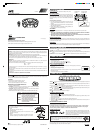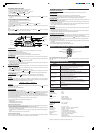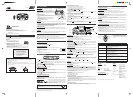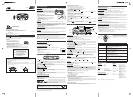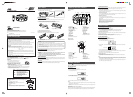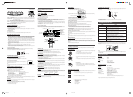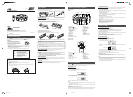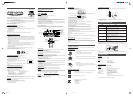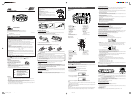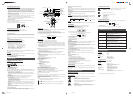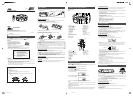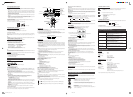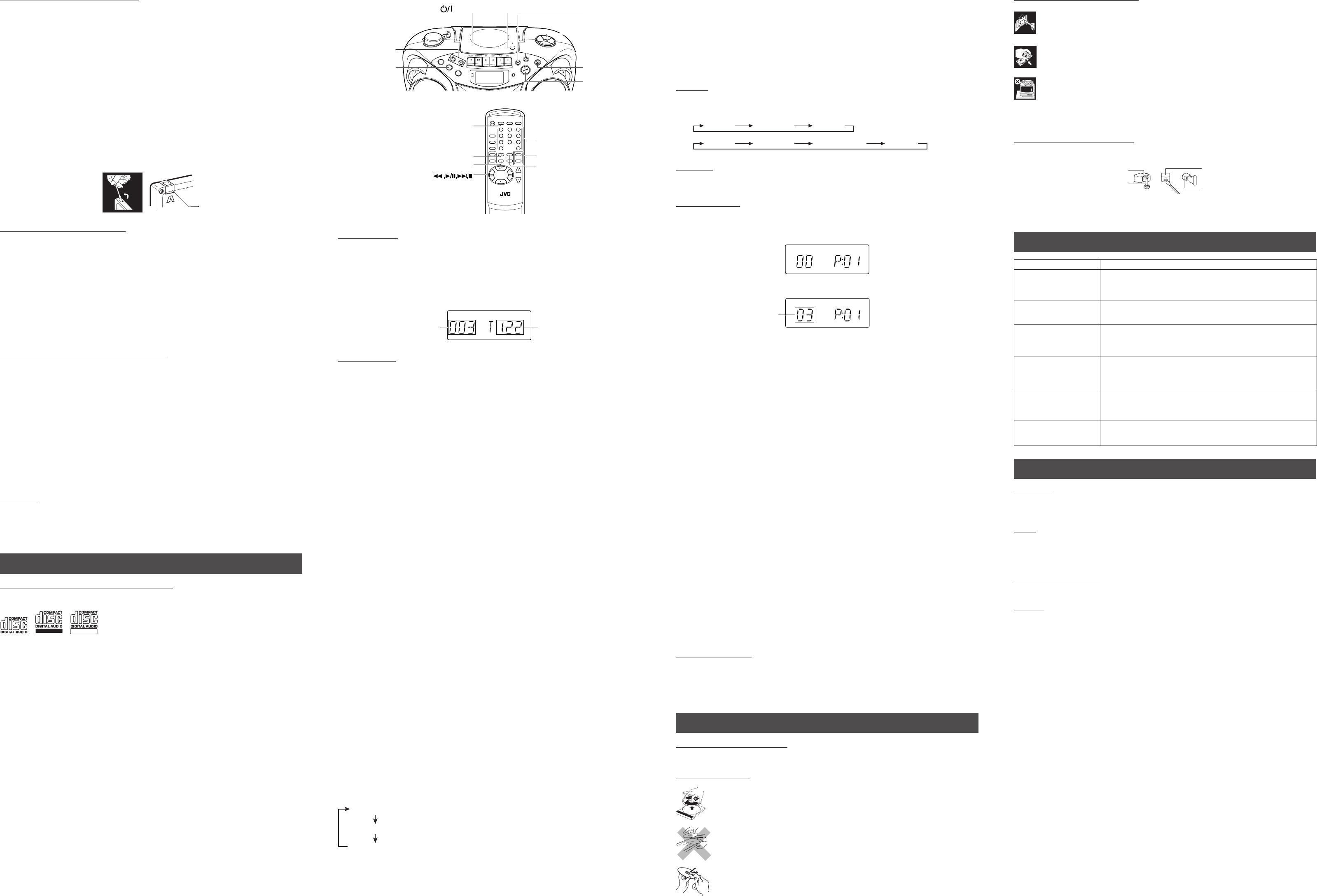
RECORDING ON CASSETTE TAPES
You can record from the radio or the CD player.
• It may be unlawful to record or play back copyrighted material without the consent of the copyright
owner.
• The recording level is automatically set correctly, so it is not affected by the other sound settings. Thus,
during recording you can adjust the sound you are actually listening to without affecting the recording
level.
• If recordings you have made have excessive noise or static, the unit may be too close to a TV. Increase
the distance between the TV and the unit.
•You can only use type I tape for recording.
• DO NOT turn off the unit while playing back or recording a tape. The cassette deck or tapes may be
damaged.
• DO NOT use type II and type IV tapes since the unit is not compatible with such tapes.
• The use of C-120 or longer tape is not recommended, since characteristic deterioration may occur and
this tape easily jams in the pinch rollers and the capstans.
To protect your recordings
Cassettes have two small tabs on the back to protect against unexpected erasure or re-recording.
To protect your recording, remove these tabs.
To re-record on a protected tape, cover the holes with adhesive tape.
RECORDING FROM THE RADIO
1. Insert a cassette tape into the cassette deck and close the door.
2. Press TUNER/BAND and select a radio station.
3. Press REC ÷ to begin recording. REC ÷ and PLAY 2 are locked down.
4. Press STOP/EJECT § to stop recording.
Using the beat-cut function
When recording an AM broadcast, beats may occur. If this happens while recording an AM broadcast,
press FM MODE/BEAT CUT on the remote control unit to select the better beat-cut setting, “CUT-1” or
“CUT-2”.
TIP
To temporarily pause the recording, press PAUSE 8 on the cassette deck. Press PAUSE 8 again to resume
recording.
SYNCHRONIZED RECORDING FROM A CD
1. Insert a cassette tape into the cassette deck and close the door.
2. Press CD/RANDOM.
3. Place a CD you want to record into CD compartment.
4. Select the track you want to record by pressing 4 or ¢.
5. Press REC ÷ to start synchronized recording.
• When the tape reaches the end, the CD playback enters in pause.
To continue recording: turn over the tape and press REC ÷.
To continue the CD playback: press PLAY/PAUSE 3/8.
To stop the CD playback: press STOP 7.
• When the CD playback stops, the cassette tape continues running.
To stop the cassette tape, press STOP/EJECT §.
TIP
Using the PAUSE 8 button on the cassette deck instead of the STOP/EJECT § button to momentarily
interrupt recording gives you a much clearer sound recording.
ERASING
When recording on a pre-recorded tape, the previous recording is erased and only the new recording is
heard next time the tape is played back.
Erasing a recording on a tape without making a new recording
1. Press TAPE to enter the tape mode.
2 . Press REC ÷ to start recording.
USING THE CD
THINGS TO KNOW BEFORE PLAYING CDs
Playable CDs:
Only CDs bearing these marks can be used with this system.
Recordable
ReWritable
This unit has been designed only to play back the following CDs.
• Digital audio CD
• Recordable digital audio CD (CD-R)
•Rewritable digital audio CD (CD-RW)
When playing a CD-R or CD-RW
You can play back finalized CD-R or CD-RW recorded in music CD format or in MP3 format. (If a CD-
RW has been recorded in a different format, erase all the data on the CD-RW completely before recording
on it.)
•You can play back CD-R or CD-RW like an audio CD.
• Some CD-R or CD-RW may not be played back on this unit because of their disc characteristics,
damage or stain on them, or if the player lens is dirty.
• The reflection factor of CD-RW is lower than that of other CDs, possibly causing CD-RW to take longer
time to read.
Notes for MP3 files
• The unit can only recognize files with “MP3” or “mp3” as the extensions, which can be in any
combination of upper and lower cases. The file name needs to be up to 20 characters.
• This unit recognizes files and folders on a disc in the following conditions:
– up to 999 MP3 files,
– up to 99 folders (including the root folder),
– up to 8th layers (including the root folder).
Note that the number of the folders or layers mentioned above may increase and can be played back
depending on the contents recorded on the disc.
• It is recommended that you record your material at a 44.1-kHz sampling rate, using the 128-kbps data
transfer rate.
• Some MP3 files or discs may not be played back because of their characteristics or recording
conditions.
• MP3 discs require a longer readout time than normal discs because of the complexity of the folder/file
configuration.
• MP3i and MP3 Pro are not available.
• The title, artist name and album name can be displayed as the ID3 TAG (ID3v1/1.1) information.
Caution for DualDisc playback
The Non-DVD side of a “DualDisc” does not comply with the “Compact Disc Digital Audio” standard. Therefore,
the use of Non-DVD side of a DualDisc on this product may not be recommended.
PUSH
ST
A
ND
B
Y
/ON
P
L
A
Y
/P
A
U
S
E
ST
O
P
DISPLAY
T
A
P
E
RANDOM
G
R
O
U
P
TU
N
ER
CD
B
AND
REMOTE
SENSOR
P
R
O
G
R
A
M
/
C
L
O
C
K
S
E
T
PRES
ET
DO
W
N
P
R
E
S
E
T
U
P
H
BS
/
PRESET E
Q
TAP E
FM MODE
/BEAT CUT
PROGRAM/
CLOCK SET
UP
DOWN
INTRO
HBS/
PRESET EQ
REPEAT
STANDBY/ON
DISPLAY
MUTING
PRESET
VOLUME
RM-SRCEX30J REMOTE CONTROL
123
456
789
0
OVER
CD/
RANDOM
TUNER/
BAND
GROUP
+
–
REPEAT
INTRO
PROGRAM/CLOCKSET
CD/RANDOM
GROUP
+/-
LOADING A CD
1. Press CD/RANDOM; “READING” appears, then “NO DISC” appears in the display if no CD is loaded.
2. Press ) PUSH to open the CD door.
3. Place a CD into the tray with the label facing up.
4. Close the CD door. Then the total number of tracks and total playing time appear.
5. To remove the CD, press ) PUSH, grasp the CD by its edges, and carefully pull it out.
6. When loading an MP3 disc, the MP3 indicator lights, and the total number of groups (albums) and total
number of tracks appear in the display window.
FLAT
MP3
PLAYING A CD
Press PLAY/PAUSE 6 to play all the tracks in order starting with track 1.
The current track number and elapsed playing time appear in the display.
Notes for MP3 files
• When an MP3 disc is loaded, after the current track number and elapsed playing time are displayed for
5 seconds, the ID3 TAG information (title, artist name and album name) scrolls through the display
window once, if the MP3 disc has ID3 TAG information. For displaying the disc information, see “Displaying
the disc information”.
• When an MP3 disc is loaded, it may take more than 30 seconds to be read, depending on the amount
of information compiled in the disc.
Notes
• Press PLAY/PAUSE 6 to temporarily stop the CD. The track number and elapsed playing time flash
in the display. Press PLAY/PAUSE 6 again to resume playing the CD.
• Adjust VOLUME to a comfortable level.
• Press STOP 7 to stop playing the CD. Wait a few seconds for the CD to stop turning, then press
) PUSH to open the CD door and remove the CD.
• “NO DISC” may appear when the disc is loaded upside down. Reload the disc correctly.
Skipping
•To skip back to the previous track
During playback, press 4 once to return to the beginning of the current track, press twice to skip back
to the beginning of the previous track.
•To skip to the next track
During playback, press ¢ to skip to the beginning of the next track.
Selecting a desired track directly
Use the number buttons on the remote control unit.
In case of an audio CD:
Example:
To select track 8, press 8.
To select track 21, press OVER, 2, then 1.
Playback starts from the specified track.
In case of an MP3 disc:
Example:
To select track 8, press 8.
To select track 21, press OVER, 0, 2, then 1.
To select track 115, press OVER, 1, 1, then 5.
Search – locating a desired position on the disc (audio CD only)
Press and hold 4 or ¢ during playback.
Monitor the sound and release the button when the desired position is located.
Selecting a desired group (album) and track (MP3 disc only)
1 In stop mode, press GROUP + or GROUP – repeatedly until the desired group (album) number is
displayed.
2 Press 4 or ¢ to select a desired track from the current group (album).
3 Press PLAY/PAUSE 3/8 to start playback.
Note
During playback, if you press GROUP + or GROUP –, playback skips to the first track of the next or
previous group (album), and the track number is shown in the display window.
Checking the remaining time (audio CD only)
Press and hold DISPLAY (on either the main unit or the remote control unit) for more than 1 second during
playback.
Each time you press and hold the button, the display changes in the following order:
Track number being played and elapsed playing time.
Track number being played and remaining time of the track (“TRACK” and “REMAIN” appear.)
Track number being played and remaining time of the disc (“TOTAL” and “REMAIN” appear.)
Displaying the disc information (MP3 disc only)
In stop mode:
When you press 4 or ¢ to select a track, the group (album) number and group name\file name scroll
through the display window, and then the current group (album) number and track number are displayed
again.
During playback:
When you press and hold DISPLAY for more than 1 second, the title, artist name and album name* scroll
through the display window once, and then the track number being played and elapsed playing time are
displayed again.
* If the track has no text information, “NO INFO” appears instead.
REPEAT
The REPEAT button repeats one track (REPEAT 1) or all tracks (REPEAT ALL). To scroll through the
choices, continuously press and release REPEAT, and check the display to see which choice you have
selected. The following chart illustrates how REPEAT works in various modes.
REPEAT ALL REPEAT 1NORMAL
(For audio CD)
REPEAT ALL REPEAT 1NORMAL REPEAT GROUP
(For MP3 disc)
RANDOM
In CD mode, press CD/RANDOM so that “RANDOM” appears in the display and random playback starts.
To quit random play, press CD/RANDOM again.
PROGRAMMING
1 Press CD/RANDOM to enter CD mode, if the unit is in TUNER or TAPE mode.
You can press CD/RANDOM on the remote control unit to enter CD mode.
2 Press PROGRAM/CLOCK SET in stop mode.
The PROGRAM indicator appears in the display window.
FLAT
PROGRAM
3 Press 4 or ¢ to select a desired track to be programmed.
You can use the number buttons on the remote control unit to select a desired track.
FLAT
PROGRAM
4 Press PROGRAM/CLOCK SET.
5 Repeat steps 3 and 4 to program other tracks.
6 Press PLAY/PAUSE 3/8.
The tracks are played in the order you have programmed.
Stopping programmed playback
Press STOP 7.
Checking the program contents
Before starting programmed playback, press PROGRAM/CLOCK SET when “PROGRAM” is displayed.
Each time you press the button, the programmed tracks are shown in the display window.
Adding tracks in the program
1 Press PROGRAM/CLOCK SET repeatedly until “00” appears as a track number.
2 Press 4 or ¢ (or the number buttons on the remote control unit) to select a new track number, then
press PROGRAM/CLOCK SET.
Editing the program
1 Press PROGRAM/CLOCK SET repeatedly until the program number you want to edit appears.
2 Press 4 or ¢ (or the number buttons on the remote control unit) to select a new track number, then
press PROGRAM/CLOCK SET.
Erasing the entire program in the memory
Press PROGRAM/CLOCK SET so that the “PROGRAM” appears, and press STOP 7 while the
“PROGRAM” is displayed.
The program is also cleared when you open the CD door, turn off the unit or change to other audio
sources.
Note
You cannot program more than 40 tracks.
“– – FULL – –” is displayed.
For MP3 disc:
1 Press PROGRAM/CLOCK SET in stop mode.
The PROGRAM indicator appears in the display window.
2 Press GROUP + or GROUP – to select a desired group (album).
The first track number in the selected group (album) is shown.
3 Press 4 or ¢ to select a desired track in the group (album).
You can use the number buttons on the remote control unit to select a desired track.
4 Press PROGRAM/CLOCK SET.
5 Repeat steps 2 to 4 to program other tracks.
6 Press PLAY/PAUSE 3/8.
The tracks are played in the order you have programmed.
INTRO PLAYBACK
Every track or every programmed track of a CD (excluding the CD of MP3 format) can be played for the
beginning ten seconds.
Press INTRO on the remote control unit. The INTRO indicator appears in the display window and intro
playback starts.
CARE AND MAINTENANCE
CLEANING THE EXTERIOR
• Disconnect the system from AC power before cleaning the exterior of the unit with a soft dry cloth.
HANDLING DISCS
• Remove the disc from its case by holding it at the edge while pressing the center
hole lightly.
• Do not touch the shiny surface of the disc, or bend the disc.
• Put the disc back in its case after use to prevent warping.
• Be careful not to scratch the surface of the disc when placing it back in its case.
•Avoid exposure to direct sunlight, temperature extremes, and moisture.
To clean the disc
• Wipe the disc with a soft cloth in a straight line from center to edge.
• DO NOT use any solvent – such as conventional record cleaner, spray, thinner, or
benzine – to clean the disc.
Total number of groups
CD door
) PUSH
CD/RANDOM
4 (skip/search
backward)
PLAY/PAUSE 6
STOP 7
¢ (skip/search
forward)
STANDBY/ON
PROGRAM/
CLOCK SET
GROUP –/+
Number buttons
HANDLING CASSETTE TAPES
• If the tape is loose in its cassette, take up the slack by inserting a pencil in one of the reels
and rotating.
• If the tape is loose, it may get stretched, cut, or caught in the cassette.
• Be careful not to touch the tape surface.
•Avoid storing tapes in any of the following places:
- In dusty places
- In direct sunlight or heat
- In moist areas
- On a TV or speaker
- Near a magnet
CLEANING THE TAPE HEADS
Clean the heads after every 10 hours of use with a wet-type head cleaning tape (available at electronic and
audio shops).
To demagnetize the head
Turn off the unit, and use a head demagnetizer (available at electronic and audio shops).
TROUBLESHOOTING TIPS
SPECIFICATIONS
CD player
CD capacity : 1 CD
Dynamic range : 60 dB
Signal-to-noise ratio : 75 dB
Tuner
Frequency ranges : FM 87.5 - 108.0 MHz
: AM 530 - 1 710 kHz
Antenna : Telescopic antenna for FM
Ferrite core antenna for AM
Cassette deck section
Frequency response : 60 Hz - 10 000 Hz
Wow and flutter : 0.15% (WRMS)
General
Speaker : 9 cm cone × 2 (4 Ω)
Power output : 4 W (2 W + 2 W) at 4 Ω (10% THD) (IEC268-3)
Output terminals : PHONES × 1 (∅ 3.5 mm, stereo)
Power supply : AC 230 V Ó, 50 Hz
DC 9 V (“R20 (SUM-1)/D (13D)” × 6)
Power consumption : 18 W (at operation), 3 W (on standby)
Dimensions : 420 mm (W) × 178 mm (H) × 249 mm (D)
Mass : Approx. 3.4 kg (without batteries)
Accessories provided : AC power cord × 1
Remote control unit × 1
Batteries for the remote control unit R03 (UM-4)/AAA (24F) × 2
Design and specifications are subject to change without notice.
Track to be programmed
Total number of tracks
Pinch roller
Head
Erasure head
Capstan
Problem Solution
• Make sure the power cord is securely plugged into the AC power
outlet (or that the batteries are fresh).
• Unplug the unit for a moment, and then plug it back in again.
• Check the outlet by plugging in another device.
• Adjust the volume setting.
• Make sure you have selected the correct function: CD, TAPE, or
TUNER and the headphones are disconnected.
• Adjust the FM telescopic antenna for better FM reception.
• Rotate the unit to achieve better AM reception.
•Try turning off electrical appliances near the unit, such as TV, hair
dryers, vacuum cleaners, or fluorrescent lights.
• Make sure the tray contains a CD.
• Make sure the CD’s label is facing up.
• Make sure that pause mode is not activated.
• Make sure the CD function is selected.
• Clean the CD (as explained in “CARE AND MAINTENANCE”).
• Check the CD for warping, scratches, or other damage.
• Check for vibration or shock that may affect the unit; move system if
necessary.
• Inspect the recording head and clean it if necessary.
• Demagnetize recording head (as explained in “CARE AND
MAINTENANCE”).
No sound
Poor radio reception
CD sound skips.
Distorted or noisy
recordings
System does not turn on.
CD does not play.
Adhesive tape
001_RCEX36S_EEN_En_A2.p65 5/20/05, 6:40 PM3