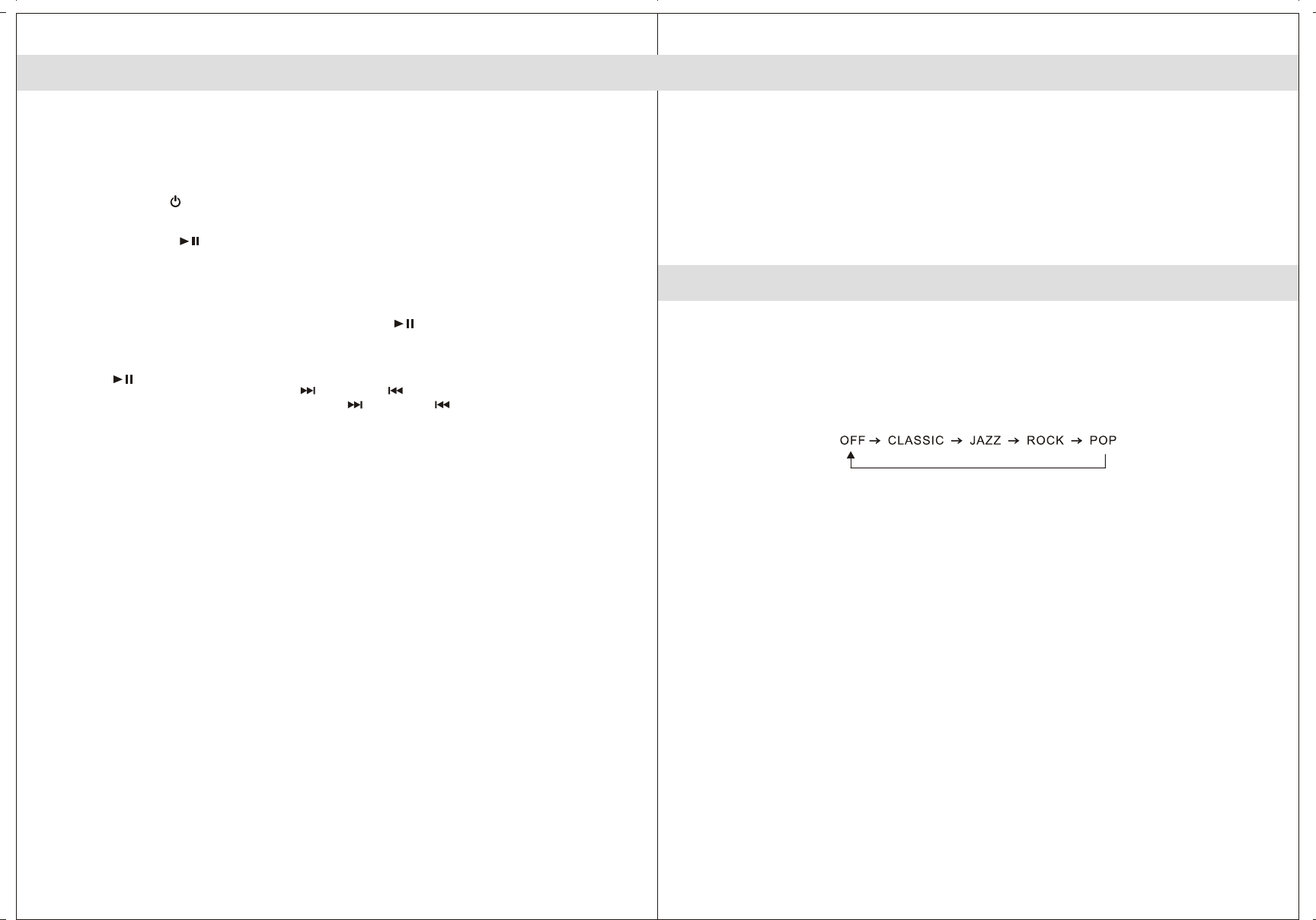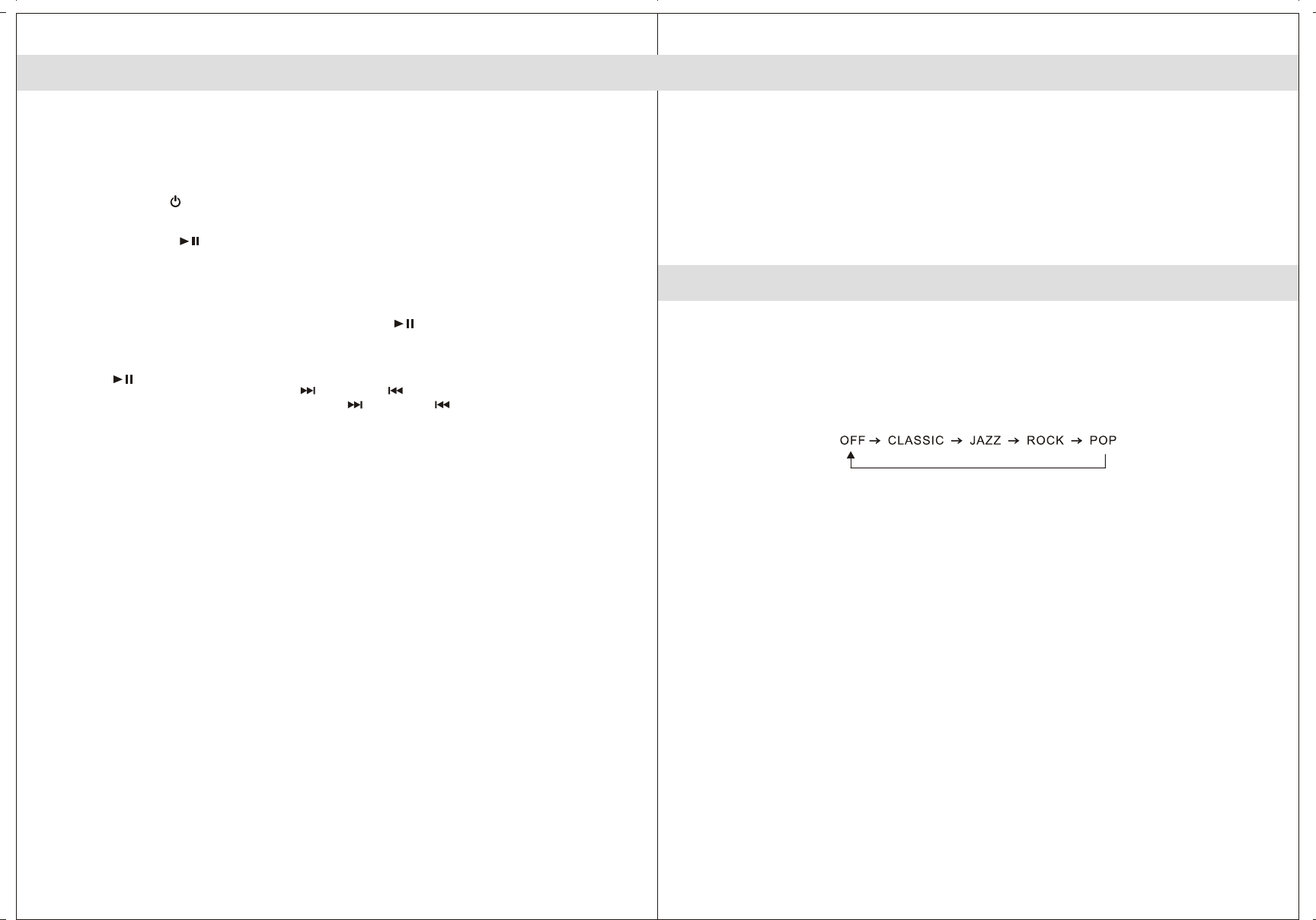
9
iPod/iPhone DOCKING
If the docking port will not be used for an extended period of time, it is recommended to cover the
docking port by using the “Dock Cover” insert (included).
1. Use the iPod adaptor included in your iPod and insert it into the docking area. No adaptor required if
you use iPhone. Your iPod/iPhone can now be inserted into the docking port by placing the connector
on the bottom of the iPod/iPhone onto the connector in the docking bay.
Note: - Please be careful when seating the iPod/iPhone into the docking to avoid damaging the 30-pin
connector on the iPod/iPhone or in the docking system.
2. Press the POWER button to turn on the unit.
3. Press FUNCTION button to select iPod/iPhone mode. The iPod/iPhone will start playing automatically
and start charging immediately.
4. Press the PRESET/ button to pause or resume iPod/iPhone playback.
5. Adjust the sound level by turning the VOLUME wheel.
Note : The volume level cannot be adjusted using the volume control on
your iPod/iPhone after being docked.
6. The iPod/iPhone charges even during playback.
Note : The iPod/iPhone will charge in all modes.
7. To remove the iPod/iPhone from the unit, press and hold the button for three seconds to switch
off the device and then gently remove it from the docking connector.
iPod/iPhone playback control:
- Press the button to pause or resume the iPod/iPhone playback;
- Press the iPod/iPhone Skip/Search Forward or Backward button to skip to the next or previous song;
- Press and hold the iPod/iPhone Skip/Search Forward or Backward button for fast-forwarding or
fast-rewinding during playback.
iPod/iPhone control function keys (using remote control):
- To repeat playback song / file, press iPod REP button.
- To random playback song / file, press iPod RAN button.
VIDEO OUT FROM THE iPod/iPhone
1. You can connect this unit to a television or other video display that has a composite video input.
2. Securely dock your iPhone or iPod with video.
3. Connect one end of an RCA cable (not included) to rear RCA video jack on the unit.
4. Connect the other end of the RCA cable to VIDEO IN of television or video display.
5. Press the FUNCTION button to select iPod/iPhone mode.
6. Select a movie from your iPod/iPhone menu.
7. iPod: On the main menu choose video then select video setting.
8. iPod: Make sure the TV Out section is set to "ON".
9. iPod: Switch back to the movie library and play the movie of your choice
EQ SETTING (REMOTE CONTROL ONLY)
This unit provides 4 preset EQ settings for your selection.
In either RADIO, iPod/iPhone or AUX modes:
To select preset EQ: ROCK, CLASSIC, POP or JAZZ ; press EQ button from the remote control.
The corresponding indicator shows on .
You can select the desired effect by pressing the "EQ" button on remote control repeatedly at
following sequence:
display
10
Note: Video out will automatic when using an iPod touch or iPhone