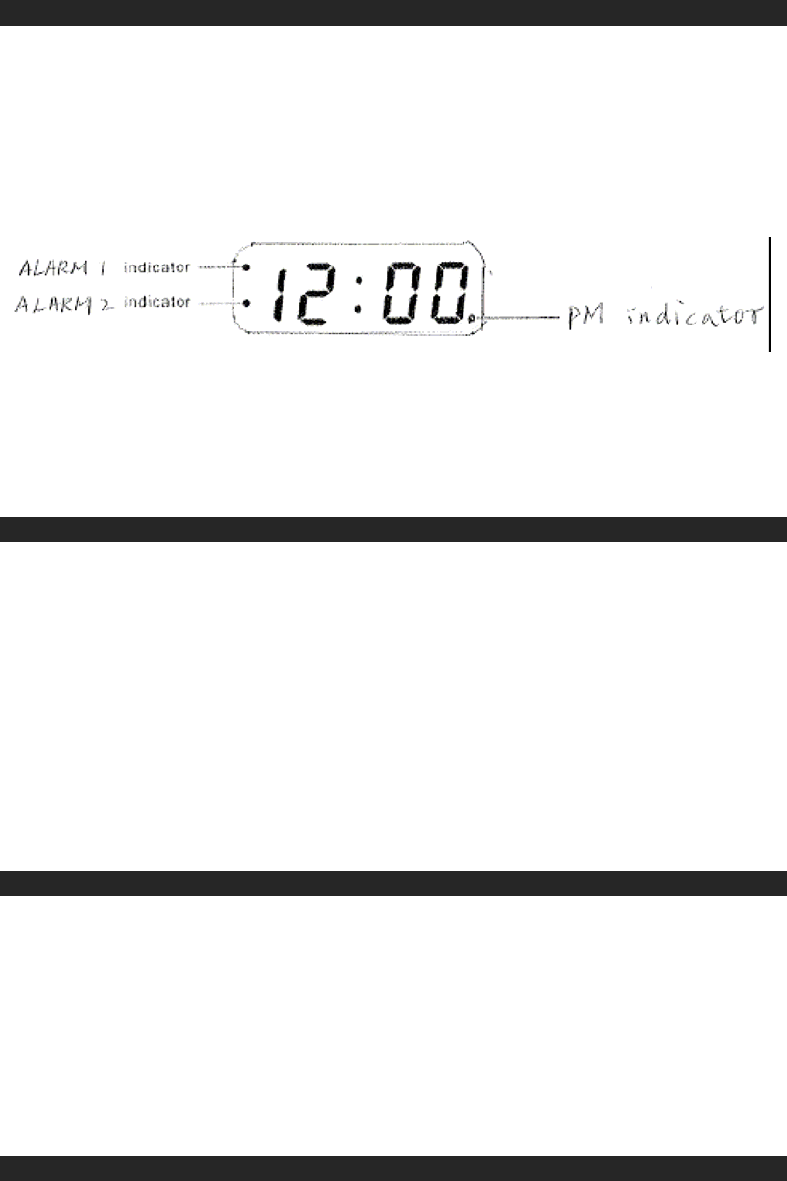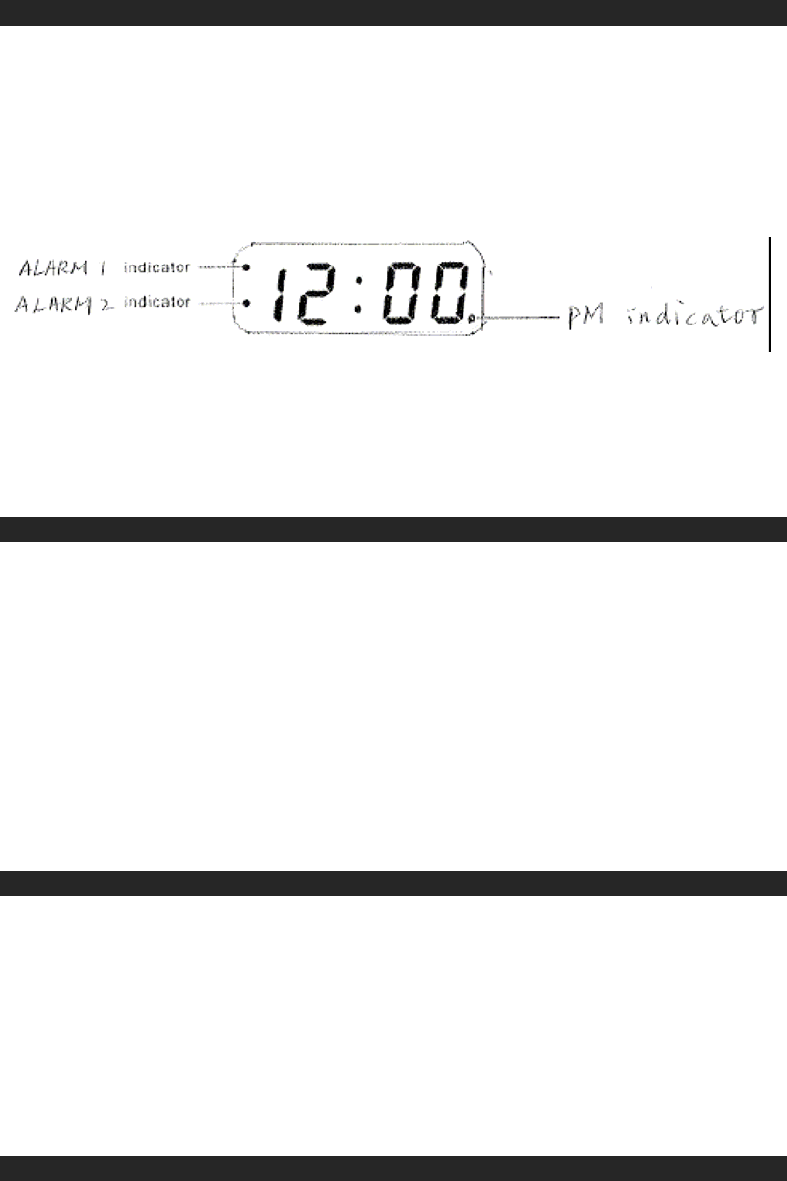
7
SETTING THE CLOCK
When you connect the radio to an AC outlet for the first time the clock display will begin
flashing "12:00". The flashing will stop when you set the time.
1. Press and hold the TIME SET button and then press the FAST button to set the
coarse time.
2. Press and hold the TIME SET button and then press the SLOW button to set the
correct Hour/Minute.
NOTE
There is a PM INDICATOR located in the bottom right-hand corner of the clock display.
Be sure to observe the PM indicator when setting the time to make sure the time is set
correctly for AM or PM. If the PM indicator is 'On', the time displayed is "PM". If the PM
indicator is 'Off, the time displayed is "AM ".
LISTENING TO THE RADIO
1. Set the AM/FM BAND SELECTOR to the desired band, AM or FM.
2. Slide the FUNCTION SELECTOR to the “ON” position.
3. Select your desired station with the TUNING knob.
4. Adjust the VOLUME knob to the desired listening level.
5. When you have finished listening, slide the FUNCTION SELECTOR to the “OFF”
position to turn the radio off.
TIPS FOR BEST RADIO RECEPTION
AM - The AM antenna is built inside the radio. If AM reception is weak, slightly rotate the
unit or change the position of the unit until the internal antenna picks up the
strongest signal.
FM - If FM reception is weak, fully extend the wire antenna and vary the position and
location of the antenna until you find the strongest signal.
CHARGING YOUR SMART PHONE
This unit provides a standard USB port to charge the rechargeable battery of
your smart phone if your smart phone comes with a charging cable with a
standard USB plug.
1. Simple connect your smart phone via the charging cable included in your
phone, plug the USB plug of the cable into USB port locates on rear of the
unit. The battery charging will start immediately.
2. Unplug the cable if your smart phone has been fully charged.
Note:
Because of large variety of smart phones and different circuitry, not
every smart phone can be charged in this way. Refer to your
smart phone user manual before you charge them in this way.
AUX IN OPERATION