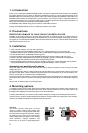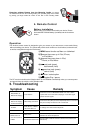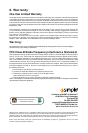3
Removing wireless Remote from the Mounting Cradle: To remove
the wireless remote from the mounting cradle, push upwards gently on the remote
by placing your nger inside the recess on the side of the mounting cradle.
4. Remote Control
Battery installation
Before using your remote control with your device, Please
rst install the CR2025 Battery (included) into the remote as
shown.
Operation
The wireless remote control is designed to give you access to your
iPod, iPhone, or iPad
music library
without handling your device. The remote will provide such controls as: track forward, and track back,
as well as navigation through the iPod menus.
The RF receiver is built into the iSimple cable. So it is installed automatically when you connect power
and ground from the vehicle, to this iSimple cable.
5. Troubleshooting
Symptom Cause Remedy
iPod, iPhone, or
iPad
is not charging
Fuse is blown
Check the fuse on the MediaWire™PRO. If the fuse is blown,
replace with a fuse of the same amperage. If fuse blows again,
please call tech support.
iPod, iPhone, or
iPad
is not charging
and fuse isn’t blown
Weak wiring connection
Check the Power (RED) and Ground (BLACK) wires to ensure that
they are correctly connected to 12V+ and Ground.
No video
iPod, iPhone, or iPad is
not set for video out
In settings menu select Video Output ON.
No audio RCA is not connected Verify connection of RCA’s to Receiver.
Remote does not
control
iPod, iPhone,
or iPad
Battery Issue
Check that battery is installed correctly,
and does not need to be replaced
Transmission Interference
Re-route cable so that RF receiver is closer to front of dash (less
obstructions)
+
MENU
WiFli
™
WiFli
™
MENU
Left Right
miniUSB
miniUSB
MENU
1
2
5 46
3
7
1) MENU same function as Menu on clickwheel
2) moves the cursor up in iPod, iPhone,
or iPad Menu
3) moves the cursor down in iPod,
iPhone, or iPad Menu
4) next track (press)
fast forward (hold)
5) previous track (press)
rewind (hold)
6) Enter / select option
7) Toggles Play / pause
+
MENU
WiFli
™
WiFli
™
MENU
Left Right
miniUSB
miniUSB