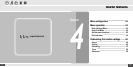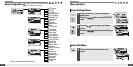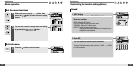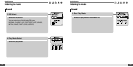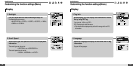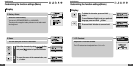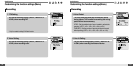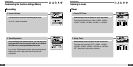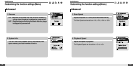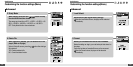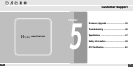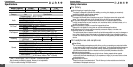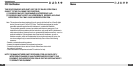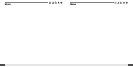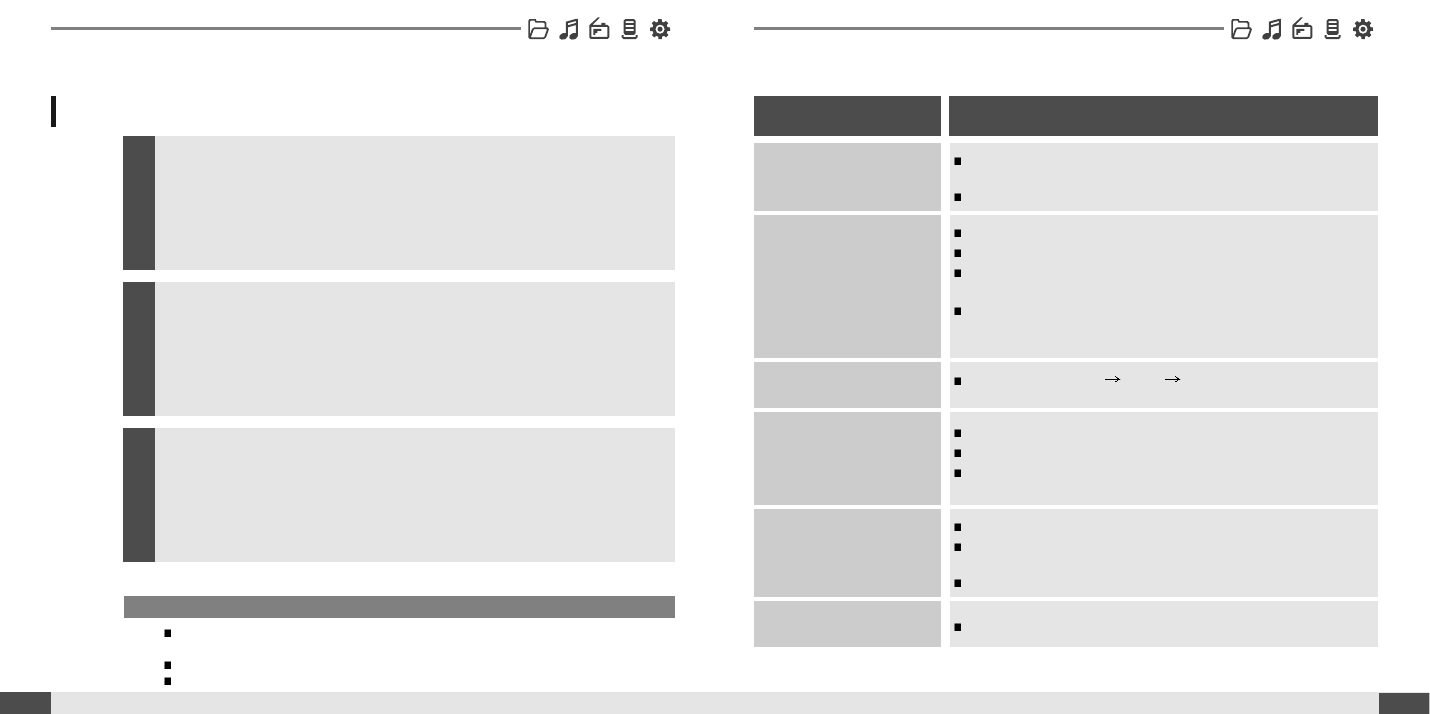
66
Customer Support
Should any problem persist after you have checked these symptoms, consult your iriver
dealer or contact support at www.iriver.com.
Troubleshooting
Firmware Upgrade
Firmware Upgrade
65
Customer Support
Note
Before upgrading the firmware, check the condition of the battery. The firmware upgrade may fail due to
battery power shortage.
Do not turn the player off until the upgrade is completed.
When the upgrade is completed, the firmware file(T30_MTP.HEX) will be deleted automatically.
Download the latest firmware upgrade file from www.iriver.com/
support.
1
Unzip the firmware file (T30_MTP.HEX) and copy the file to iriver
T30:\ data folder on the player.
Disconnect the USB cable .
2
After the player is disconnected from the computer, firmware
upgrade will automatically begin.
3
Check whether the HOLD switch on the player is ON (Switch to
OFF position)
Check the condition of the battery. Insert a fresh battery.
Check whether VOLUME is set to "0".
Firmly connect the earphones.
Check whether the plug is dirty. Clean the plug with a dry and soft
cloth.
Corrupted MP3 or WMA files may make a static noise and the
sound may cut off. Listen to your files on the PC to see if they are
corrupted.
Check out SETTINGS Display Language and confirm whether
the right language has been selected.(Refer to page 50)
Adjust the position of the player and earphones.
Turn off the power of other electric devices near the player.
The Earphone cord functions as the antenna, they must be
plugged in for best reception.
Check the condition of the battery.
Check the connection between your computer and the player to
ensure that the cable is secure.
Check whether the player’s memory is full.
T30 supports up to 700 music files and 700 folders.
No Power.
No sound or distortion
during playback.
Characters in LCD
are corrupted.
Poor *FM Reception.
Failed download of
MP3 file
The title saved in T30
are not played.
Trouble
Solution