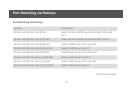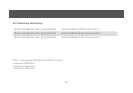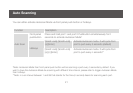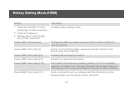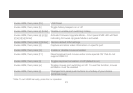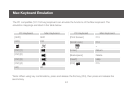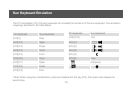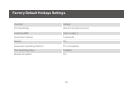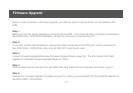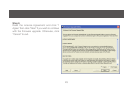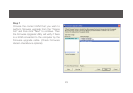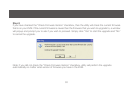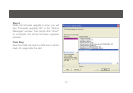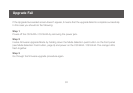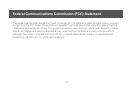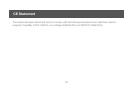Note: In order to perform a rmware upgrade, you need to use a computer that’s not connected to the
KVM.
Step 1
Make sure that the power adapter is connected to the KVM. Shut down all other computers connected to
the GCS1642A / GCS1644A installation, except the computer connected to port 1.
Step 2
If you have a Quad View installation, remove the cable connected to the DCC port, which connects the
two GCS1642A / GCS1644A units, and set both DCC switches to Host.
Step 3
Invoke Firmware Upgrade Mode (see Firmware Upgrade Mode, page 23). The front panel LEDs ash
together to indicate Firmware Upgrade Mode is in effect.
Step 4
Remove keyboard and mouse from the KVM, then plug these into the computer connected to port 1.
Step 5
Choose the Firmware Upgrade Package you want to install you downloaded from the IOGEAR website for
the GCS1642A / GCS1644A.
27
Firmware Upgrade