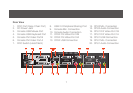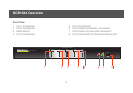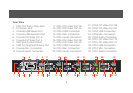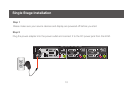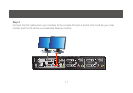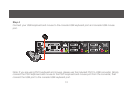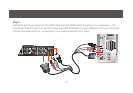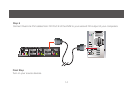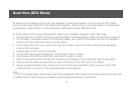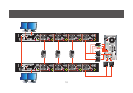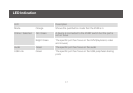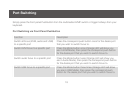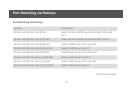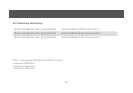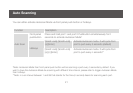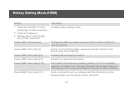To expand your installation from Dual View displays to Quad view displays, you can use the DDC Mode
port to connect two GCS1642 / GCS1644 units together. After doing so, you will be able to congure the
quad displays video settings on the computer in extended mode or Mirrored mode.
To set up DDC mode, power off all devices, refer to the installation diagram on the next page.
1. Connect all the computers to the Host as described in Hardware Setup, Cable Connection on page 18.
2. On the Client, using two custom DVI Dual Link cables, plug the DVI connectors into the DVI sockets A
and B in the same KVM port section of the switch.
3. At the other end of the two custom DVI Dual Link cables, plug the monitor cable into the respective
ports on the computer.
4. Repeat steps 2 and 3 for all computers.
5. On the rear of the second GCS1644, set the DCC switch to Client.*
6. On the rear of the primary GCS1644, set the DCC switch to Host.
7. Plug the console monitors into the DVI console ports located on the Host’s and Client’s rear panel.
8. Using an RJ-45 cable, connect the DCC port of the Host to the DCC port of the Client.
9. Power up the installation: plug in the power cord for the Host and Client, then power on both. After
both units are up, power on the computer/video source devices.
Note:
1. In DCC mode the Client’s front panel pushbuttons are disabled and it takes all commands directly from the Host.
2. Setting the DCC switch to Client will disable all front panel pushbuttons on that switch.
15
Quad View (DDC Mode)