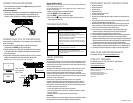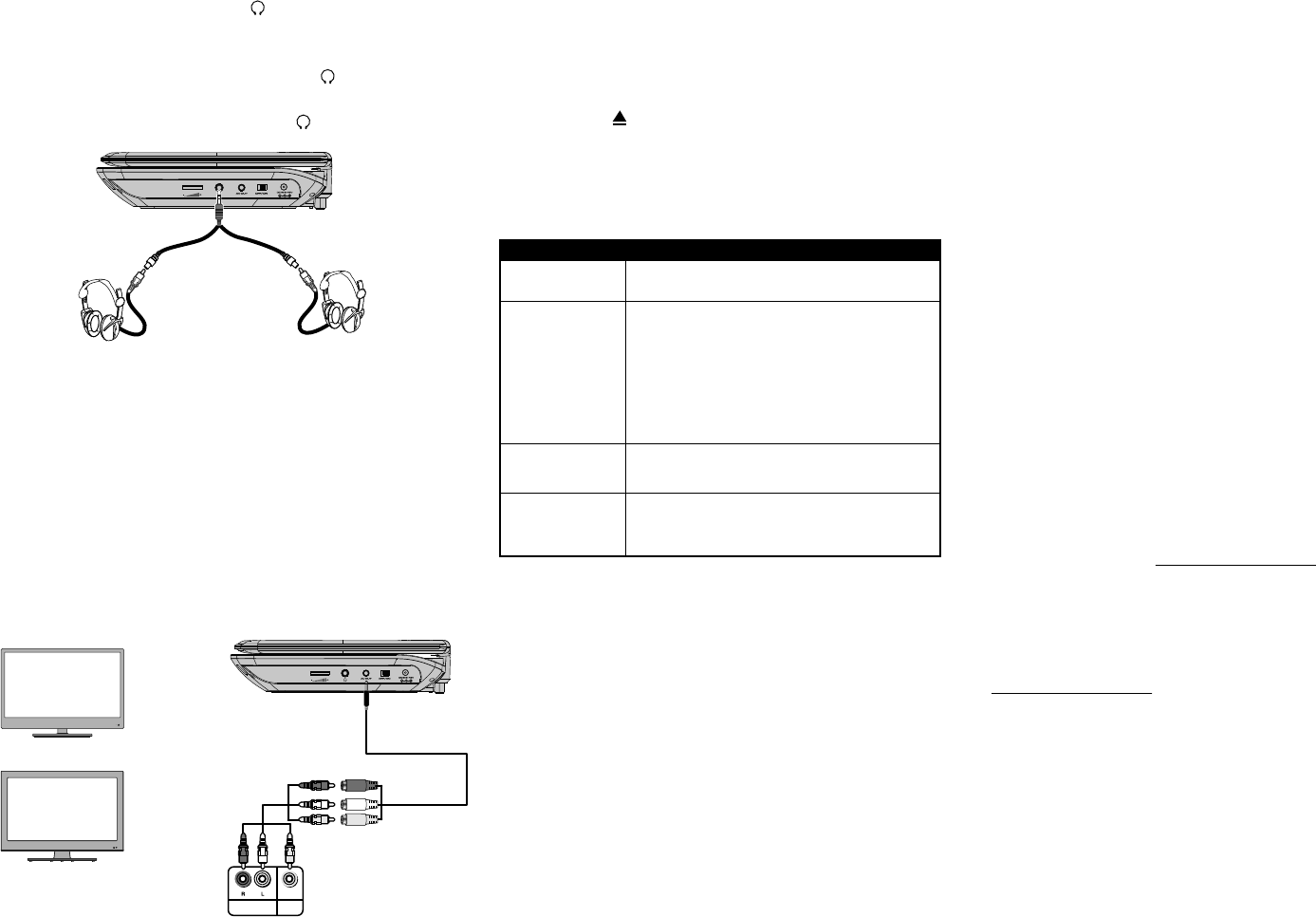
V2 ENGLISH 14-0413
Playing a DVD or audio CD
Note: Most DVDs and your DVD player have region codes that help control illegal distribution of
DVDs. The region code for your player is 1.
You can only play DVDs with a region code of 1 or ALL. The region code for a DVD is printed on
the DVD or the DVD packaging
1 Make sure that your player is connected to power.
2 Slide the ON/OFF switch to the ON position.
3 Press the OPEN ( ) button, the disc tray opens.
4 Place a disc, label side up, in the disc tray, then close the tray. The disc
starts playing automatically.
TROUBLESHOOTING
LEGAL NOTICES
FCC Statement
This device complies with Part 15 of the FCC Rules. Operation of this product is subject
to the following two conditions: (1) this device may not cause harmful interference,
and (2) this device must accept any interference received, including interference that
may cause undesired operation.
This equipment has been tested and found to comply within the limits for a class B
digital device, pursuant to Part 15 of the FCC Rules. These limits are designed to
provide reasonable protection against harmful interference in a residential
installation. This equipment generates, uses, and can radiate radio frequency energy
and, if not installed and used in accordance with the instructions, may cause harmful
interference to radio communications.
However, there is no guarantee that interference will not occur in a particular
installation. If this equipment does cause harmful interference to radio or television
reception, which can be determined by turning the equipment o and on, the user is
encouraged to try to correct the interference by one or more of the following measures:
• Reorient or relocate the receiving antenna.
• Increase the separation between the equipment and receiver.
• Connect the equipment into an outlet on a circuit dierent from that to which the
receiver is connected.
• Consult the dealer or an experienced radio/TV technician for help.
FCC warning
Changes or modications not expressly approved by the party responsible for compliance
with the FCC Rules could void the user’s authority to operate this equipment.
CONNECTING HEADPHONES
• When headphones are plugged into the (headphone) jack, no sound
comes from the built-in speaker.
To connect headphones:
• Plug one pair of headphones (not included) into the (headphone) jack.
• For two headphones, plug each headphone (not included) into the
included y-cable, then plug the y-cable into the (headphone) jack.
CONNECTING TO A TV OR MONITOR
You can connect your DVD player to a TV or monitor so you can watch DVDs
on the TV or monitor.
1 Plug the end of the supplied AV adapter cable that has one black
connector into the AV OUT jack on your DVD player.
2 Plug the connectors on an RCA cable (not included) into the connectors
on the other end of the included AV cable. Make sure that the colors on
the connectors match.
3 Plug the other end of the RCA cable into the AV jacks on the TV or monitor,
making sure to match the colors on the connectors with the jacks.
Note: You may have to select the correct input on your TV or monitor.
IMPORTANT SAFETY INSTRUCTIONS
1 Read these instructions.
2 Keep these instructions.
3 Heed all warnings.
4 Follow all instructions.
5 Do not use this apparatus near water.
6 Clean only with a dry cloth.
7 Do not block any ventilation openings. Install in accordance with the manufacturer’s
instructions.
8 Do not install near any heat sources such as radiators, heat registers, stoves, or other
apparatus (including ampliers) that produce heat.
9 Do not defeat the safety purpose of the polarized or grounding-type plug. The wide
blade is provided for your safety. If the provided plug does not t into your outlet,
consult an electrician for replacement of the obsolete outlet.
10 Protect the power cord from being walked on or pinched particularly at plugs,
convenience receptacles, and the point where they exit from the apparatus.
11 Only use attachments/accessories specic by the manufacturer.
12 Unplug this apparatus during lightning storms or when unused for long periods of time.
13 Refer all servicing to qualied service personnel. Servicing is required when the
apparatus has been damaged in any way, such as power supply cord or plug is damaged,
liquid has been spilled or objects have fallen into the apparatus, the apparatus has been
exposed to rain or moisture, does not operate normally, or has been dropped.
14 To reduce the risk of re or electric shock, do not expose this device to rain, moisture,
dripping, or splashing, and no objects lled with liquids, such as vases, shall be placed on it.
15 The wall plug is the disconnecting device. The plug must remain readily operable.
ONE-YEAR LIMITED WARRANTY
For complete warranty, visit www.insigniaproducts.com.
CONTACT INSIGNIA
For customer service, call 1-877-467-4289 (U.S. and Canada) or
01-800-926-3000 (Mexico)
www.insigniaproducts.com
INSIGNIA is a trademark of Best Buy and its aliated companies.
Registered in some countries.
Distributed by Best Buy Purchasing, LLC
7601 Penn Ave South, Richeld, MN 55423 U.S.A.
©2014 Best Buy. All rights reserved.
Made in China
PROBLEM
No power
No sound or distorted sound.
Picture is distorted.
Disc does not play.
SOLUTION
• Make sure that the AC power adapter is plugged in and connected.
• Make sure that your player is turned on.
• Adjust the volume and make sure mute is not turned on.
• Make sure that headphones are not plugged in. When headphones are
plugged in, the built-in speaker is turned o.
• Make sure that all cables are inserted correctly into the appropriate jacks.
• Make sure that your player is not paused.
• Make sure that your player is not in fast forward or fast reverse mode.
• Make sure that your player is not too hot. Let it cool for 30 minutes, then
try it again.
• During fast-forwarding or fast-reversing, distortion is normal.
• The DVD may be damaged. Try another DVD.
• Make sure that the disc is inserted with the label side up.
• Make sure that the disc is compatible with your player. Your player can
play DVDs and audio CDs.
or
VIDEO
In
AUDIO
In
White = left audio
Red = right audio
Yellow = video
TV
Monitor
AV adapter cable
RCA cable
(not included)