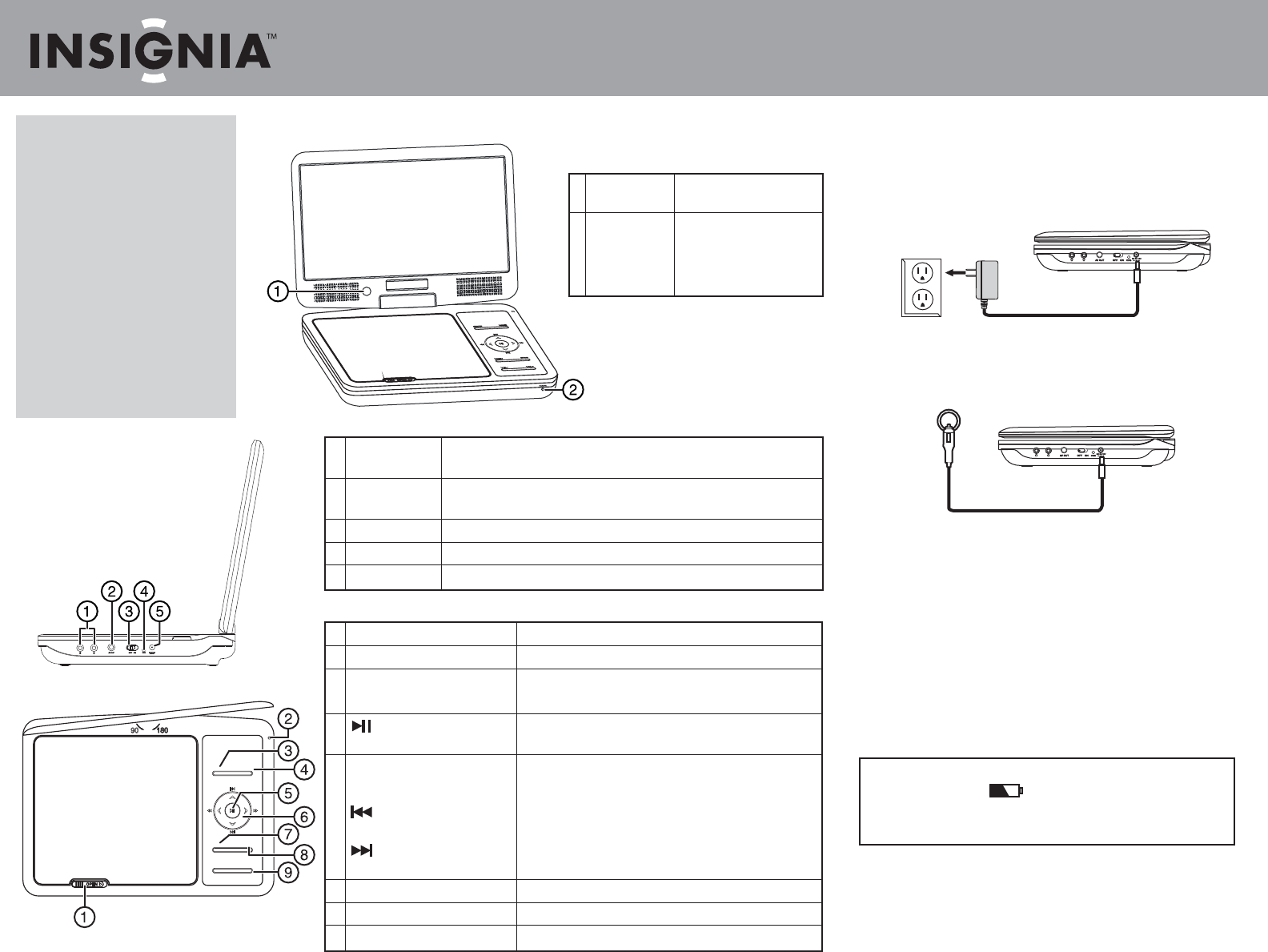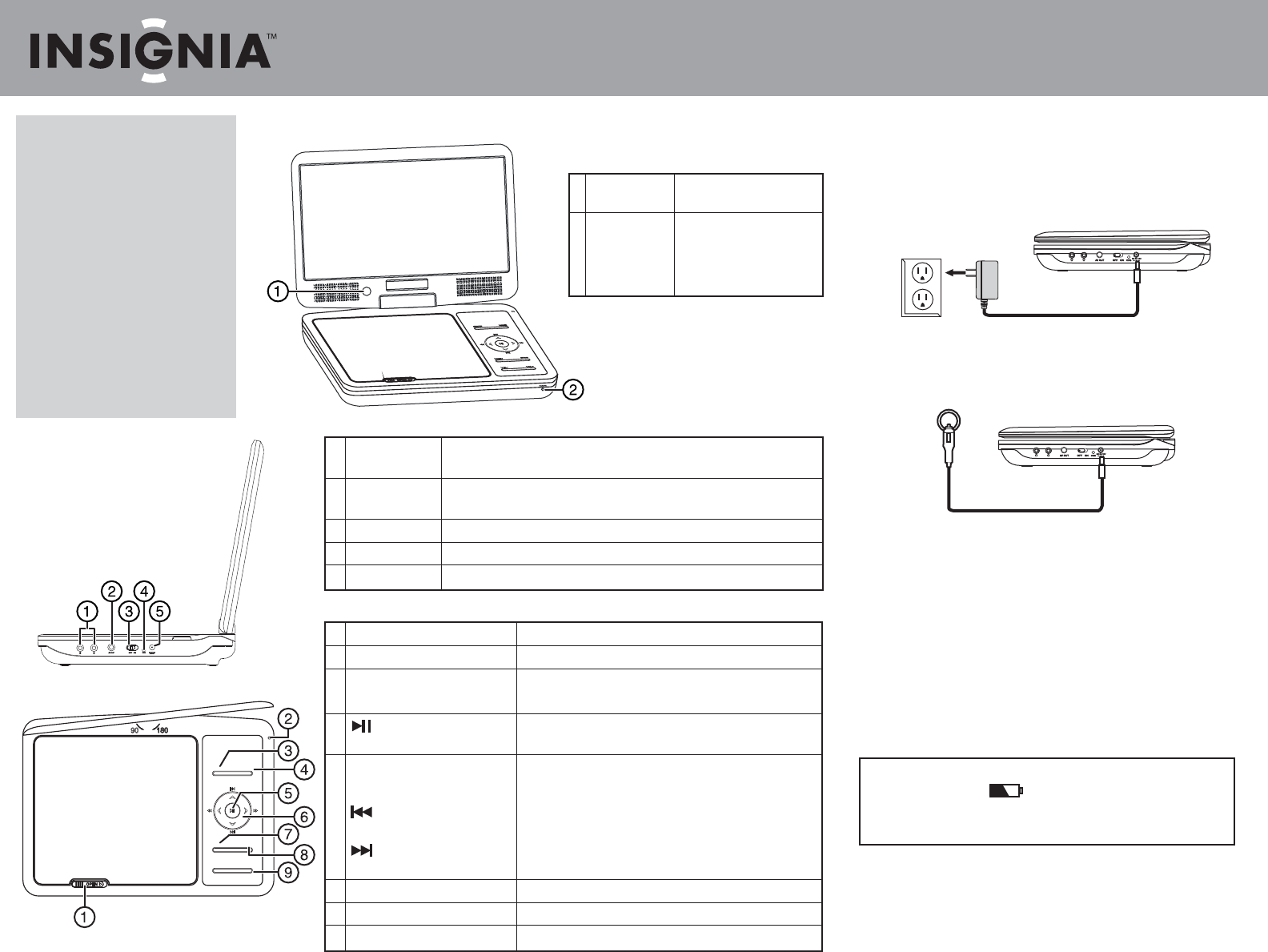
1 OPEN switch Slide to the right to open the disc tray.
2 LCD screen switch Press to turn LCD screen o.
3 SETUP button Press to open or close the Setup menu.
4 WIDE button Press to switch between a 16:9 and 4:3 picture size (aspect ratio).
5 (play/pause) button In menu mode, press to conrm a selection.
In playback mode, press to play or pause a disc.
6 ◄◄ (fast rev)/◄ (left) button Press to fast reverse or move left on a menu.
►►(fast fwd)/ ►(right) button Press to fast forward or move right on a menu.
(prev)/ ▲(up) button Press to go to the previous chapter, track, or scene during
playback, or to navigate up on a menu.
(next)/ ▼(down) button Press to go to the next chapter, track, or scene during playback,
or to navigate down on a menu.
7 MENU button Press to open the root or title menu on a disc.
8 STOP button Press to stop disc playback.
9 VOL–/+ button Press to adjust the volume.
Congratulations on your purchase of a
high-quality Insignia product. Your
10" Portable DVD Player is designed
for reliable and trouble-free
performance. Use this guide for initial
setup. See your User Guide for more
information.
Package contents
• 10" DVD player
• Remote control with battery
• AC to DC adapter (for wall outlet)
• Car adapter
• A/V cable
• Quick Setup Guide
Features
Front
Side
Setting up your player
Connecting to AC power
To connect to AC power:
• Plug one end of the AC to DC power adapter into the DC IN jack on the side of
your player, and the other end into an AC outlet.
Connecting to a 12V car power outlet
To connect to a 12V car power outlet:
1 Plug one end of the car power adapter into the DC IN jack on the side of your
player.
2 Plug the other end of the adapter into a 12V car power outlet or car cigarette
lighter socket.
Charging and using the built-in battery
To charge and use the built-in battery:
1 Connect the supplied AC power adapter or car power adapter to the DC input
jack on the player, then plug the adapter into an AC power outlet or car
power outlet. When the battery is charging, the charge indicator LED turns
red. When the battery is fully charged, the indicator turns o.
2 Unplug the power adapter when the battery is fully charged, then you can
use your player by using the built-in battery.
Note
During playback, an icon appears on the screen, and the power
indicator LED ashes green, which means the battery has low power and
you should recharge the built-in battery now.
Top
1 Headphone jacks Plug headphones into either jack. Note: When headphones are plugged in
the internal speakers are muted.
2 AV OUT jack Connect a remote monitor, TV, or amplier to this jack using the supplied
A/V cable and an RCA cable (not supplied).
3 On/Off switch Slide to turn your DVD player on or off.
4 Charge indicator Lights red when the battery is charging. Turns off when the battery is charged.
5 DC IN jack Connect the AC to DC adapter or car adapter to this jack.
1 IR sensor Receives signals from the
remote control. Do not block.
2 POWER indicator Lights green when your
player is turned on. Blinks
green when the battery
needs charging.
Quick Setup Guide
10" Portable DVD Player I NS-P10DVD11
SETUP
WIDE
MENU STOP
VOL- VOL+