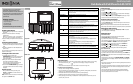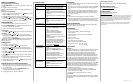ENGLISH 11-1380
Using your iPod/iPhone
Docking and charging your iPod/iPhone
1 Press POWER/SOURCE to select iPod mode. The iPod icon appears in the
display.
2 Plug your iPod/iPhone into the dock.
Note: The iPod/iPhone charges automatically while it is docked with your
clock radio.
Play music on your iPod/iPhone
1 Dock your iPod/iPhone to the clock radio. Press / PRESET on the clock
radio or press Play on your iPod/iPhone.
2 Press VOL+ or VOL- to adjust the volume to a comfortable level.
3 Press TUNE to skip to the next track forward or press TUNE to skip
to the next track backward. Press and hold the TUNE or TUNE
keys to fast forward or fast backward until you release the key.
Using the FM radio
1 Fully extend the FM antenna on the back of the clock radio.
2 Press the POWER/SOURCE button repeatedly to enter radio mode. The
tuner frequency appears after one second.
3 Adjust the antenna to get the best radio reception.
Manual tuning:
• Press TUNE or TUNE briey to tune to a higher or lower frequency.
Auto tuning:
• Press and hold TUNE or TUNE for more than one second to
automatically tune to a higher or lower frequency. Tuning automatically
stops when it detects a station signal.
During auto tuning, press POWER/SOURCE to exit the auto tuning mode.
Note: If there is no station found in one cycle, auto tuning stops at the
beginning frequency.
Setting presets
You can store up to ten preset stations.
1 In radio mode, press TUNE or TUNE to select a station.
2 Press and hold / PRESET for two seconds to enter programming
mode. The PRESET ( ) icon appears and the memory digits ash in the
display.
3 Press TUNE or TUNE repeatedly to select a desired preset number
(01 to 10) to store the station.
4 Press / PRESET to conrm your choice. The preset station is stored in
the memory.
5 Repeat steps one through four to store more stations. Press any other
keys to leave the programming mode.
6 To select a preset station, briey press / PRESET repeatedly until you
reach the station you want.
Playing music from an external sound source
1 Plug an audio cable with a 3.5 mm plug (not included) into the AUX IN
jack on the back of your clock radio and into your external sound source,
such as an MP3 player.
2 Turn on your clock radio, then press the POWER/SOURCE button
repeatedly until AUX appears on the display.
3 Control playback from your external sound source.
Troubleshooting Maintaining
• To prevent re or shock hazard, disconnect your clock radio from the AC
power source when cleaning.
• The nish on your clock radio may be cleaned with a dust cloth and cared
for as other furniture. Use caution when cleaning and wiping the plastic
parts.
• If the front panel becomes dirty or smudged with ngerprints it may be
cleaned with a soft cloth slightly dampened with a mild soap and water
solution. Never use abrasive cloths or polishes as these will damage the
nish of your clock radio.
Caution:
• Never allow water or other liquids to get inside your clock radio.
• Modifying or tampering with the internal components of your clock radio
can cause a malfunction and might invalidate its warranty. If your clock
radio is not performing as it should, take it to the local dealer for assistance.
System requirements
Compatible with: iPod Nano (3G/4G/5G/6G), iPod Touch (1G/2G/3G/4G),
iPod classic, iPhone (original, 3G, 3Gs, 4,4S).
Specications
• Number of alarms: two
• Frequency range: FM 87.5 - 107.9 MHz (200 KHz steps)
• Station preset: ten
• External connections: 3.5 mm stereo, 30 pin iPod connector
• Volume: 16 levels
• Speaker: 2 × 36 mm
• Output power: 1W × 2 RMS
• Power source: DC 5.9V 1.8A adapter
• Back-up batteries: 2 × AAA alkaline batteries
• Dimensions (W × D × H): 6.81 × 2.87 × 5.70 in.
173 × 73 × 144 mm
Legal notices
FCC Part 15
This device complies with Part 15 of the FCC Rules. Operation of this product
is subject to the following two conditions: (1) this device may not cause
harmful interference, and (2) this device must accept any interference
received, including interference that may cause undesired operation.
This equipment has been tested and found to comply within the limits for a
class B digital device, pursuant to Part 15 of the FCC Rules. These limits are
designed to provide reasonable protection against harmful interference in a
residential installation. This equipment generates, uses, and can radiate radio
frequency energy and, if not installed and used in accordance with the
instructions, may cause harmful interference to radio communications.
However, there is no guarantee that interference will not occur in a particular
installation. If this equipment does cause harmful interference to radio or
television reception, which can be determined by turning the equipment o
and on, the user is encouraged to try to correct the interference by one or
more of the following measures:
• Increase the separation between the equipment and receiver.
• Connect the equipment into an outlet on a circuit dierent from that
to which the receiver is connected.
• Consult the dealer or an experienced technician for help.
FCC warning
Changes or modications not expressly approved by the party responsible
for compliance with the FCC Rules could void the user’s authority to operate
this equipment.
Problem:
My clock radio won’t turn on.
No sound.
My clock radio will not play
in FM mode.
FM radio reception sounds
distorted or fuzzy.
My iPod/iPhone won’t play.
My external audio device
(MP3 player) won’t play.
My iPod/iPhone won’t
charge when it’s docked.
Solution:
• Make sure that the power cord is fully inserted in the power
outlet and rmly connected to the DC IN jack on the back.
• Make sure that power is connected and your clock radio is
turned on.
• Make sure your external device is turned on and is playing.
• Make sure the volume on your external device is turned up and
is not set to mute.
• Make sure that the volume on your clock radio is not extremely
low.
• Repeatedly press the POWER/SOURCE button to select FM
mode.
• Make sure that the clock radio is correctly tuned to an FM
station.
• Move your clock radio closer to a window to improve reception.
• Make sure your iPod/iPhone is on and charged.
• Repeatedly press the POWER/SOURCE button to select iPod
mode.
• Make sure your iPod/iPhone is not paused.
• Make sure that your iPod/iPhone is properly docked.
• Make sure that there are songs in your iPod/iPhone.
• Make sure that the hold function is not activated on your
iPod/iPhone .
• Make sure that your iPod/iPhone is working properly before you
dock it into your clock radio.
• Remove your iPod/iPhone from the docking compartment.
Clean the connectors in the docking compartment and on your
iPod/iPhone, then replace it in the docking compartment.
• Your iPod/iPhone software may be outdated. Upgrade its
software. For details, visit www.apple.com.
• You need to use the controls on your MP3 player to control
playback.
• Make sure your external device is on and charged.
• Repeatedly press the POWER/SOURCE button to select AUX
mode.
• Make sure your external device is not paused.
• Make sure the audio cable is fully inserted into the external
device and the AUX IN jack on the clock radio.
• Make sure that there are songs in your external device.
• Make sure that your external device is working properly before
you connected it to your clock radio.
• Make sure that your iPod/iPhone is properly docked.
• Make sure that the hold function is not activated on your
iPod/iPhone.
• Make sure that your iPod/iPhone battery is not faulty.
• Make sure that the power cord is plugged in.
Canada ICES-003 statement
This Class B digital apparatus complies with Canadian ICES-003.
90-day limited warranty
Visit www.insigniaproducts.com for details.
Contact Insignia:
For customer service, call 1-877-467-4289
www.insigniaproducts.com
“Made for iPod” and “made for iPhone” mean that an electronic accessory has been designated to
connect specically to iPod, iPhone respectively, and has been certied by the developer to meet
Apple performance standards. Apple is not responsible for the operation of this devise or its
compliance with safety and regulatory standards. Please note that the use of this accessory with
iPod or iPhone may aect wireless performance. iPod, and iPhone are trademarks of Apple Inc.
registered in the U.S. and other countries.
© 2012 BBY Solutions, Inc., Inc. All rights reserved. INSIGNIA is a trademark of BBY Solutions, Inc.
Registered in some countries. All other products and brand names are trademarks of their
respective owners.