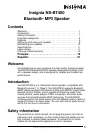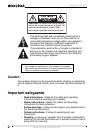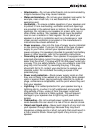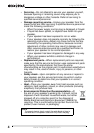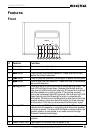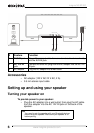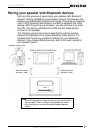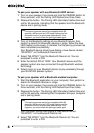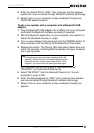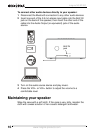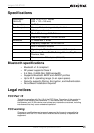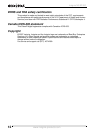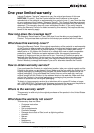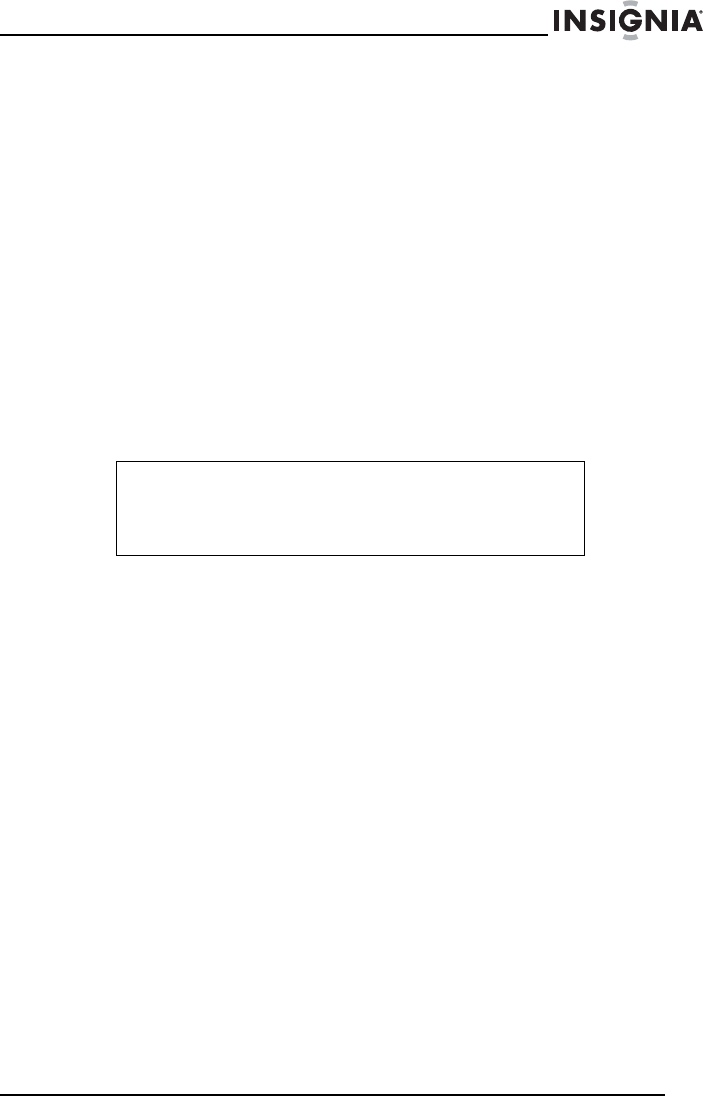
9
Insignia NS-BT400
www.insignia-products.com
5 Enter the default PIN of “0000.” Your computer and the speaker
system are now connected through Bluetooth wireless technology.
6 Select music on your computer to play wirelessly through your
NS-BT400 speaker system.
To pair your speaker with a computer with a Bluetooth USB
adapter:
1 Plug the Bluetooth USB adapter into a USB port on your computer
and install the Bluetooth software provided (if required).
2 Start the Bluetooth application on your computer, then perform a
search for Bluetooth devices in range.
3 Turn on your speaker, then press and hold the PAIRING button for
three seconds, until the Pairing LED flashes blue three times.
4 Release the button. The Pairing LED alternately flashes blue and
red for 90 seconds, indicating that the speaker and your computer
are in pairing mode.
Your computer should now display a new device named
“NS-BTS21” on the Bluetooth Device List.
5 Select “NS-BTS21” from the Bluetooth Device List. You are
prompted to enter a PIN.
6 Enter the default passkey of “0000.” Your computer and speaker
are now connected through Bluetooth wireless technology.
7 Select music on your computer to play wirelessly through your
speaker.
Note
If the pairing process cannot be completed within 90
seconds, the blue and red LED stops flashing and the
Bluetooth function is terminated automatically. If this
happens, you must initiate the pairing process again.