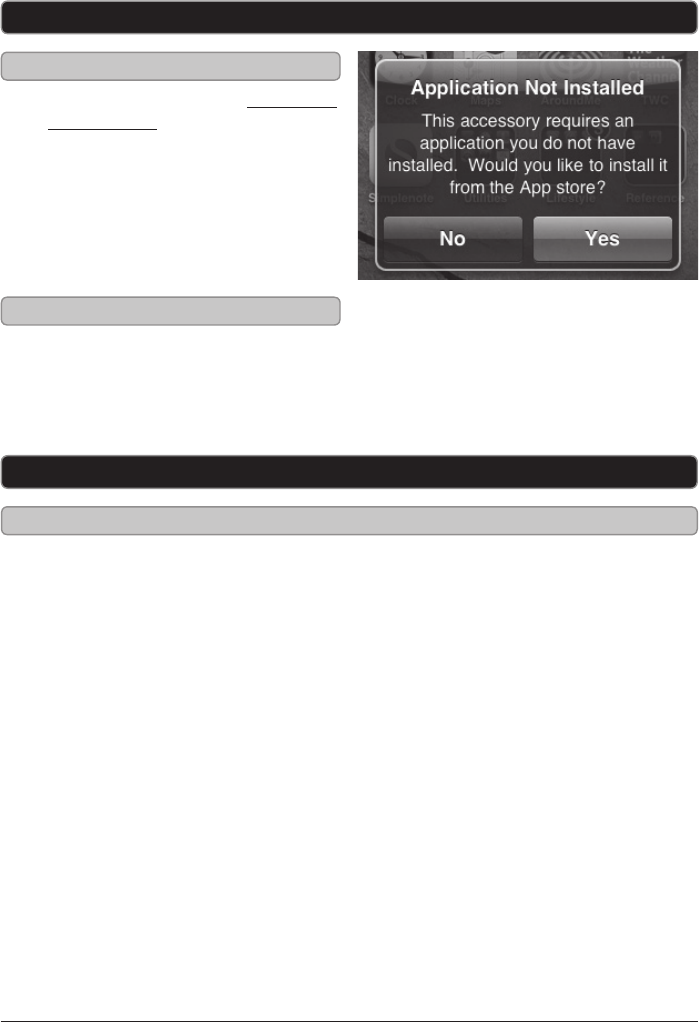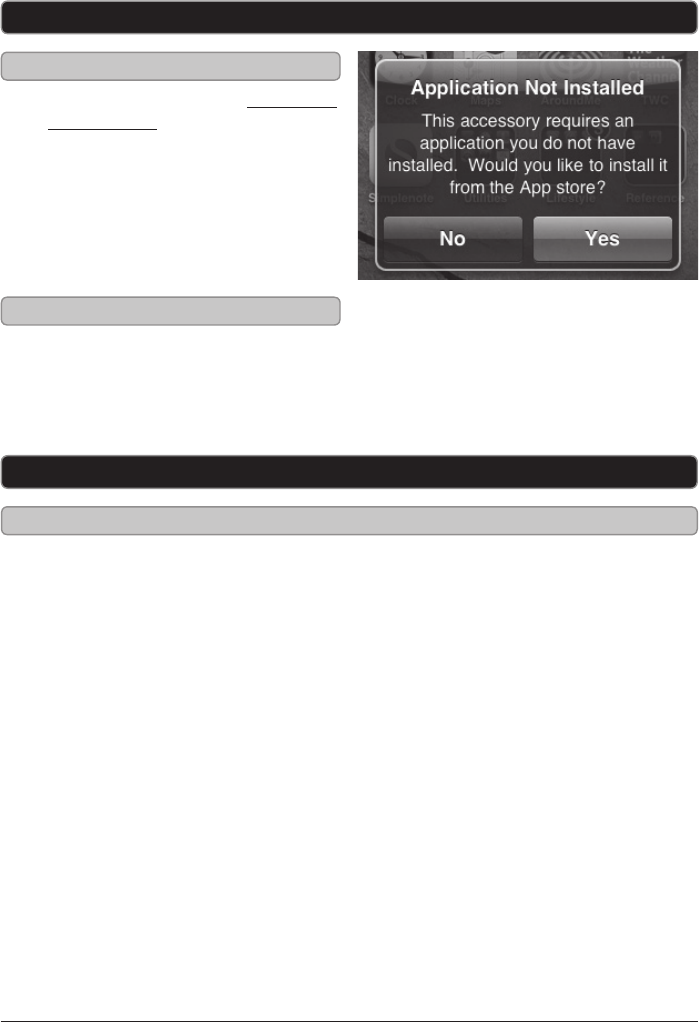
Customer Support: 1-888-999-4215 9
App
App Introduction
Automatically Downloading the App
Manually Downloading the App
IBP391 App
1. Follow the instructions for Docking an
iPod or iPhone.
2. Once the iPod or iPhone is docked a
screen will appear prompting you to
download the IBP391 app from the
App Store.
3. Press Yes to automatically download
the IBP391 app.
1. Go to the App Store on your iPhone or
iPod touch.
2. Search for IBP391.
3. Download the App.
CLOCK
The clock will automatically sync with the
time on the iPod or iPhone, so there’s no
need to set it.
ALARM
Add as many alarms as you like. You can
set them to wake to iPod music, Nature
Sounds, Buzzer, or you can record audio
to make your own custom alarm sound or
message.
WEATHER
Type in your location in the settings and
view your current weather conditions along
with the time on the home page of the app.
PHOTO SLIDE SHOW
Select photos that are already on your iPod
or iPhone and play a slideshow with your
music in the background.
SOURCES
When docked with the App-enhanced Music
System (IBP391) you can use the Player
feature in the app to select the source for the
Music System.
iPod: Choose to play music directly from
your iPod or iPhone.
FM Radio: Choose to use your docked
iPod or iPhone to tune the FM radio on
the Music System.
Line In: Choose to play music from an
audio source connected to the 3.5mm
audio input.