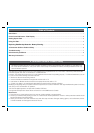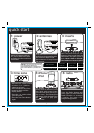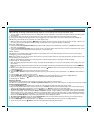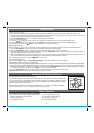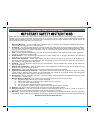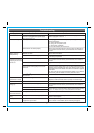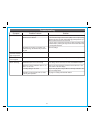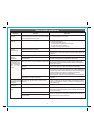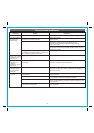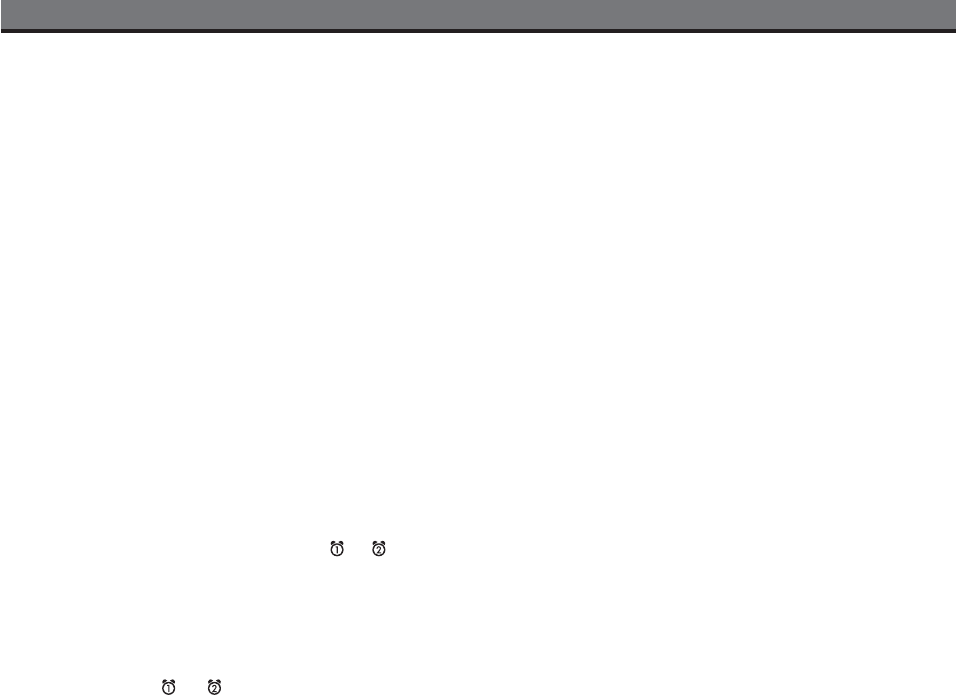
3
Setting Up the iP90
Connect iP90 to Power Source
Plug the AC adaptor cable into the AC Adaptor Jack and the other end into a standard 120V AC wall socket. Adaptor must be plugged in
to operate unit. The iP90 does not operate on batteries (a battery back up system maintains clock settings during power failures).
This unit is a preset clock: the clock is preset at the factory. It’s simple to match the Time Zone setting to your location (US only).
1. Depending on your location and whether or not Daylight Saving Time (DST) is in effect, manually set the DST Switch located at the
back of the unit to +1 to add an hour or to -1 to subtract an hour.
2. Press and hold the Time Zone Button located on the back of the unit until the Time Zone flashes on the lower part of the display.
Press the + or - Button to select your time zone. Note: Time Zone is disabled when clock display format is set to 24 hours.
3. Press the Time Zone Button again (or no button within 10 seconds) to exit the time zone setting mode.
4. If the displayed time is not correct, please see Setting Time and Calendar below.
Setting Time Using iPhone/iPod Time Sync
The iP90 Time Sync feature allows you to sync the time setting on the iP90 to the time from your iPhone or recent model iPod (iPod
touch, iPod nano and iPod Classic; older iPod models such as iPod mini do not support this feature).
1. Press the Clock Adjust/Time Sync Button located at the back of the unit, “Time Sync” flashes on the lower part of the display.
2. Once sync is completed,“Time Updated” will appear on the display.
3. If sync was not successful, “Sync Failed” will appear on the display. If this happens, please try again, with a different iPhone/iPod if
needed. If sync still fails, please set time manually (see below).
NOTE: iPhone time is automatically updated to the correct time via cell phone towers. The time on your iPod is accurate only to the time
on the computer the last time the iPod was synced to it. It’s possible to have up to 59 seconds difference between the iP90 and synced
iPhone/iPod.
Setting Time and Calendar manually
1. Press and hold the Clock Adjust/Time Sync Button located at the back of the unit until the time flashes on the display.
2. Press the + or - Button to the correct time. Remember to set the correct AM or PM time. The AM/PM Indicators appear to the left of
the time display.
3. Press the Clock Adjust/Time Sync Button again. The year will flash. Press the + or - Button until the current year is displayed.
4. Press the Clock Adjust Button again. The month and date will flash. Press the + or - Button until the current month/date is displayed.
5. If desired, during Time set, press either the or button to toggle the clock display format to 12-hours or 24 hours.
6. Press the Clock Adjust/Time Sync Button again (or no button within 10 seconds) to exit the time/calendar setting mode.
Using the Alarms
iP90 has a dual alarm system so you can set two separate alarms to different alarm times, wake-to sources and frequencies (daily,
weekdays or weekend).
Setting the Alarms
1. Press and hold the or Button until the alarm time flashes on the lower part of the display. Press the + or - Button to set the
alarm time. Remember to set the correct AM or PM time.
2. Press the Alarm Button again to confirm the desired alarm time and then press the + or - Button to set the alarm frequency (7 = the
whole week, 5 = weekdays, 2 = weekends only).
3. Press the Alarm Button again and then press the + or - Button to select an alarm source to wake to: iPod (includes iPhone), Radio,
Buzzer or Playlist. Note: to wake to playlist, you must create a playlist named “iHome”. The iP90 will play music randomly from within
the “iHome” playlist.
5. For wake to radio: after selecting Radio as wake to source, press the Alarm Button and then press the + or - Button to select AM
or FM band. Press the Alarm Button again and press the + or - Button to select a radio station or press one of the preset buttons to
wake to a preset radio station (see Using Radio on page 4 for details on setting radio stations and presets).
6. Press the Alarm button again (or no button within 10 seconds) to exit the alarm setting mode. The alarm will be armed once set and
the corresponding alarm icon will light up. The lower part of the display will show the earliest set alarm time.
7. If wake to source is set to iPod but no iPhone/iPod is docked at the set alarm time, the iP90 will default to buzzer alarm.