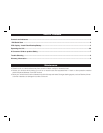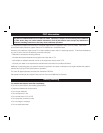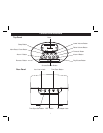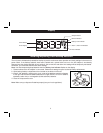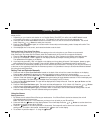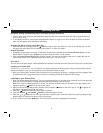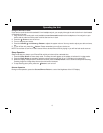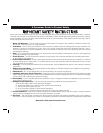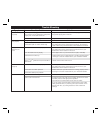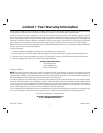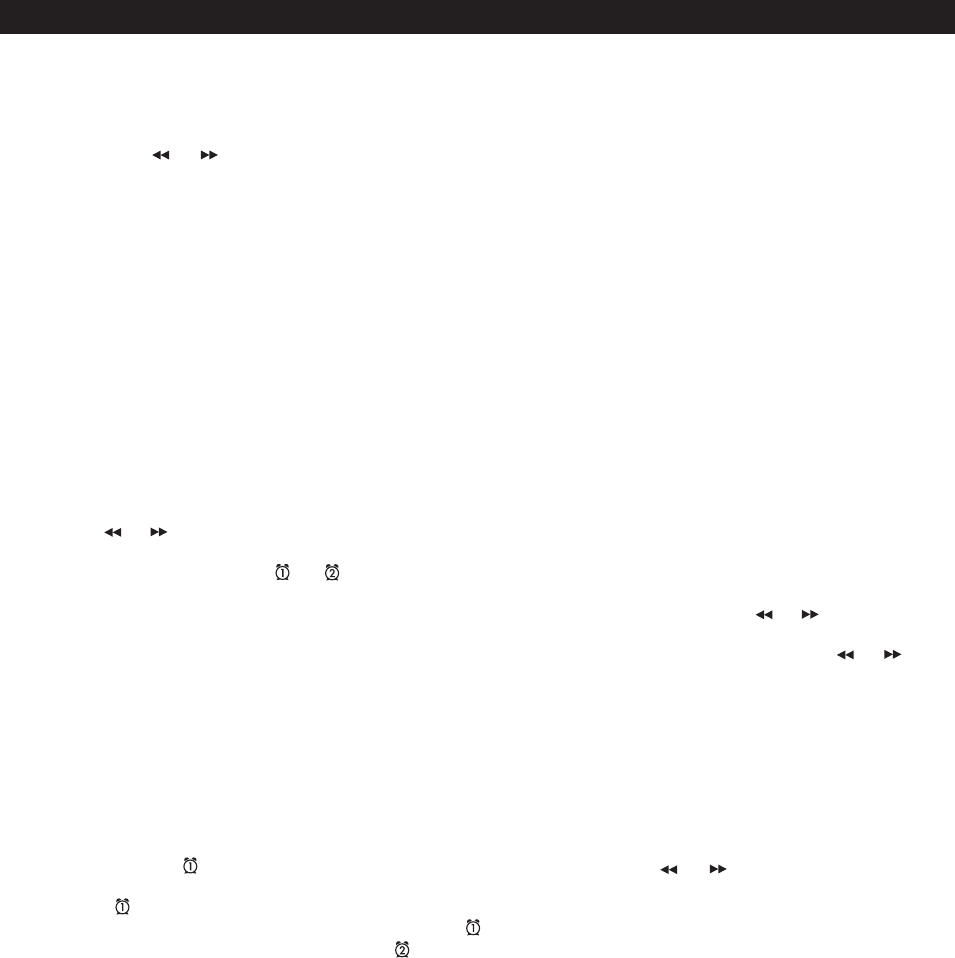
This unit has a PRESET Clock: the time is already preset to Eastern time at the factory. Simply match the time zone setting to
where you live.
1. Depending on your location and whether or not Daylight Saving Time (DST) is in effect, set the DST Switch located
on the back of the unit to +1 to add an hour or to -1 to subtract an hour to/from the currently displayed time.
2. Press and hold the Time Zone Button located on the back of the unit until the current time zone flashes. The unit will
beep. Press the or Button to select your time zone.
3. Press the Time Zone Button again (or no button within 10 seconds) to exit the setting mode. 2 beeps will confirm Time
Zone setting is complete.
4. If the displayed time is not correct, see instructions below to set the clock.
Setting the Clock Time Using Time Sync
The Time Sync feature allows you to sync the time setting on the unit to the time on your iPhone or recent model
iPod (iPod touch, iPod nano and iPod Classic; older iPod models such as iPod mini do not support this feature).
1. Press the Time Sync/Set Button located at the back of the unit. “Sync” flashes on the display and a beep sounds.
2. Once sync is completed, “DONE” appears on the display followed by 2 beeps indicating time sync is complete.
The updated time will appear on the display.
3. If sync was not successful, “FAIL” will appear on the display and a long beep will sound. If this happens, please try again,
with a different iPhone or iPod if needed. If sync still fails, please see Setting Time Manually below to set the clock.
NOTE: iPhone time is automatically updated to the correct time via cell phone towers. The time on your iPod is accurate only
to the time on the computer the last time the iPod was synced to it. It’s possible to have up to 59 seconds difference between
the unit and synced iPhone/iPod.
Setting Time and Calendar Manually
1. Press and hold the Time Sync/Set Button located on the back of the unit until the current time flashes on the display.
Press the or Button to adjust to the correct time (hold the button to advance or reverse rapidly).
2. Remember to set the correct AM or PM time. The PM Indicator is located to the left of the time display; there is no AM
indicator. Press and release the or Button during time setting to toggle between standard 12 hour time display and
24 hour time display. The PM indicator is disabled when time display is set to 24 hours.
3. Press the Time Sync/Set Button. The year will be displayed and a beep will sound. Press the or Button until the
current year is displayed.
4. Press the Time Sync/Set Button again. The month and date will appear (ex. 3:13 = March 13). Press the or Button
until the current month/date is displayed. Holding the button for a few seconds will advance or reverse rapidly.
5. Press the Time Sync/Set Button again (or no button within 10 seconds) to exit the time/calendar setting mode. You will
hear two beeps confirming Time and Calendar setting are completed.
Using the Alarms
Setting the Alarms
1. By default, the unit selects iPhone/iPod as your wake source. If no iPhone/iPod is docked or detected, the unit will
automatically default to buzzer alarm.
Note: The alarm sounds for 1 hour. Make sure you have an hour of audio on your iPhone/iPod.
2. Press and hold the Button until the display flashes. The unit will beep.Press the or Button to set the alarm time.
Remember to set the correct AM or PM time.
3. Press the Button (or no button press within 10 seconds). Two beeps will confirm alarm one is set and exit alarm
setting mode. The alarm is then armed, indicated by the alarm icon on the display.
4. To set Alarm 2 just follow steps 2 - 3 using the Button.
Operating the Unit
4