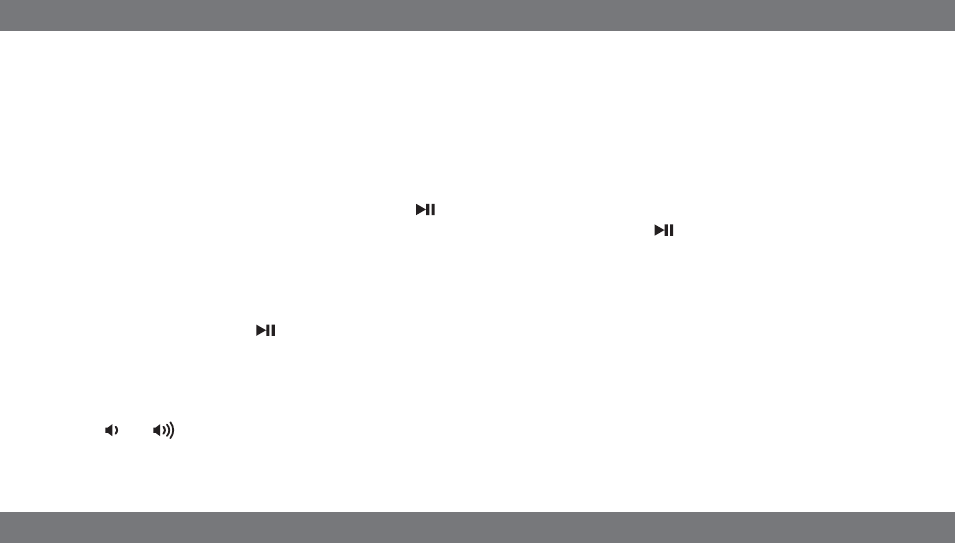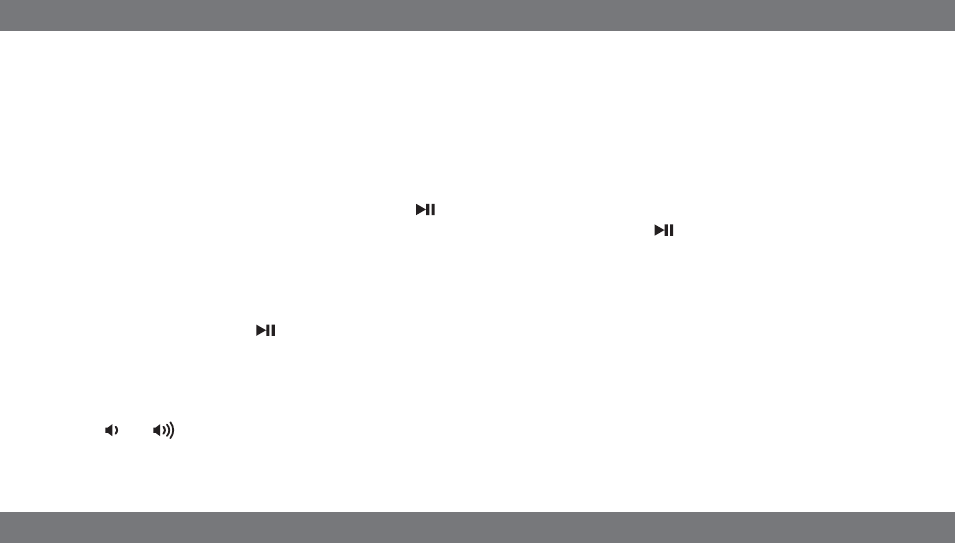
Listening to Radio
5
Listening to iPad, iPhone or iPod
Snooze
1. To program a custom snooze time, press and hold the Snooze Button during normal operation (when alarm is not
sounding) until the snooze minutes display appears. Press and release the + or - Button to set the snooze time from
1 to 29 minutes. TIP: You can also adjust snooze time with the iHome Set app.
2. Press the Snooze Button after the alarm sounds. The alarm will be silenced and come on again 9 minutes later (or at
the custom minute interval you set). Snooze can be pressed several times during the 1 hour alarm cycle.
Sure Alarm
The unit has a sure alarm feature so the buzzer alarm still sound in the event of a power failure if the backup battery is
installed (see page 7). If your iPad/iPhone/iPod has no sound for 35 seconds or is not present, the unit will switch to
buzzer alarm automatically.
Setting up the Antenna
Extend FM wire antenna fully for best reception. Do not strip, alter or attach to other antennas.
Tuning and Playing the Radio
1. Press and release the Mode Button as needed to turn on the unit and cycle through Dock 1, Dock 2, FM radio and
Aux-in modes.
2. Once FM mode is selected, press the + or - Button to tune the radio to a desired station. The current radio frequency
appears in the lower right of the display. Press the + or - Button for a few seconds to scan for the next clear station.
The unit has two docks, each with separate Play/Pause controls. Dock 1 is for iPhone or docking iPod models. Dock 2 is
for all iPad, iPhone and docking iPod models. Inserts are provided for docking popular iPhone and iPod models in Dock
1. While inserts provide the best stability, you can safely dock your iPhone or iPod without an insert provided you
always do so gently and carefully. If you prefer to use an insert and do not have one for your model, please contact
customer service at 1-800-288-2792 to purchase one.
1. Dock an already playing iPad, iPhone or iPod. The unit will automatically turn on and you will hear the audio playing
from your iPad/iPhone/iPod.
Note: If the audio source volume is too low on the iPad/iPhone/iPod, the unit may not detect that the iPad/iPhone/iPod is
in play mode. If so, pressing the Dock 1 or Dock 2 Button should make the device in the related dock play.
2. When the iPad/iPhone/iPod is docked and in standby mode, press the Button on the unit to play the
iPad/iPhone/iPod. If the unit is already on, press and release the Mode Button as needed until “DOCK 1” or “DOCK
2” appears on the lower part of the display, indicating the unit is controlling Dock 1 or Dock 2. If your iPad, iPhone or
iPod touch is in video mode, you may see the “locked” slider on your iPad/iPhone/iPod display. If so, you will need to
unlock your iPad/iPhone/iPod.
3. Press the Dock 1 or Dock 2 Button on the unit to pause play in that dock; press again to resume play.
4. Press the + or - Button on the unit to go to the next or previous track. Press and hold while track is playing for high
speed forward or reverse music search of the current track.
Adjusting Sound on the Unit
You can adjust the sound on the unit while listening to any sound source.
1. Press the or Button on the unit to adjust the system volume.
2. Press and release the EQ Button as needed to select Treble, Bass, Balance or 3D sound effect, then press the + or -
Button to adjust settings.
TIP: You can also adjust EQ with the iHome Set app.
P7