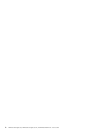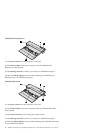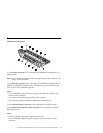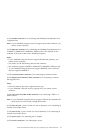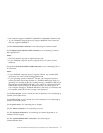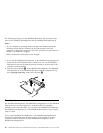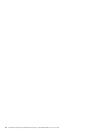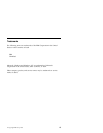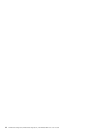Note: If your ThinkPad computer does not support the external-diskette-drive,
you cannot use the connector.
(13) The parallel connector is for connecting a parallel device.
(14) The serial connector is for connecting a serial device.
(15) When you attach a mechanical lock to the security keyhole, you can
secure the ThinkPad Mini Dock to a heavy object, such as a desk.
Note: To lock the release button of the ThinkPad Mini Dock, use the security
lock key.
Attaching a ThinkPad Port Replicator, a Port Replicator II, or
a Mini Dock
To attach your computer to a ThinkPad Port Replicator, a ThinkPad Port
replicator II, or a ThinkPad Mini Dock, do the following:
The following drawings are for the ThinkPad Mini Dock. The procedure is the
same for the ThinkPad Port Replicator and the ThinkPad Port Replicator II.
Notes:
v Before you attach your computer to a ThinkPad Port Replicator, a ThinkPad
Port replicator II, or a ThinkPad Mini Dock, connect an ac adapter. If you
use the ThinkPad Port Replicator or the ThinkPad Port Replicator II, use an
ac adapter that is designed for your computer. If you use the ThinkPad Mini
Dock, use an ac adapter included in the package of the ThinkPad Mini
Dock.
v If your computer is operating, make sure that it has finished any operations
involving devices that are connected to a USB connector, a serial connector,
or a parallel connector. Also make sure that any connection to a modem or
an Ethernet port has ended.
v Before you attach your computer to a ThinkPad Mini Dock, make sure that
the security lock key is in place and in the unlocked (vertical) position.
1. Slide forward the sliding adjuster at the top of the ThinkPad Port
Replicator II or the ThinkPad Mini Dock. If you use a ThinkPad Port
8 ThinkPad Port Replicator, ThinkPad Port Replicator II, and ThinkPad Mini Dock: User’s Guide