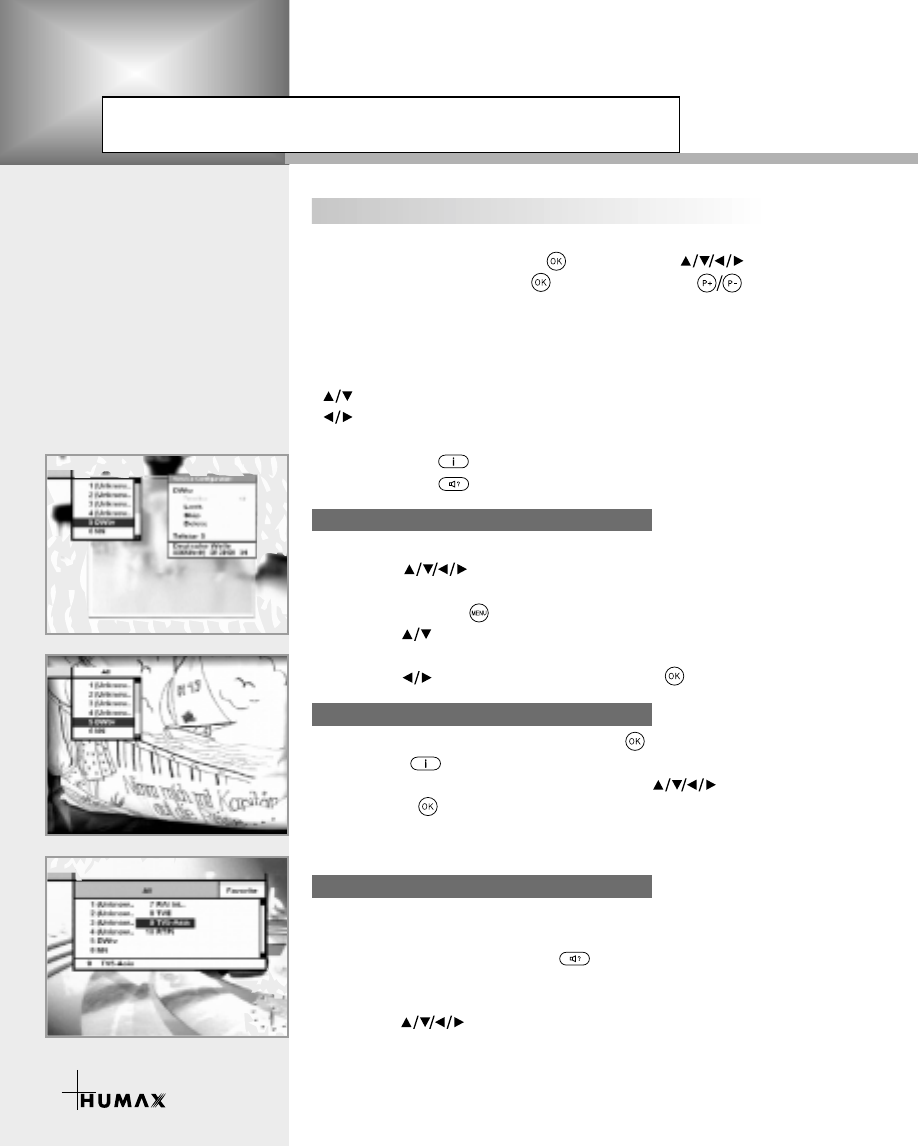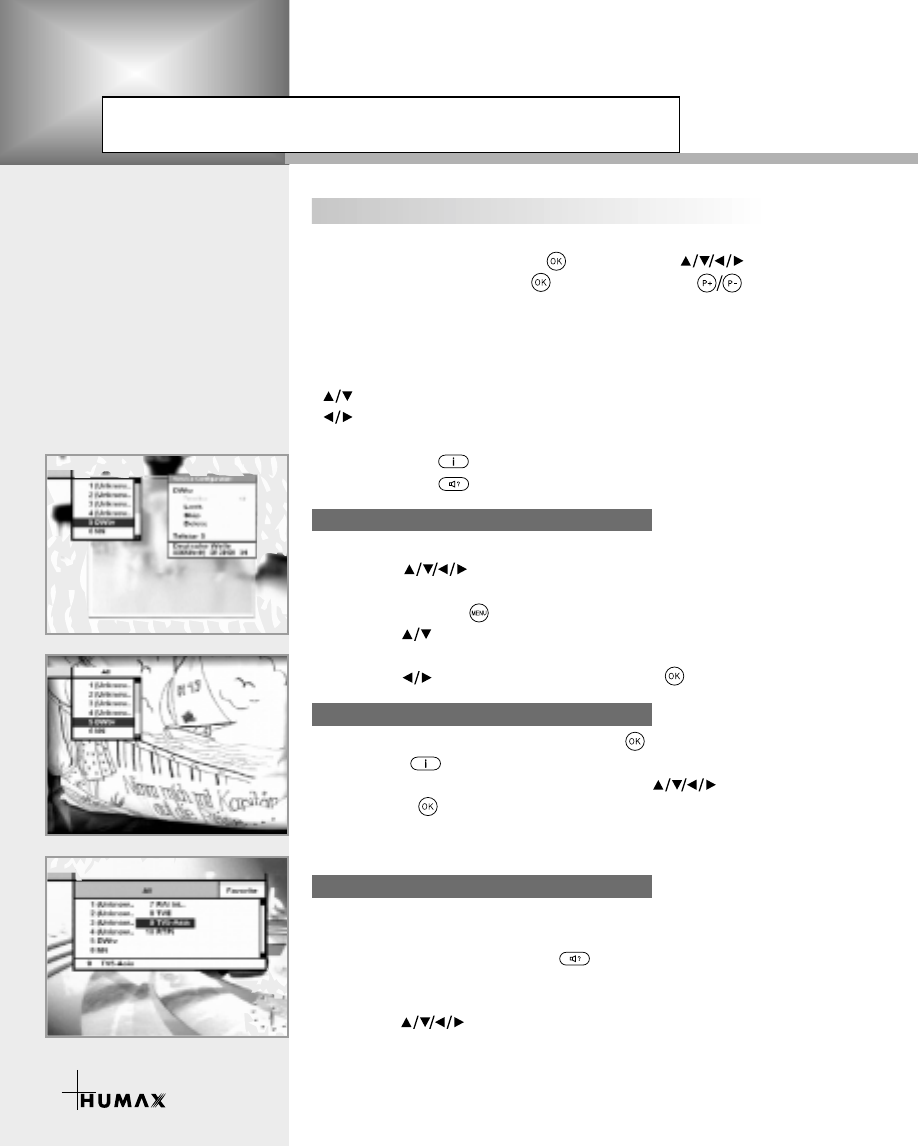
To select the desired service in the service list, you should firstly
display the service list using button. Use buttons to
select a service and press button. Also use buttons to
select a service directly in the service list.
The Service List consists of Service All and Service Favorite.
On the Service List, you can change the attributes of a service
through the Service Configuration.
button : Use to move to the previous or next service
button : Use to move to the forward or backward
service (maximum 6 services).
Red button ( ) : Service All
Green button( ) : Service Favorite
To change the attributes of a service.
1. Use the buttons to move a service you want to change
in the Service All or Service Favorite mode.
2. Press the Menu( )button.
3. Use the buttons to move to an item (such as favorite,
lock, skip, delete) you want on the Service Configuration screen.
4. Use the buttons to select. Press the button to complete.
1. To display the service list, press the button.
Use Red( )button to select the Service All List.
2. Select the desired service by using the buttons.
3. Press the button to view the selected service.
The right side scroll-bar of the screen displays the location
of the selected service in relation to All Services.
1. To add the services to the Service Favorite, use the Service
Configuration at Service All or Service Organizing menu.
2. When you press the Green( )button in the Service List,
the favorite service list will be displayed on the screen.
3. When you want to see the services added to the favorite group,
use the button.
15
Service All
Service Configuration
Service List
Service Favorite
Guide of Functions