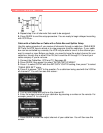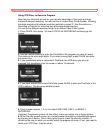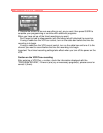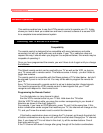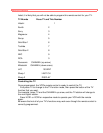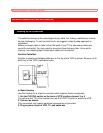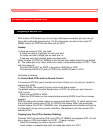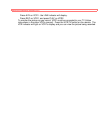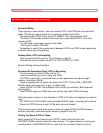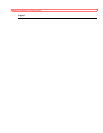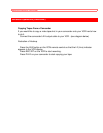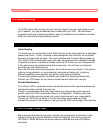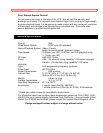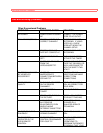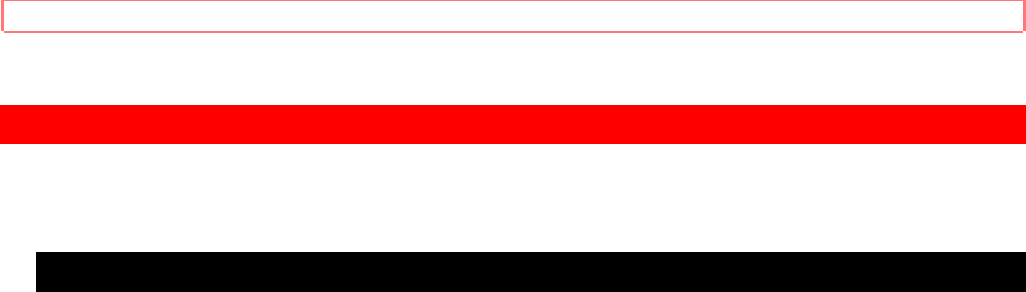
Advanced Operations (Second VCR)
Advanced Operations (Second VCR)
Integrating a Second VCR
With another VCR hooked up, you can copy videotapes as needed, and you can get
fancy with multimedia programming. For this discussion, we refer to the model VT-
M284A Hitachi as VCR2 and the other unit as VCR1.
Hookup
To hook up a second VCR, you need:
A video cord with a single jack on each end, and
An audio cord with a single jack on each end, or
A two-way cord that has both audio and video jacks
Study the back of VCR2 (VT-M284A) to find the two color-coded jacks that are labeled
IN. The yellow jack is for video, white is for audio. Locate similar jacks on VCR1. Then,
with the power off:
Connect VIDEO OUT on VCR2 to the yellow VIDEO IN on VCR1.
Connect the AUDIO OUT jack on VCR2 to the AUDIO IN jack on VCR1.
Illustration of Hookup
To Control Both VCRs with the Remote Control
If the second VCR that you've hooked up is also a Hitachi, you can set your remote to
operate both VCRs.
Press GUIDE, then press 5 to bring up the Initial Setup screen.
The default setting on the Initial Setup screen is VCR1, for when you only have one
VCR running.
Press 3 to set CODE to VCR2.
Press the VCR2 button on the remote before pressing GUIDE to exit the on-screen
program.
With this setting, the remote control can now operate both VCRs. To switch control from
one to the other, simply press VCR1 or VCR2 on the remote. When you press other
function buttons (like PLAY, CHANNEL, etc.), the appropriate device button will light up
to show which unit you are currently controlling. (Remember to aim the remote at the
selected VCR.)
Copying from One VCR to Another (Dubbing)
Consider VCR1 the recording VCR, and VCR2 (VT-M284A) the playback VCR. You will
play a tape on VCR2 and record it on VCR1. To begin copying:
Insert the videotape you wish to record in VCR2.
Insert a blank or erasable tape (with the safety tab intact) into VCR1.