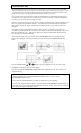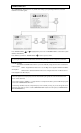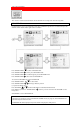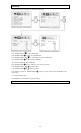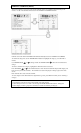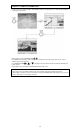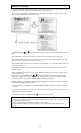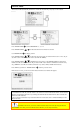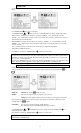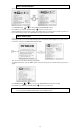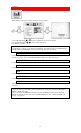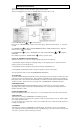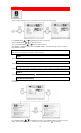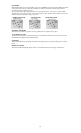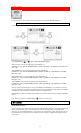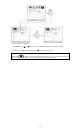51
AUTO LINK
Use this function to automatically turn the TV on and tune to VIDEO: 1, 2 or 3 when it detects a VIDEO
input.
Use THUMB STICK
to to select Video input.
Use THUMB STICK
or , then press down on THUMB STICK to change AUTO LINK setting.
When AUTO is selected, the TV will turn on and tune to VIDEO:1 , 2 or 3 automatically, when the
VIDEO: 1 , 2 or 3 input device is turned on. This is convenient when you want to watch a movie with your
VCR, laserdisc player or DVD player.
When REMOTE is selected, the TV will turn on and tune to VIDEO: 1 , 2 or 3 automatically, when the
VIDEO: 1 , 2 or 3 input device is turned on and the VCR, laserdisc or DVD play button on your remote
control is pressed.
This is convenient when you want to record a movie with your VCR and watch it later.
Select OFF to disable this function.
Press EXIT to quit menu or THUMB STICK
to return to previous menu.
NOTE:
1. Once the TV has been turned on using the AUTO LINK feature, it must be reset before AUTO LINK is
used again. To do this, turn your VCR, laserdisc or DVD player OFF. This feature is now reset and will
turn on your TV as described above.
2. When using REMOTE mode, any remote control button will substitute for your video input device play
button. However, intended operation is for use with your VCR, laserdisc or DVD play button.
CLOSED CAPTION
Closed captions are the dialogue, narration, and/or sound effects of a television program or home video
which are displayed on the TV screen. Your local TV program guide denotes these programs as
or
.
DISPLAY: ON/OFF will turn the
display on or off.
MODE: C.C. (Closed Caption) is for the program you are viewing.
TEXT is for additional information such as news reports or a TV program guide. This
information covers the entire screen and viewing the TV program is not possible. TEXT may not be
available with every
program.
CHANNEL: 1 is used for the primary language (usually English).
2 is sometimes used for a second language (may vary by region).
Use THUMB STICK
or to highlight the function to change then press THUMB STICK to
change the function.
Press EXIT to quit menu or THUMB STICK
to return to previous menu.
NOTE: CLOSED CAPTION will not work when viewing a 480P, 720P, or 1080i input via the
COMPONENT: Y-PB-PR inputs.