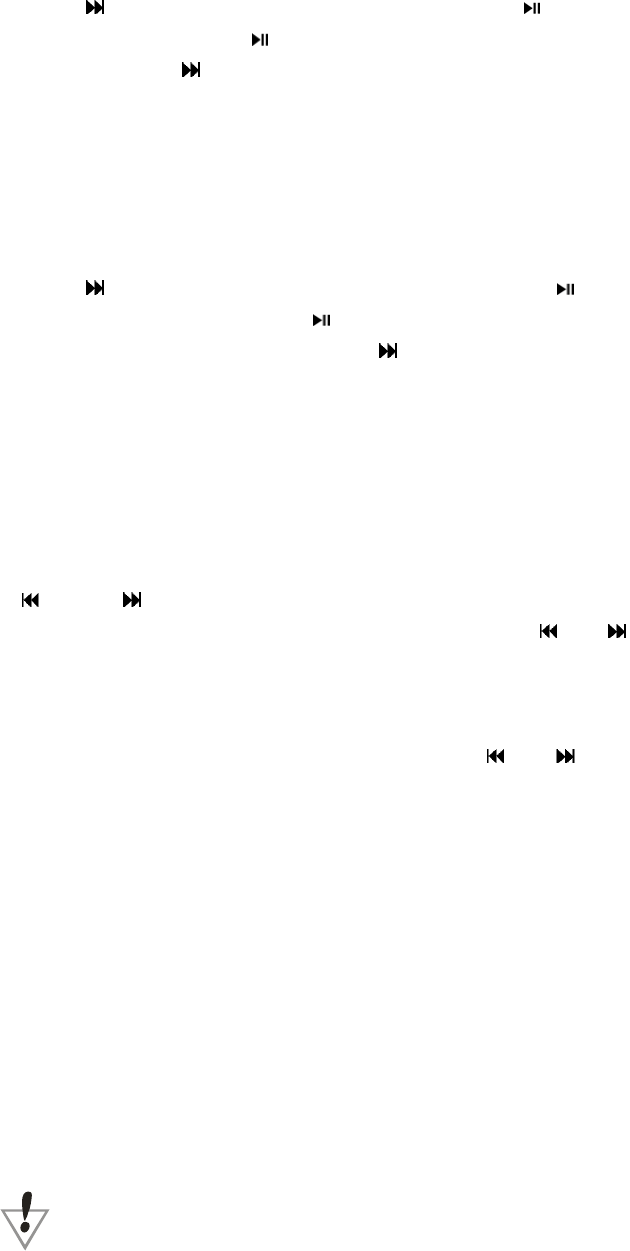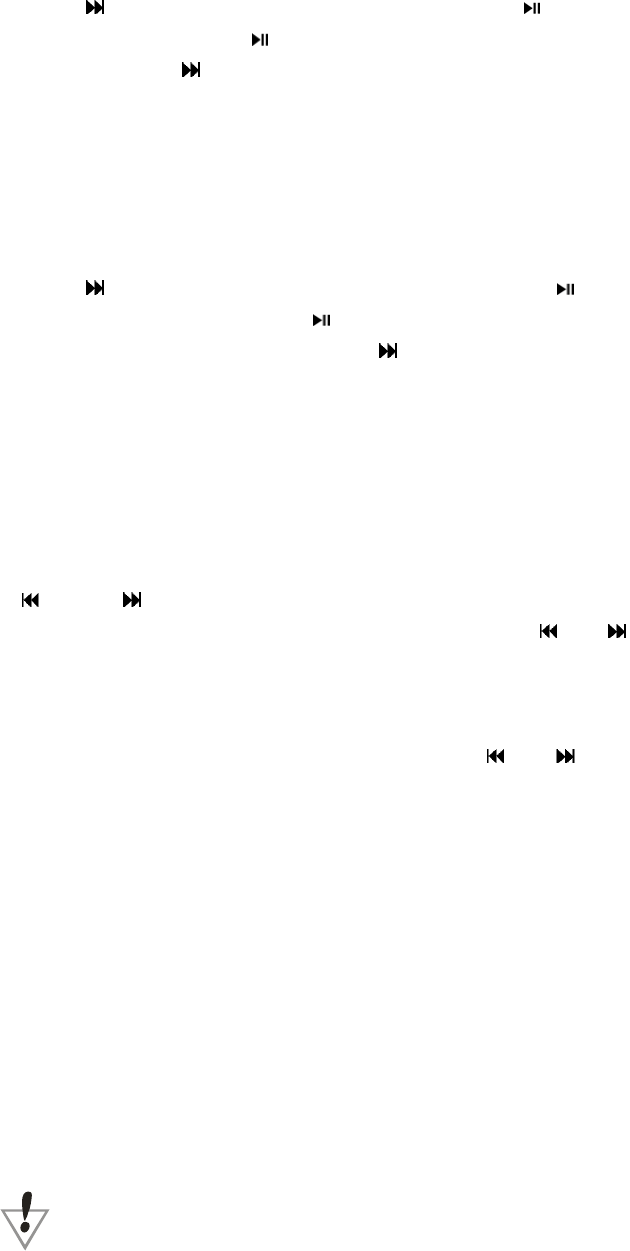
2. Press to select a text file from the folder and press to read.
3. To select options Press
to go back to the file list. Now press the M key to enter a
sub-menu. Press
key to select “Play set” (short for Play Settings) and then select from
one of 2 options. Manual play or Auto play . If you choose ‘Auto Play’ it will as you to
specific a time delay. Please choose accordingly and then Press M key to confirm.
4. When in the E-Book submenu, you also have options to delete files that are not needed. If you
decide to delete a file, you will be asked to confirm deletion. Please select as desired.
Viewing Photos
1. From the main menu, select the “Photo” and press M to enter.
2. Press
to select an image file from the folder and press to display.
3. To select display options Press
to stop displaying and go back to the file list. Now press
the M key to enter a sub-menu. Press
key to select “Play set” (short for Play Settings)
and then select from one of 2 options. Manual play or Auto play . If you choose ‘Auto Play’
it will as you to specific a time delay. Please choose accordingly and then Press M key to
confirm.
4. When in the Photo submenu, you also have options to delete files that are not needed. If you
decide to delete a file, you will be asked to confirm deletion. Please select as desired
Setup: System Settings.
Date & Time: Press ‘VOL’ key to move from Year, Month, Day, Hour, Minute & Second. Press
or to adjust the values.
LCD set: Press “M” to enter the submenu and then press “
” or “ ” to select whether you
want to make adjustments to the ‘Brightness’ or the “Black Screen time”. Press “M” to select
which one you want to make changes to and you may then make your selections accordingly.
Press ‘M’ once done to save your selections.
Language: This unit supports 16 languages. Press “
” or “ ” to select desired language,
then press M to confirm
Power saving: There are two power saving settings. “Off time” and “Sleep time”.
Off Time is used to turn the screen off if there are no buttons being pressed.
Sleep Time is simply based on a time that you choose for the screen to go off.
Replay mode: The replay function may be set to either Manual replay or Auto replay.
Delete Music / E-Book / Pictures / Video files
When you are within the respective menu’s, you may press the “M” key when the file has
stopped being played. You will see a submenu and you can delete files in this submenu. Once
you choose to Delete a file, you will be asked to confirm your choice.
Formatting your player.
When you connect to a computer, you can format your player. You will be able to view your
player as a ‘Removable Hard Drive’. Highlight the Drive and then right click your mouse button to
get an option to Format your player.
Warning! Please ensure you back up important files before you format your player as
formatting your player will delete all files on the player.