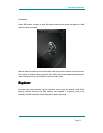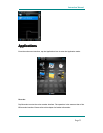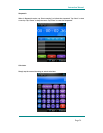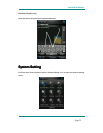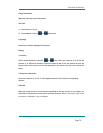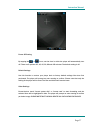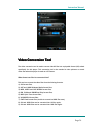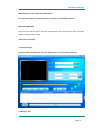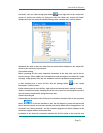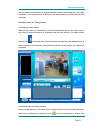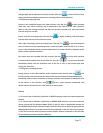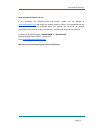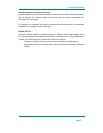Instruction Manual
Page 30
Run software, click the “add file” button on the right side of the “input file” column to
add AV files to be converted, and a dialogue box will automatically pop out for adding one or
more AV files.
After the file is added, the path of the AV file will be displayed in the “input file” field as
shown below; and, relevant information of the added file, such as the check box, file name
and path, status and file length, will be displayed in the status column.
3. File conversion
1) Select the file to be converted
In status column, on the left side of each AV file name, there is a check box and a sequence
number. The check box is used to choose a plurality of AV files to be converted, and the
newly added AV files are checked as default setting. If a file is not checked, it indicates that
this AV file will not be converted. In addition to directly tick the check box, the AV file may
also be selected or removed by right clicking the mouse over the file and choosing “select”
or “remove” in the pop-out window. To remove any AV file from the adding list, simply right
click the mouse over one or more AV files, select “remove”, and the files will be removed
from the list.
2) Select the storage path of the video files
This conversion tool uses C:\ as the default path for storage of video files. Before file