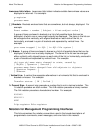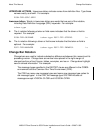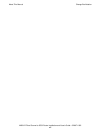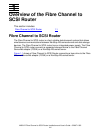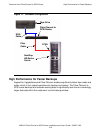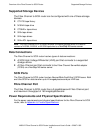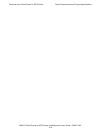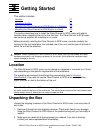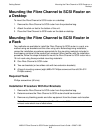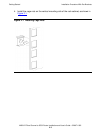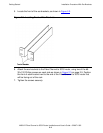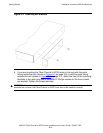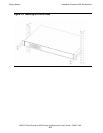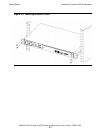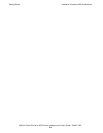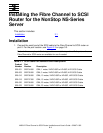Getting Started
M8201R Fibre Channel to SCSI Router Installation and User’s Guide—529971-005
2-2
Mounting the Fibre Channel to SCSI Router on a
Desktop
Mounting the Fibre Channel to SCSI Router on
a Desktop
To mount the Fibre Channel to SCSI router on a desktop:
1. Remove the Fibre Channel to SCSI router from the protective bag.
2. Attach the stick-on feet to the bottom of the unit.
3. Place the Fibre Channel to SCSI router on the table or desktop.
Mounting the Fibre Channel to SCSI Router in
a Rack
Two methods are available to install the Fibre Channel to SCSI router in a rack, one
method using ear brackets and the other using rails. Before beginning installation,
review the installation procedures appropriate for the mounting materials included in
the shipping container of the product you received. When familiar with the installation
procedure, follow the steps indicated to mount the Fibre Channel to SCSI router into a
19-inch rack using these provided mounting materials:
•
One Fibre Channel to SCSI router
•
Two ear brackets (or two slides rails with two extension brackets)
•
A bag of mounting screws (eight #M6x12 Phillips screws and four #6-32x.312
Phillips screws)
Required Tools
Phillips screwdriver (#2 size)
Installation Procedure With Ear Brackets
1. Remove the Fibre Channel to SCSI router from the protective bag.
2. Determine where the Fibre Channel to SCSI router should be mounted.
3. Remove any blanking panels and other equipment from the chosen rack location.
Note. To ensure proper airflow, place the Fibre Channel to SCSI router so the intake and
exhaust vents remain clear of obstructions.